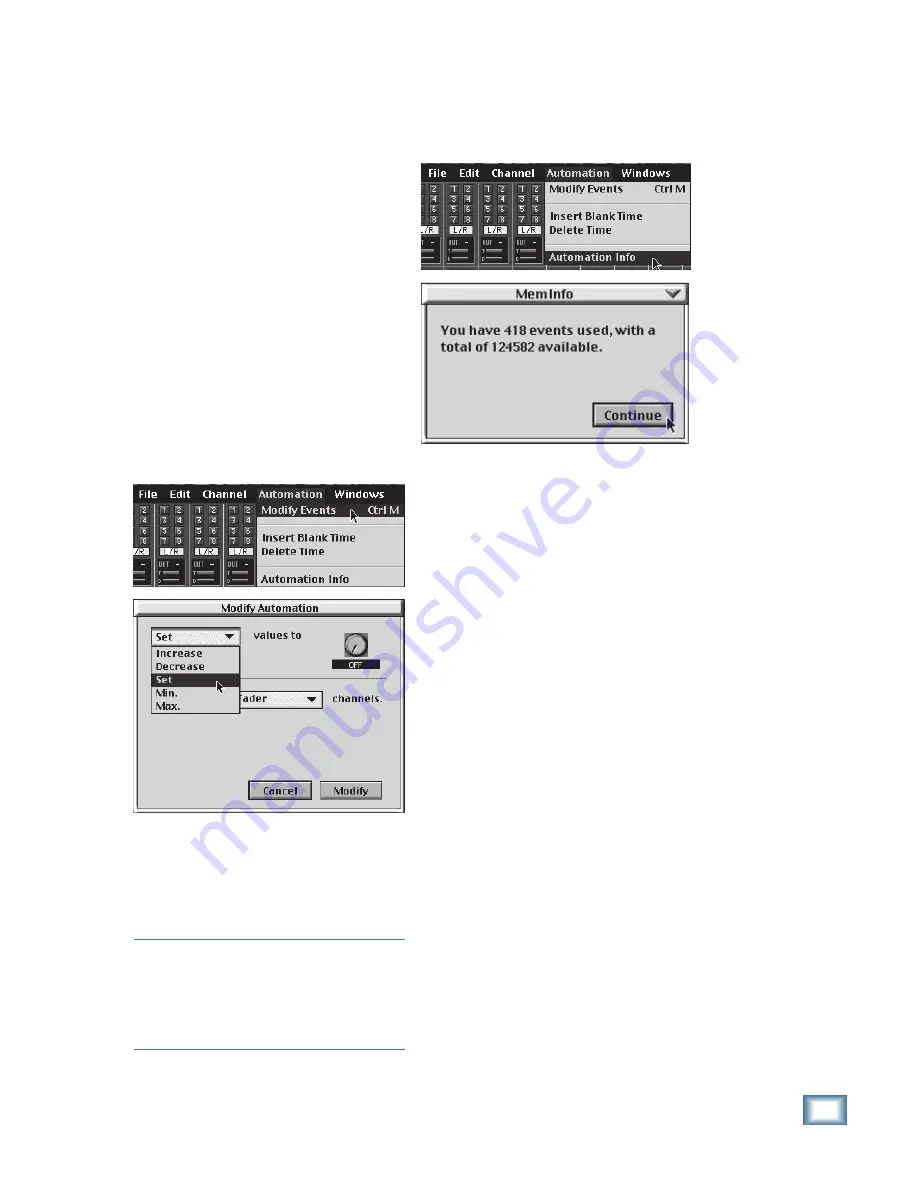
7-19
O w n e r ’ s M a n u a l
Automation
It is important that you are extremely care-
ful when you use the Delete Time command.
If
you delete a time segment that contains a
change event, that change suddenly disappears
from the Event List. This not only affects what-
ever events are contained in the time window
that is deleted, but, because Mackie Real Time
OS automation is a “preceding-event” applica-
tion — meaning each event is based on the
prior event — it can also affect later events.
For example, if you delete a prior event such as
a fade-in, a later event such as a fade-out has
nothing to reference to and will result in a sud-
den jump from off to on before fading out.
For most of what you’re likely to do in auto-
mation, all of this really doesn’t matter. But for
that one time where you have to do delicate
time surgery, understanding this concept could
save you some head-shaking and hair-pulling!
Modify Events
Select “Modify Events” from “Automation”
in the upper menu bar to open the Modify Auto-
mation dialog box (or press Ctrl-M).
This allows you to select an automation pa-
rameter such as Fader, Pan, or Aux Send level
and modify all the values for that parameter on
the selected channel. You can change their val-
ues to a minimum or maximum, increase or
decrease their values by a specified percent-
age, or set them to a value of your choice.
Note:
If you need to fine-tune a single event,
you can click on its value in the Mix Editor
with the mouse and drag up or down to increase
or decrease its value. You can also use the
automation Trim Mode to perform modifications
to existing events.
Automation Info
Another option is “Automation Info.” Select
this option to see how many automation events
are available.
There is room for 125,000 automation
events. You can monitor the memory and
events usage from the gas gauges in the Loca-
tor Control Panel.
Take A Breather
Okay, take your propeller beanies off and
stuff your pocket protectors back in the
drawer. That’s about all you’ll ever want to do
in the Event Editor, at least if you do what
most of the rest of us do (for a living or for fun)
in the world of audio mixing. If you are ob-
sessed with very precise, radical slam-banging
of sounds hither and yon, feel free to explore
the intricacies of the Event Editor until your
heart’s content. Or to the limits of your sanity.
And, if you stumble across some astonishingly
useful techniques that aren’t too terribly diffi-
cult to accomplish, drop us a line so we can
include them in the next edition.
Содержание 8-BUS Series
Страница 49: ...3 16 D i g i t a l 8 B u s Start Up ...
Страница 57: ...4 8 D i g i t a l 8 B u s Connections ...
Страница 77: ...5 20 D i g i t a l 8 B u s Preparing for a Session ...
Страница 177: ...7 20 D i g i t a l 8 B u s Automation ...
Страница 207: ...D 2 D i g i t a l 8 B u s Apogee UV22 ...
Страница 219: ...F 4 D i g i t a l 8 B u s Optional I O Cards ...
Страница 227: ...H 2 D i g i t a l 8 B u s Upgrading ...
Страница 232: ...J 3 O w n e r s M a n u a l Screen Shots Surround Sound Matrix Mackie FX Control Panel IVL Vocal Studio Control Panel ...
Страница 233: ...J 4 D i g i t a l 8 B u s Screen Shots Disk Manager File Menu Channel Menu Automation Menu Edit Menu Windows Menu ...
Страница 235: ...K 2 D i g i t a l 8 B u s ...
Страница 237: ...D i g i t a l 8 B u s ...
Страница 239: ...D i g i t a l 8 B u s ...
















































