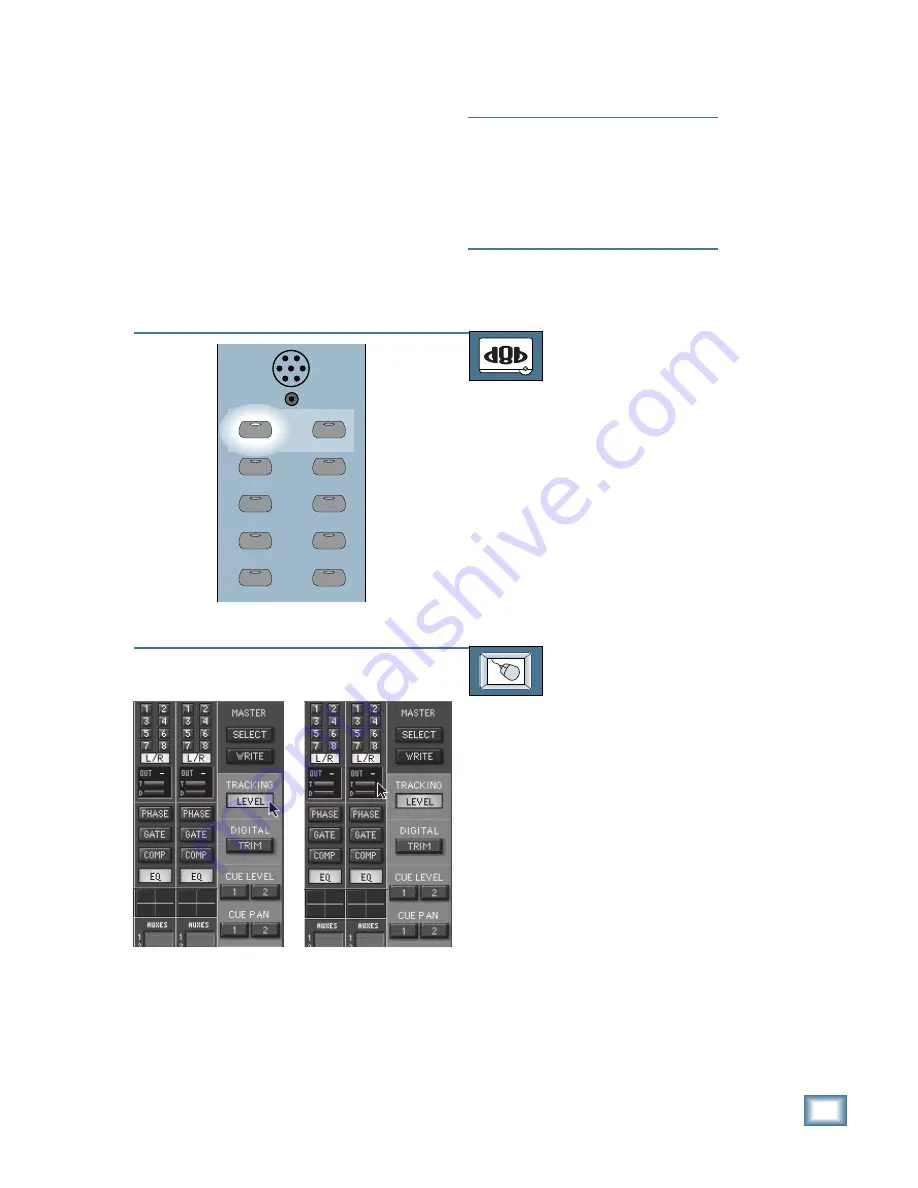
6-7
O w n e r ’ s M a n u a l
Starting a New Session
Adjusting the Level to Tape
The Tape Outputs are post-DSP, pre-fader
signals from each channel assigned to a Tape
Output. When LEVEL TO TAPE is pressed, the
channel V-Pots become send levels (To Tape) for
channels 1–48. This is useful for matching the
tape send levels to the optimum input level for
your recording devices. The Tape Send level LED
pattern wraps clockwise from 7 o’clock (full off =
–
∞
dB) to 5 o’clock (full on = +10 dB). Unity gain
is at 2 o’clock.
AUX 7
AUX 8
AUX 5
AUX 6
AUX 1
AUX 3
AUX 2
AUX 4
LEVEL TO TAPE
DIGITAL TRIM
1-24
1-48
Note:
The LEVEL TO TAPE control corre-
sponds to the Tape Out assignment. For
example, if channel 1 is assigned to Tape
Out 9, turn the V-Pot on channel 9 to adjust
the Level to Tape Out 9. The V-Pot “Level
to Tape” assignment is independent of the
D8B fader bank assignment.
TO ADJUST THE LEVEL TO TAPE
From the console:
1. Press the LEVEL TO TAPE button at
the top of the V-Pot Select Section. The
Master V-Pot becomes disabled, and
the channel V-Pots become level to
tape controls.
2. Rotate the channel V-Pot to the right to
increase the input level. The ring of
LEDs around the V-Pot indicates the
relative setting of the control.
TO ADJUST THE LEVEL TO TAPE
From the screen:
1. Click on the TRACKING LEVEL button
near the top of the Master Section (on
the upper right side of the screen). The
Master V-Pot becomes disabled, and
the channel V-Pots become level to
tape controls.
2. Click and hold on the channel V-Pot,
and move the mouse up to increase the
input level, and down to decrease the
level. The box below the V-Pot indi-
cates the trim level numerically, from
OFF to +10, with “0” = unity gain.
3. Alternatively, click and drag on the “T”
bar in the OUT box near the top of the
channel strip to increase and decrease
the level to tape.
Содержание 8-BUS Series
Страница 49: ...3 16 D i g i t a l 8 B u s Start Up ...
Страница 57: ...4 8 D i g i t a l 8 B u s Connections ...
Страница 77: ...5 20 D i g i t a l 8 B u s Preparing for a Session ...
Страница 177: ...7 20 D i g i t a l 8 B u s Automation ...
Страница 207: ...D 2 D i g i t a l 8 B u s Apogee UV22 ...
Страница 219: ...F 4 D i g i t a l 8 B u s Optional I O Cards ...
Страница 227: ...H 2 D i g i t a l 8 B u s Upgrading ...
Страница 232: ...J 3 O w n e r s M a n u a l Screen Shots Surround Sound Matrix Mackie FX Control Panel IVL Vocal Studio Control Panel ...
Страница 233: ...J 4 D i g i t a l 8 B u s Screen Shots Disk Manager File Menu Channel Menu Automation Menu Edit Menu Windows Menu ...
Страница 235: ...K 2 D i g i t a l 8 B u s ...
Страница 237: ...D i g i t a l 8 B u s ...
Страница 239: ...D i g i t a l 8 B u s ...
















































