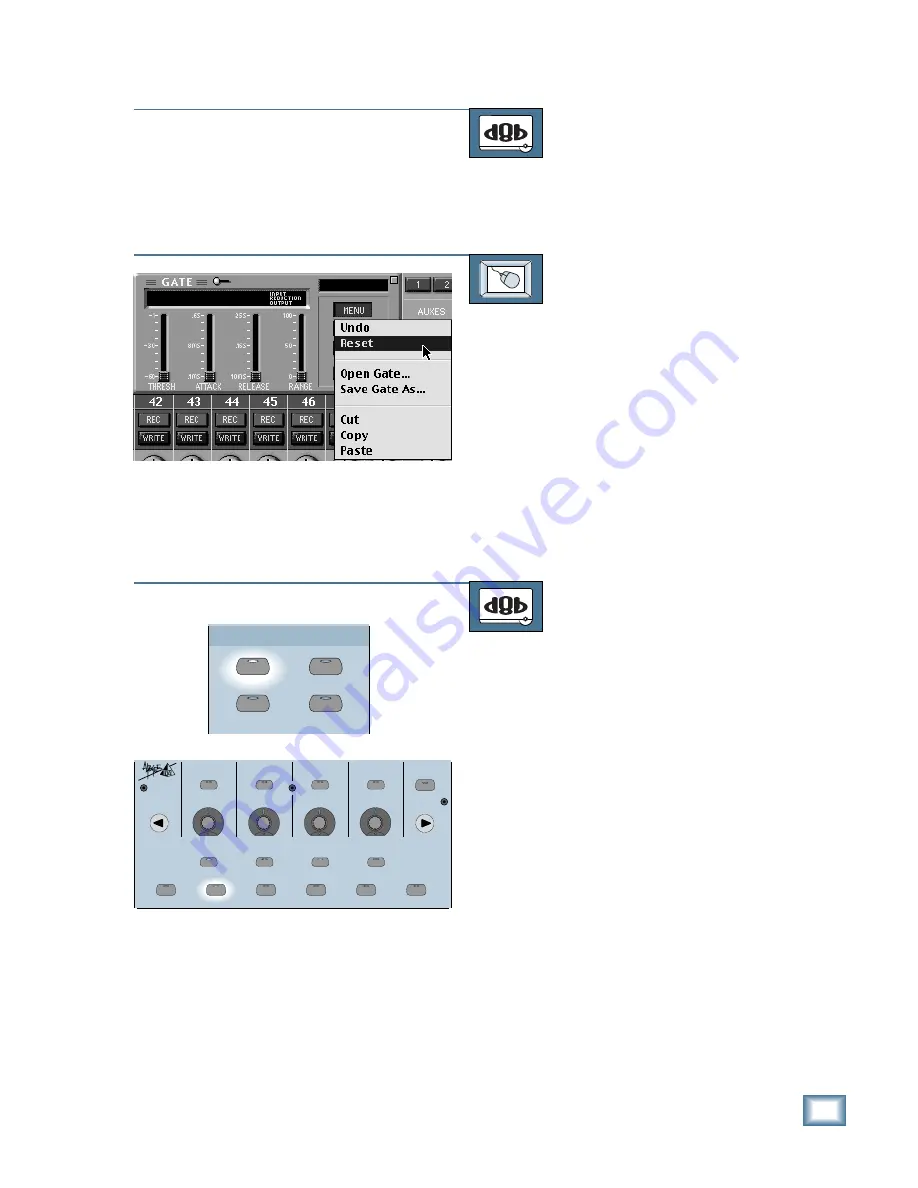
6-51
O w n e r ’ s M a n u a l
Starting a New Session
TO RESET THE GATE
From the console:
Refer to the instructions below for cutting
Gate settings.
TO RESET THE GATE
From the screen:
1. Click and hold on the MENU button in
the Gate window.
2. Drag down to “Reset” and release.
Editing the Gate Settings
You can cut, copy, and paste gate set-
tings from one channel to another.
TO CUT GATE SETTINGS
From the console:
1. Press the SELECT button on the
channel you want to edit.
2. Press the CUT/ZERO SET button in
the Clipboard Section.
3. Press the GATE button in the Fat
Channel Section.
4. Press the SELECT button below “Cut”
in the Fat Channel Display, or press the
CUT/ZERO SET button again. The gate
settings for that channel are temporarily
stored in the clipboard memory in case
you want to paste them to another
channel. The gate then reverts to the
default state.
PASTE
UNDO
CUT/ZERO SET
COPY
CLIPBOARD
ON
LOW
PREVIOUS
SELECT
LOW MID
HI MID
EQ
COMPRESSOR
GATE
PLUG-INS
LOAD PATCH
SAVE PATCH
SETUP
MEMORY A
MEMORY B
HI
NEXT
SELECT
SELECT
SELECT
HELP
SUPER CD ENCODING
Содержание 8-BUS Series
Страница 49: ...3 16 D i g i t a l 8 B u s Start Up ...
Страница 57: ...4 8 D i g i t a l 8 B u s Connections ...
Страница 77: ...5 20 D i g i t a l 8 B u s Preparing for a Session ...
Страница 177: ...7 20 D i g i t a l 8 B u s Automation ...
Страница 207: ...D 2 D i g i t a l 8 B u s Apogee UV22 ...
Страница 219: ...F 4 D i g i t a l 8 B u s Optional I O Cards ...
Страница 227: ...H 2 D i g i t a l 8 B u s Upgrading ...
Страница 232: ...J 3 O w n e r s M a n u a l Screen Shots Surround Sound Matrix Mackie FX Control Panel IVL Vocal Studio Control Panel ...
Страница 233: ...J 4 D i g i t a l 8 B u s Screen Shots Disk Manager File Menu Channel Menu Automation Menu Edit Menu Windows Menu ...
Страница 235: ...K 2 D i g i t a l 8 B u s ...
Страница 237: ...D i g i t a l 8 B u s ...
Страница 239: ...D i g i t a l 8 B u s ...






























