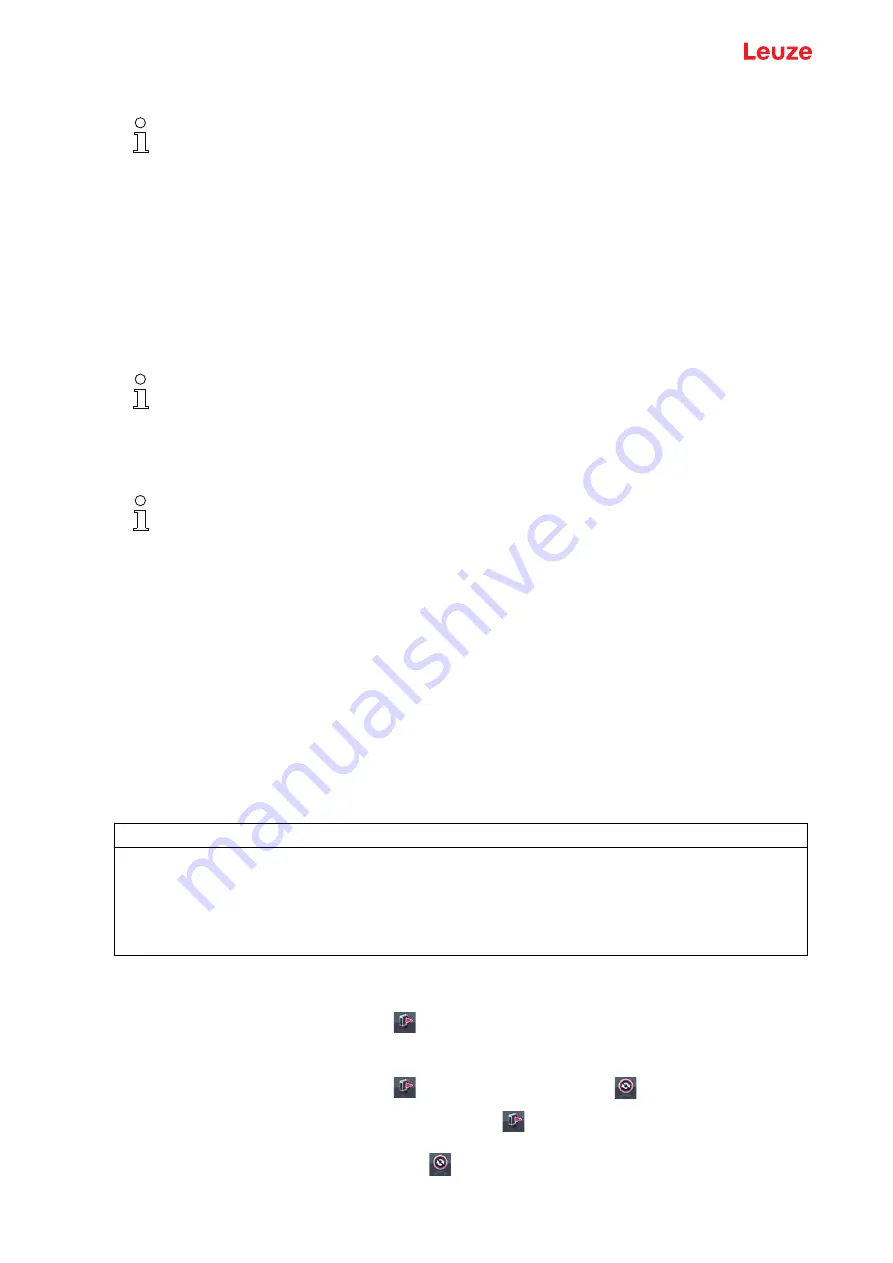
Connecting to a PC – Sensor Studio
Leuze electronic GmbH + Co. KG
CML 730i
191
The device managers (DTM) for light curtains of the
Sensor Studio
configuration software have the
following main menus and functions:
•
IDENTIFICATION
•
CONFIGURATION
•
PROCESS
•
DIAGNOSIS
16.4.1 FDT frame menu
16.4.2
IDENTIFICATION
function
•
Operating information
: Information on operating the device manager (DTM)
•
Technical description
: The available original operating instructions of the device in pdf format
•
CML-7XX
: Table with the assignment of device IDs to the devicedescription in the device selection
list in the
Sensor Studio
Project Wizard.
The information is needed if an error message is displayed when connecting with the device.
16.4.3
CONFIGURATION
function
•
Save permanently
: Configuration changes via
Sensor Studio
are effective immediately but are lost if
the device is de-energized.
With
Save permanently
, the configuration set via
Sensor Studio
is stored in non-volatile memory in
the device.
•
Teach
: The sensitivity of the teach event (see chapter 8.2 "Teaching the environmental conditions")
can only be set via the
Sensor Studio
configuration software.
•
Upload device data set from device
(
): The configuration is uploaded from the device to the
device manager (DTM), e.g., to update the online view in
Sensor Studio
after the configuration was
changed via the receiver control panel.
•
Upload device data set from device
(
) /
Synchronize with device
(
):
• If the [Upload device data set from device] button (
) is displayed in the device manager
(DTM), the
Sensor Studio
display shows the current configuration of the light curtain.
• If the [Synchronize with device] button (
) is displayed in the device manager (DTM), the
Sen
-
sor Studio
display is not consistent with the current configuration of the light curtain.
This chapter does not include a complete description of the
Sensor Studio
configuration soft
-
ware.
Complete information on the FDT frame menu and on the functions in the device manager (DTM)
can be found in the online help system.
The online help system displays information on the menu items and adjustment parameters for
each function. Select the Help menu item in the menu [?]
You can find complete information on the FDT frame menu in the online help system. Select the
Help menu item in the menu [?].
NOTICE
Configuration for process mode only via the control!
Always configure process mode via the control and, if applicable, the fieldbus interface.
In process mode, only the configuration conveyed via the control is active. The configuration changes
made via
Sensor Studio
are only active in process mode if they were previously transmitted 1:1 to the
control.
















































