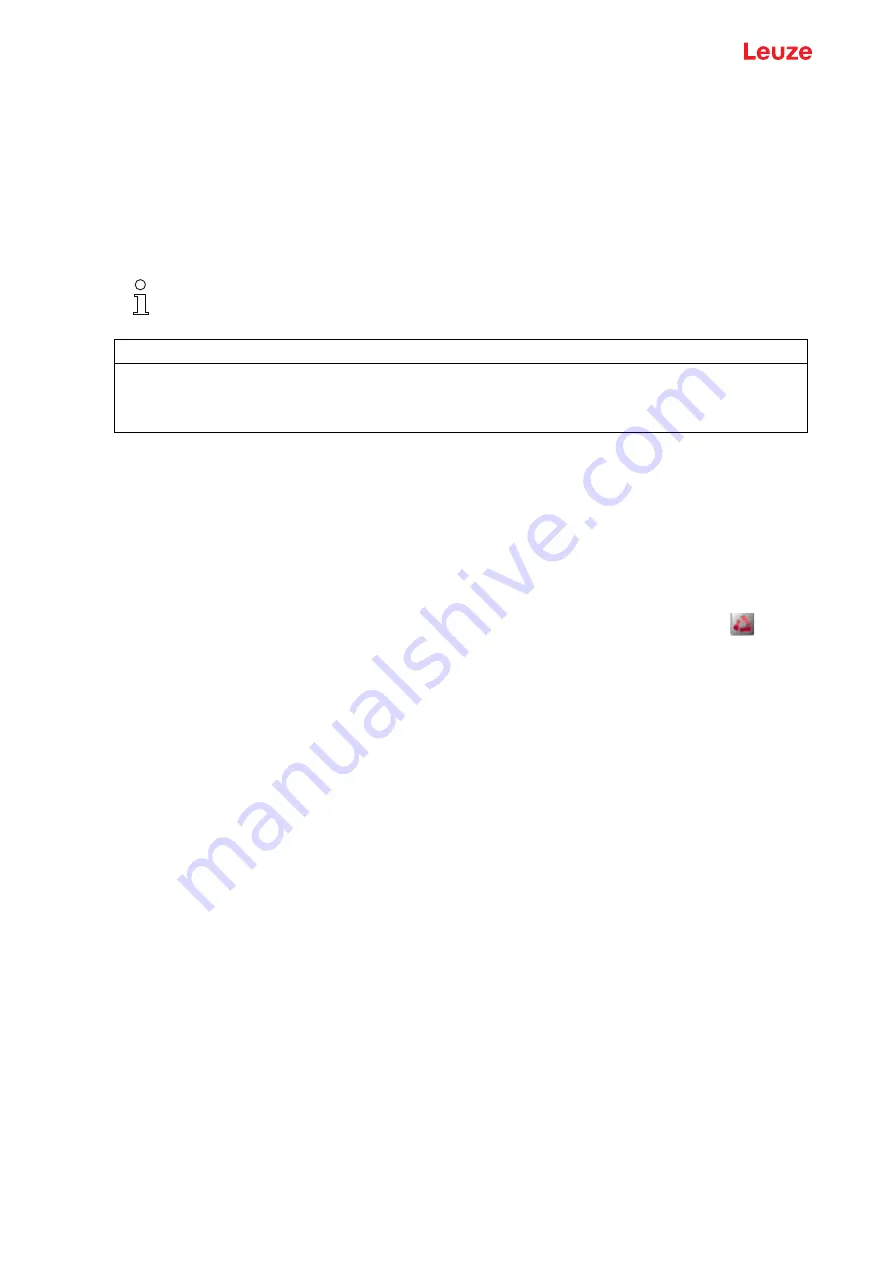
Connecting to a PC – Sensor Studio
Leuze electronic GmbH + Co. KG
CML 730i
188
16.2.5 Installing the DTM and IODD
Prerequisites:
• The light curtain is connected to the PC via the IO-Link USB master.
• FDT frame and driver for IO-Link USB master are installed on the PC.
Select the IO-Link device DTM (User Interface) installation option and follow the instructions on the
screen.
The Installation Wizard installs the DTM and the IO Device Description (IODD) for the light curtain.
16.3 Starting the
Sensor Studio
configuration software
Prerequisites:
• The light curtain has been mounted (see chapter 6) and connected (see chapter 7) correctly.
• The
Sensor Studio
configuration software is installed on the PC (see chapter 16.2 "Installing
Sensor Studio configuration software and IO-Link USB master").
• The light curtain is connected to the PC via the IO-Link USB master (see chapter 16.2 "Installing
Sensor Studio configuration software and IO-Link USB master").
Start the
Sensor Studio
configuration software by double-clicking the
Sensor Studio
icon (
).
The Mode selection of the Project Wizard is displayed automatically or under the File menu item.
Select the Device selection without communication connection (offline) configuration mode and click on
[Next].
The Project Wizard displays the device selection list of the configurable devices.
DTM and IODD for all IO-Link devices currently available from Leuze are installed.
NOTICE
IO Device Description (IODD) not up-to-date!
The values in the IODD file supplied with the device may no longer be up-to-date.
Download the up-to-date IODD file from the Internet at www.leuze.com.






























