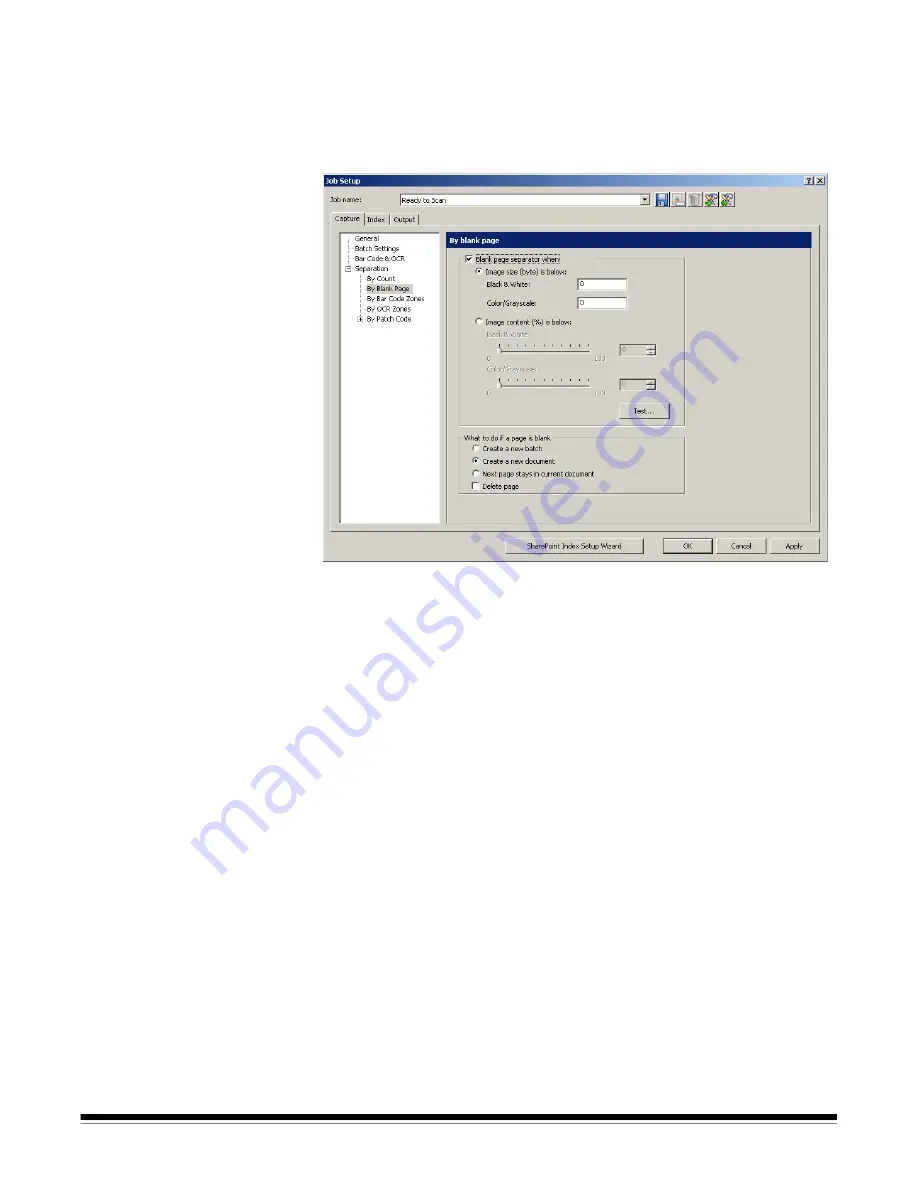
A-61635 December 2010
4-11
By Blank page
When scanning images, you can insert blank pages to serve as separators.
Kodak
Capture Pro Software can recognize blank pages and use them to start
new batches, start new documents, or create attachments to documents.
To use this method enable the
By blank page
option and select the desired
settings.
When you are simultaneously scanning black and white and color/grayscale
images, Capture Pro Software can use either black and white or the color
image to determine a blank page. When the software detects a blank page, all
four images (Color front; Color back; Black and White front; and Black and
White back) of the page are either deleted or attached to the new/current
document, depending on the settings you created.
The size (in bytes) of both the front and rear images of a page must fall below
the entered byte value for Capture Pro Software to recognize the page as
blank. If the software does not recognize a blank page, it will ignore it as a
separator.
NOTE: It is recommended that you test these values to ensure that the
software will detect your blank pages as a separator. See the next
section “Testing your settings” for procedures.
Blank Page Image Separator when
— activates blank page separation.
•
Image size (byte) is below
— creates blank page separations based on the
size (in bytes) of the blank page image. Specify the maximum amount of
data (bytes) an image can contain and still be considered blank for each
image type (Black & White, Color/Grayscale) that you will be scanning.
The image size is checked against the raw image coming from the scanner
before operations are performed.
-
Black and White
: enter the maximum image size in bytes for black and
white. By default, 3000 bytes is suggested for black and white images.
-
Color/Grayscale
: enter the maximum image size in bytes for color or
grayscale. The maximum image size that can be specified is 1,000,000
bytes (1 MB) to allow for blank page separation when color scanning.
100,000 bytes is recommended.






























