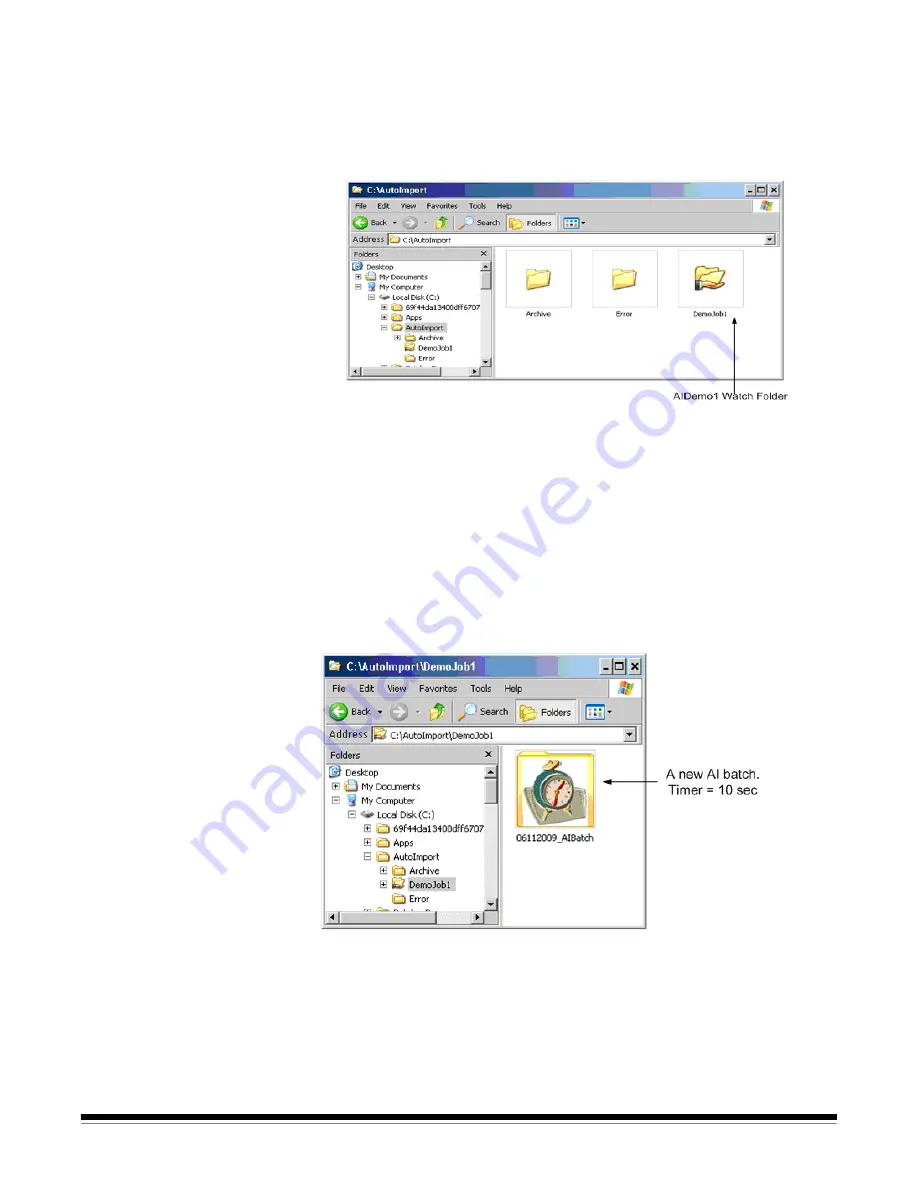
10-6
A-61635 December 2010
Auto Import
operation
NOTE: Special icons have been added to some of the folders in the following
examples for clarity. These icons will not appear on the actual folders
in a real auto import setup.
Following the AIDemo1 auto import setup previously described the directories
will look like this:
To enable Auto Import, select
File>Workstation Setup
, then select
Auto
Import
as your source. This disables all scanners and scanner-specific
setups. If you have not selected
Start Auto Import when application is
launched
, then you will need to select
Start
as if you were starting a scanner.
Auto import will begin watching all previously defined watch folders for
incoming files, actively monitors all watch folders and processes any new AI
batch jobs in first-in, first-out order until
Stop
is selected. To resume normal
scanning operations, select
File>Workstation Setup
and select your scanner.
NOTE: If an auto import setup becomes obsolete, it should be deleted before
related folders are manually removed to avoid error messages.
To create a new AI batch, a new AI batch folder will be created in the watch
folder.






























