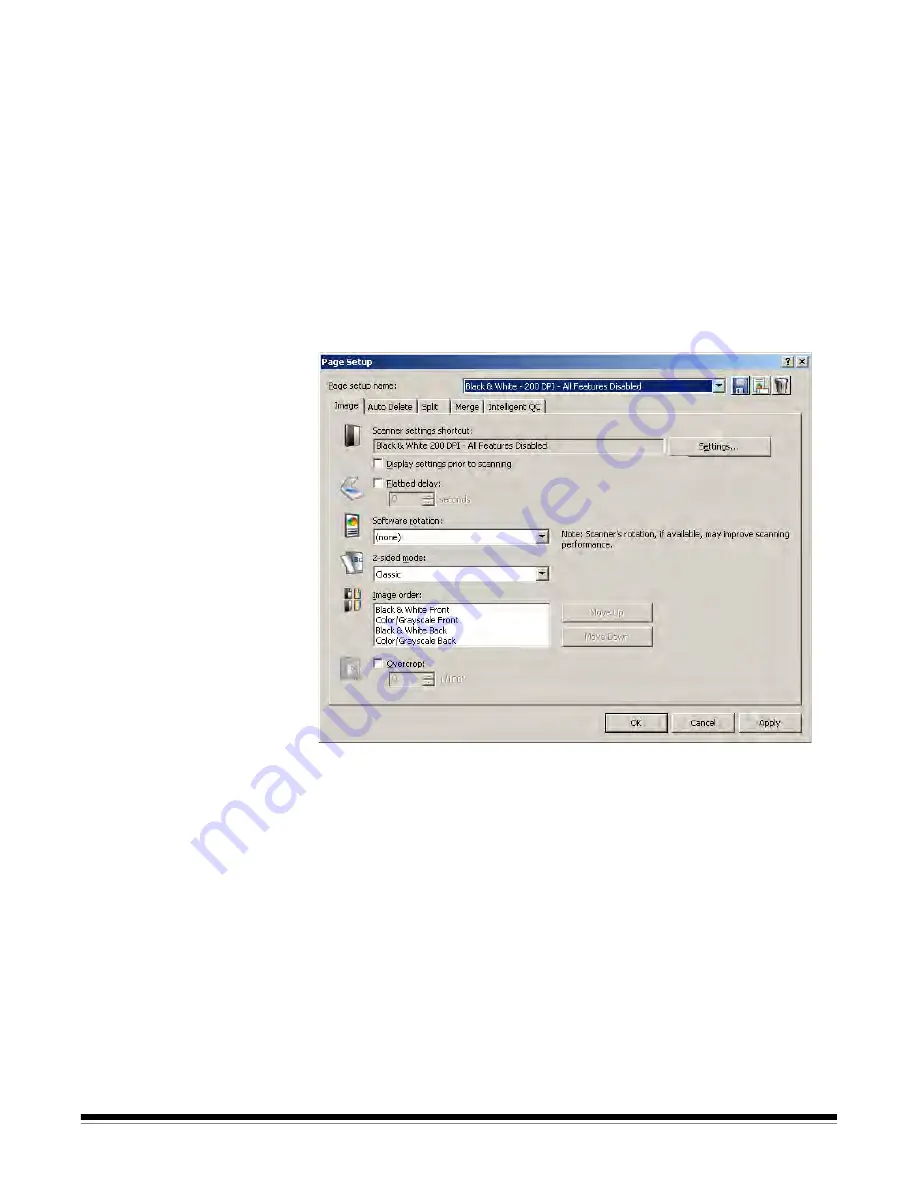
7-2
A-61635 December 2010
Split tab
— allows you to automatically split a scanned image if it exceeds a
certain width.
Merge tab
— allows you to merge the front and back images of a scanned
page into a single image.
Intelligent QC tab
— allows you to setup: auto-orientation, binarize and hole
fill options during image processing.
OK
— saves your settings and closes the dialog box.
Cancel
— closes the dialog box without saving any changes.
Apply
— accepts the changes made in the dialog box without closing the
dialog box.
Image tab
The Image tab allows you to set up scanning parameters and make changes to
your images before they are stored.
Settings
— when you click
Settings
, the TWAIN Datasource will be displayed
allowing you to configure your scan settings. For more specific scanner
information, see the User’s Guide for your scanner.
Display settings prior to scanning
— opens the TWAIN Datasource after
you click the green
Start/Scan
icon.
Flatbed delay
— sets a timed delay between scans so the operator can open
a different page on a book or magazine and place it back on the flatbed. Select
the number of seconds for the delay from the drop-down list.
Software rotation
— automatically rotates the image after scanning. Select
None, 90, 180,
or
270
degrees. As you enter a different setting, the icon will
display how the image would look after rotation. Setting up this rotation in the
TWAIN Datasource may give better scanning performance than using software
rotation.






























