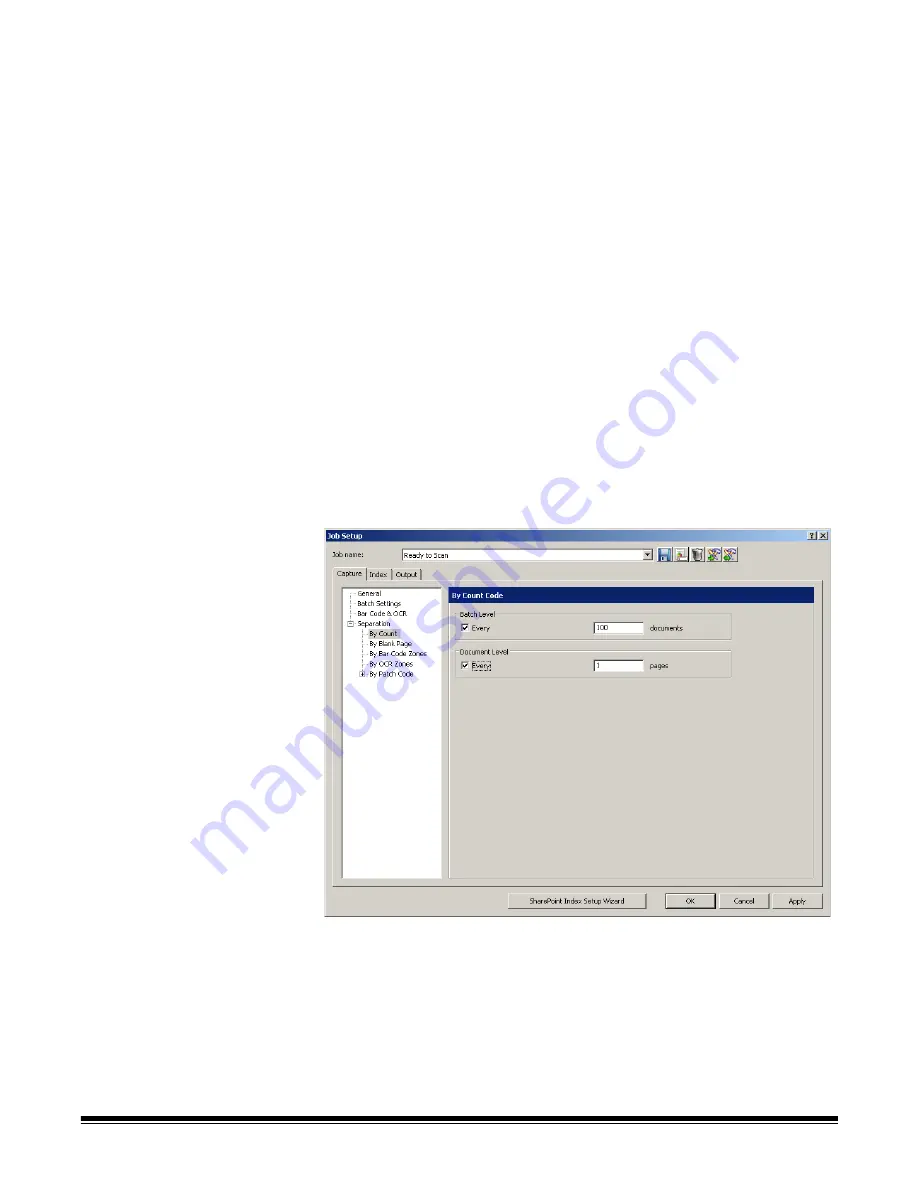
4-10
A-61635 December 2010
Separation settings —
Capture tab
The
Separation
option on the Capture tab allows you to identify how you want
to separate batches and documents for this job. There are several ways to add
separators to your batches. The following list provides the options you can use
to create separation settings in
Kodak
Capture Pro Software:
• with a bar code zone (see
Chapter 6, Bar Code and OCR Setup
)
• with an OCR zone (see
Chapter 6, Bar Code and OCR Setup
)
• with Patch codes 2, 3 or T (see
Chapter 5, Patch Code Setup
)
• by automatically counting pages in a document(s) in a batch (set this option
up using the
By Count
option)
• with a blank page (set this option up using the
By Blank Page
option)
• by selecting
Document>New
or
Batch>Next
• by pressing
Enter
during scanning
• by right-clicking on a page file in the Batch Explorer and clicking
Split
The sections that follow provide information and procedures for using
Kodak
Capture Pro Software to automatically separate documents or batches by
counting pages and how to use blank page separation.
By Count
The
By Count
separation setting on the Capture tab allows you to enter the
number of documents that each batch will contain, and the number of pages
each document will contain.
1. Choose
Batch Level
and/or
Document Level
.
2. Click
Every
at the
Batch Level
and
enter the number of documents that
the batch must contain before a new batch is created.
3. Click
Every
at the
Document Level
and enter the number of pages that a
document must contain before a new document is created.






























