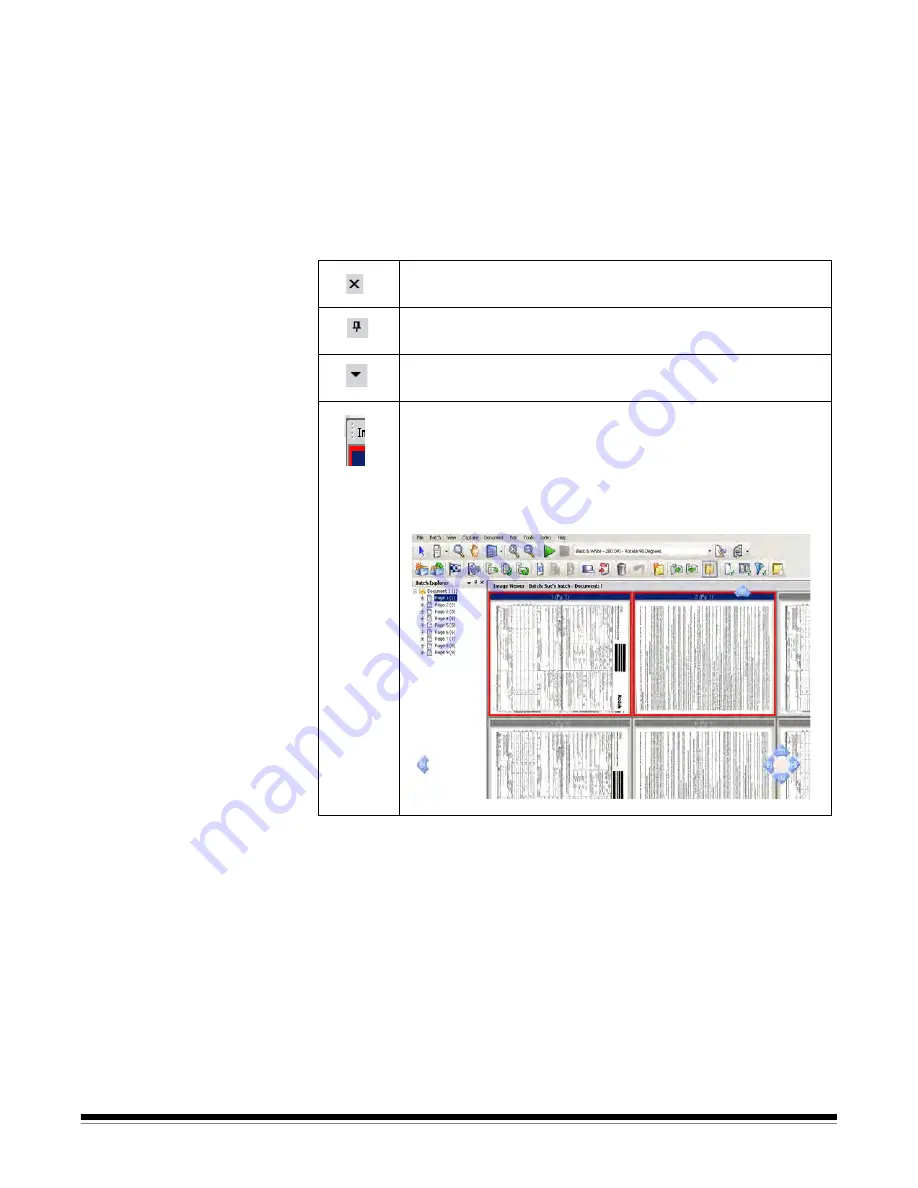
3-26
A-61635 December 2010
Changing the Main
window interface
As pages are scanned, the images appear in all the displayed viewers: the
Image Viewer, Thumbnail Viewer and/or Batch Explorer. Capture Pro Software
has two default screen layouts:
Classic
and
Enhanced
.
Kodak
Capture Pro Software allows you to customize the layout of the Main
window by moving the toolbars, viewers, etc. around to suit your own
preference and hide any unwanted components of the screen.
These options apply to the Image Viewer, the Batch Explorer, the Thumbnail
Viewer, the Information window, and the Index window. These icons are
located on the right-top corner of these windows:
The size of the images within the viewers can be set as required. The Image
Viewer can be set to a fixed size or remain at the
Best Fit
default which
displays the images at the best size for the screen.
The toolbars and image windows can be moved or hidden as desired. Capture
Pro Software remembers the settings for each job when exiting the job. This
means different jobs can be displayed the way you want each job displayed. At
any time you can select
View>Layout>Classic
(or
Enhanced
) and reset the
screen back to the default layout.
If you are using the Classic layout and want to add a window from the
Enhanced layout, display the View menu and select a window (i.e., Batch
Explorer, Index window). The additional window will be displayed in the Classic
layout.
Closes any window. To open the window again, select the
window you want to display from the View menu.
Pins the window open. To auto-hide the window, click the Pin
icon.
Auto-hides the window, leaving only the title bar open. To show
the window, move your cursor over the title bar.
Anchor
icons
(represented by four vertical dots) are located on
the left-top corner of the windows. When you select an anchor
icon and hold the mouse button down, the image anchor is
released and blue location arrows will be displayed. As you hold
the mouse button down, you can move the window to a new
location. When the window is where you want it, release the
mouse button.






























