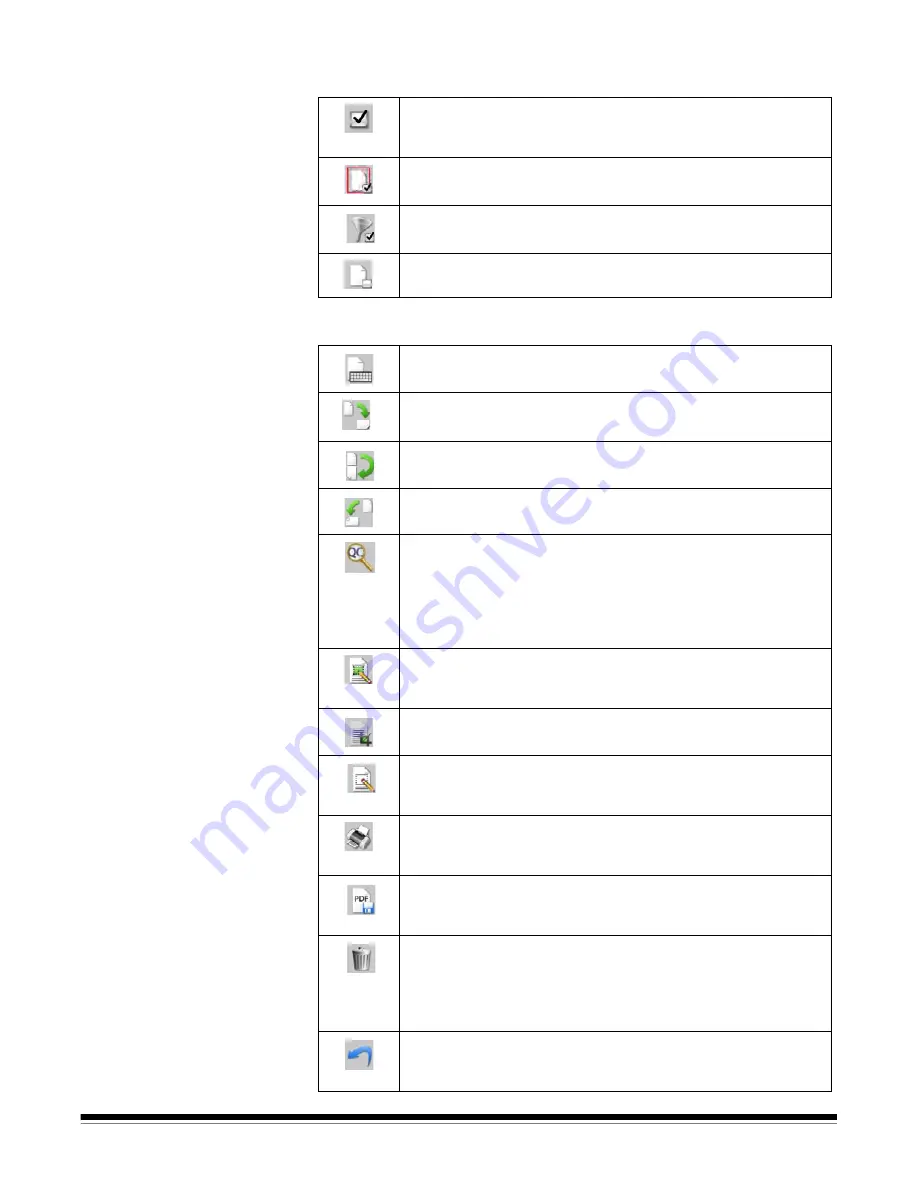
A-61635 December 2010
3-17
Flag toolbar
The Flag toolbar contains the following commands:
Edit toolbar
The Edit toolbar contains the following commands:
Flag Tool
— allows you to flag a page or image. For example,
you may want to permanently identify images that need to be
rescanned.
Flag All Selected
— flags all selected images in the batch.
Flag Filtered
— allows you to flag images currently displayed in
the Image Viewer or Thumbnail Viewer.
Unflag All
— removes flags from any of the previously flagged
images in the current batch.
Edit Index Fields
— provides access to the index fields at the
batch and document levels.
Rotate 90
— rotates the selected image(s) 90 degrees
clockwise.
Rotate 180
— rotates the selected image(s) 180 degrees
clockwise.
Rotate 270
— rotates the selected image(s) 270 degrees
clockwise.
Intelligent QC
— launches the Intelligent QC tool. All selected
images will be available for review and processing. If no images
have been selected, all flagged images will be available. The
Intelligent QC tool may also be launched by right clicking on an
image in the Image Viewer or Batch Explorer and selecting
Intelligent QC in the selection list.
Draw Region
— allows you to draw a rectangle around a portion
of an image, then remove the area inside the rectangle using
Blank;
or crop the image to the size of the rectangle using
Crop
.
Crop
— allows you to remove the area outside the rectangle you
created using the Draw Region option.
Blank
— allows you to blank out the area inside the rectangle
that you created using the Draw Region option. A confirmation
box will be displayed when you select this icon.
— displays the Print Settings dialog box, which allows you
to print a complete document or specific images within a
document.
Save as PDF
— displays the Save as PDF dialog box, which
allows you to save a complete document or individual images as
a searchable or unsearchable PDF file.
Delete Selected
— deletes one or more images selected inside
a document. For example, blank images can be deleted from a
two-sided document; all remaining images are renumbered after
the selected images are deleted. A confirmation box will be
displayed when you select this icon.
Undo
— reverts to the last crop, blank, or rotation of an image or
set of images. The Undo option does not revert deletion
commands.






























