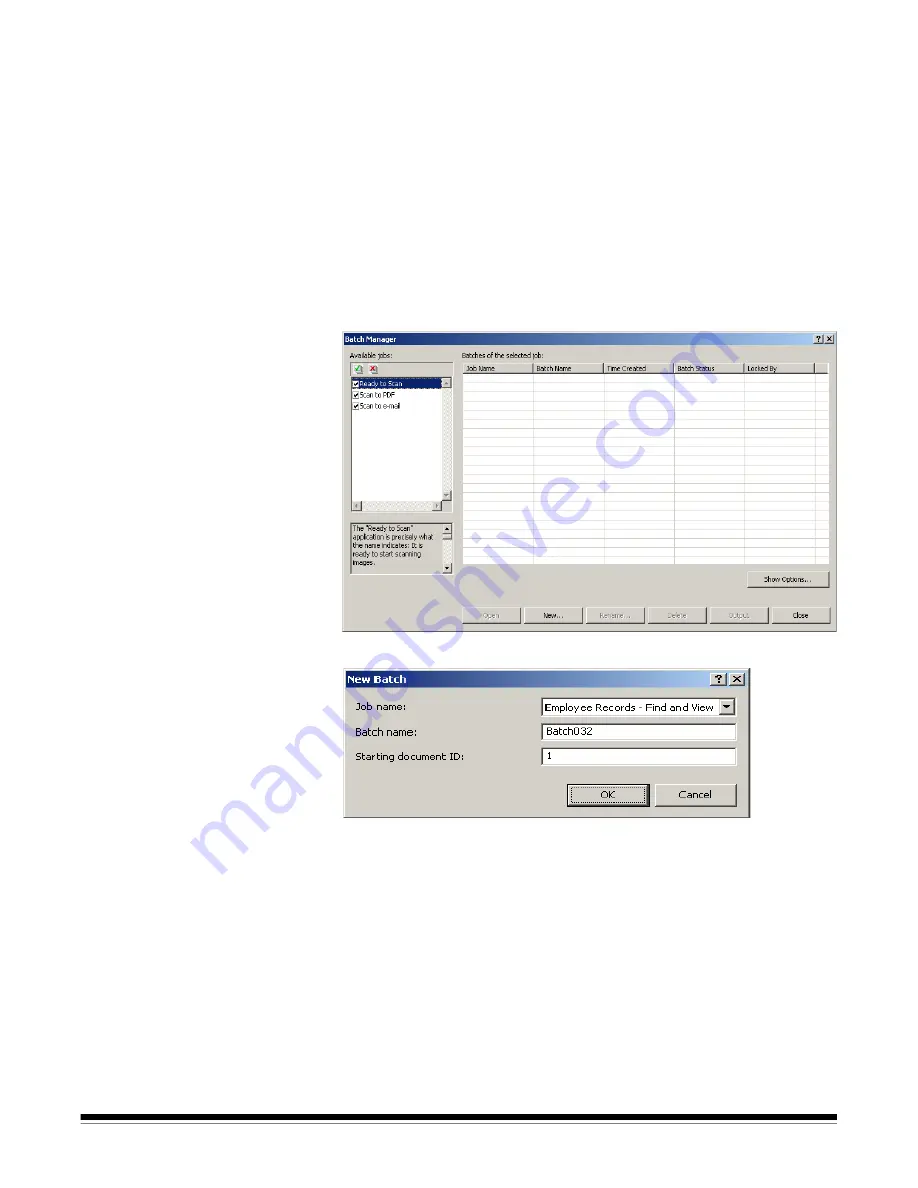
A-61635 December 2010
2-9
Using a job
This section provides the basic steps for creating a new batch, scanning your
documents and outputting a batch. Detailed information regarding indexing,
setting up OCR zones, patch reading, selecting different output sources, etc.
can be found in other chapters of this User’s Guide.
NOTE: There are several ways to complete an action when using
Kodak
Capture Pro Software. For example, if you want to open a batch, you
can select
Batch>Open
from the menu bar, you can click the
Open
Batch
toolbar button or you can press the
F3
shortcut key. For the
purpose of this manual, all actions are described by using the
menu
bar
. For a complete list of menus, toolbar buttons and function keys
see Chapter 3,
The User Interface.
1. If you have not already started Capture Pro Software, do so now. The
Batch Manager dialog box will be displayed.
2. Click
New
. The New Batch screen will be displayed.
3. Select the desired job setup from the
Job name
drop-down box. The Batch
name and Starting document ID are automatically filled in. You may
change these if desired.





























