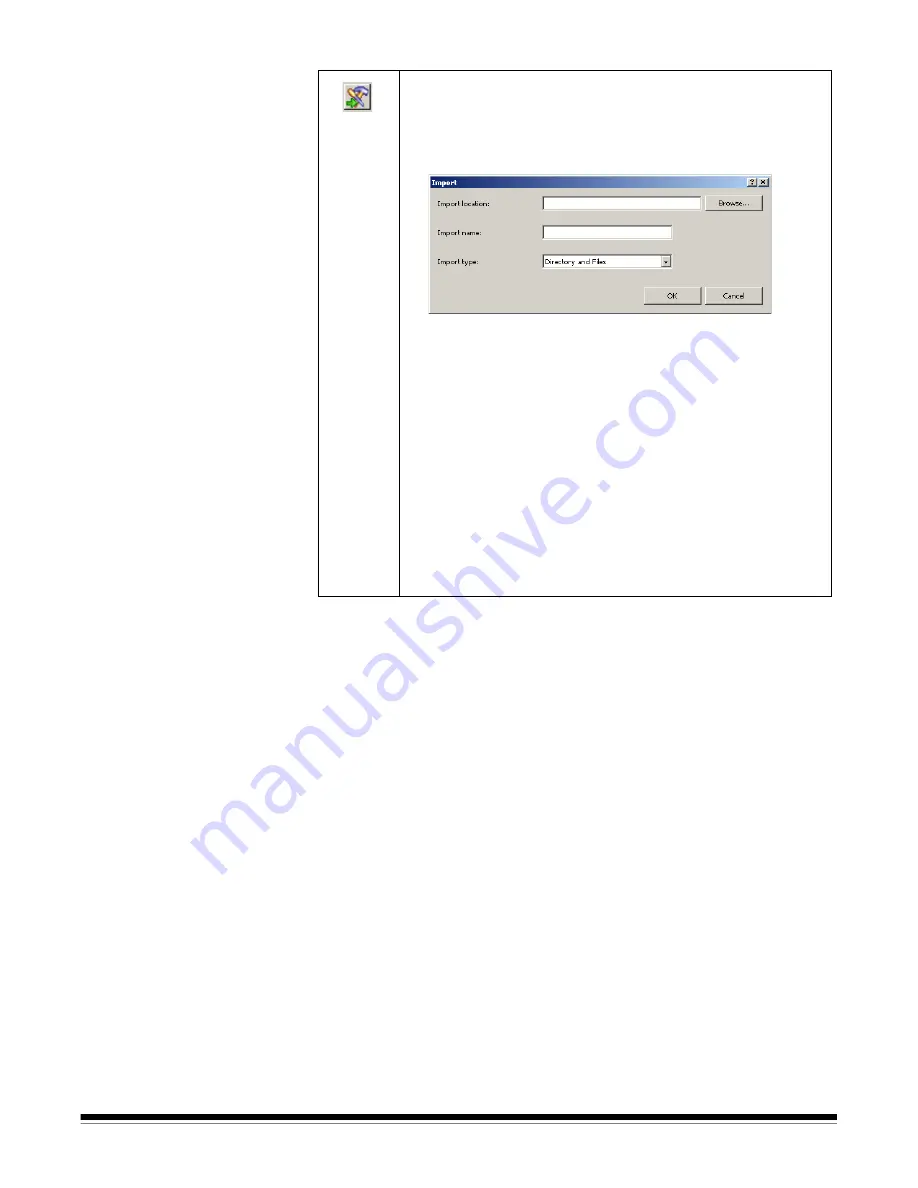
A-61635 December 2010
4-5
After making all your job setup entries, click:
OK
— closes the dialog box. All the entries you made are saved.
Cancel
— closes the dialog box. Your entries are not saved.
Apply
— saves the changes made in the dialog box. The dialog box remains
open.
Import
: displays the Import Job dialog box, which allows you to
import a job setup into
Kodak
Capture Pro Software from
another location.
1. Click the
Import
icon. The Import dialog box will be
displayed.
2. Click
Browse
to navigate to an exported job setup you want
to import.
3. The import name will be filled in with the job name that you
are importing. If you want to change that name, enter the
new name in the
Import name
field.
NOTE:
Directory and Files
is the only Import type available
at this time.
4. Click
OK
. A message will be displayed to notify you that the
import was successful.
NOTE: If you are importing a job that uses a different scanner
model than the one you are using, any scanner-specific
settings (i.e., printer/counter settings) must be
reconfigured.






























