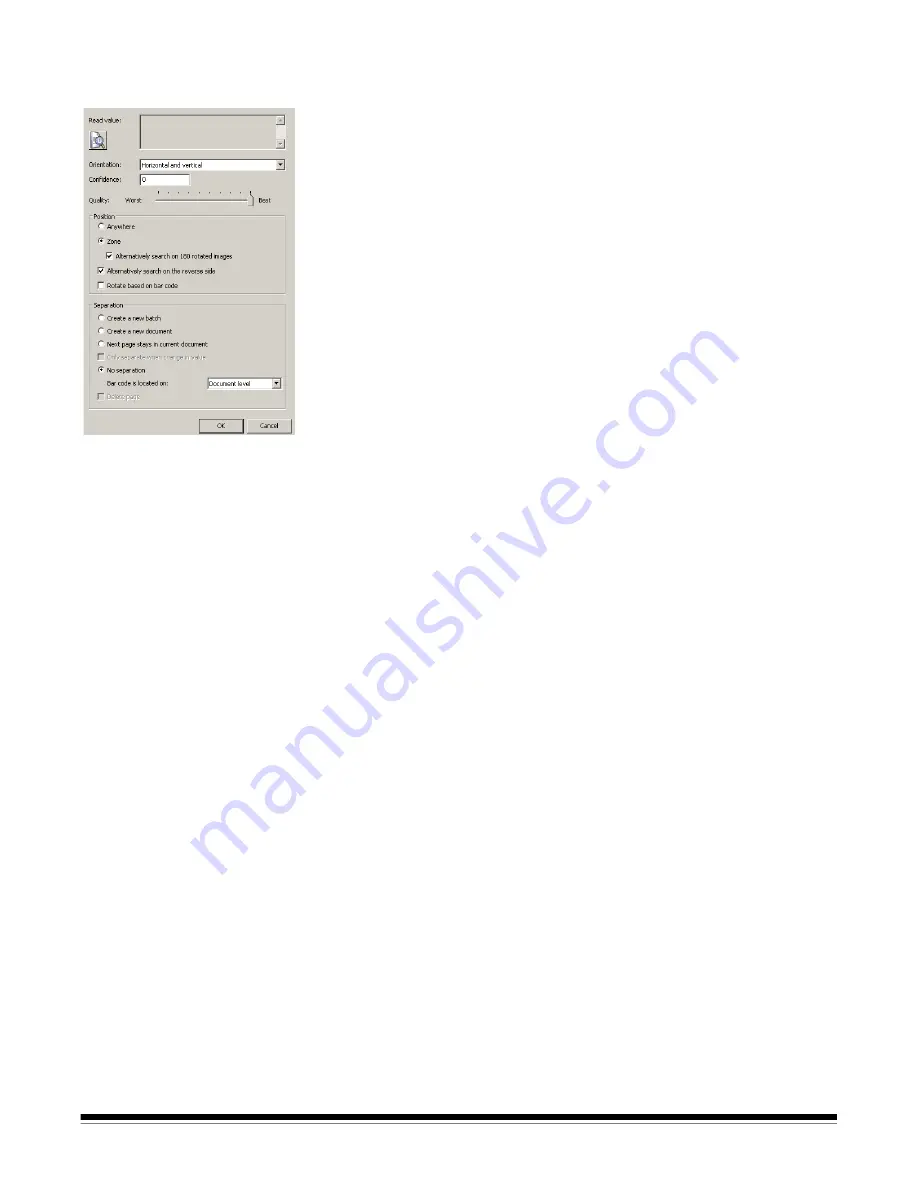
A-61635 December 2010
6-15
Bar code zone dialog box
(continued)
Orientation
—
select an orientation option from the drop-down list. If your bar
codes all share the same orientation (e.g., all horizontal or all vertical), it is
recommended that you indicate the specific orientation; this will increase bar
code read and scanning performance.
If your bar codes are predominantly in the same orientation (e.g., horizontal)
but may have an occasional bar code in the opposite direction (e.g., vertical) it
is recommended that you use the appropriate "and" orientation (e.g.,
Horizontal
and
Vertical
).
When the bar code zone is first created,
Kodak
Capture Pro Software
automatically sets the orientation to the orientation of the bar code, if found.
Horizontal
is the default.
Confidence
— enter a confidence ratio number to restrict what
Kodak
Capture
Pro Software considers a successful bar code read. For example, the higher
the value you enter, the chance of misreading bar codes will be reduced.
Quality
— select a quality setting between
Worst
and
Best
. The highest
quality bar codes are printed by a laser printer or pre-printed with an offset
printer. Lower quality bar codes are printed with inkjet or dot-matrix technology.
Depending on the quality of bar codes being scanned, set the Quality level
accordingly. The higher the quality setting, the faster the bar code read
performance.
Position
— select
Anywhere
or
Zone
.
•
Anywhere
: when creating a zone for an Anywhere bar code, draw a
location around one bar code somewhere on the page, and select the
Anywhere
option. This situation often occurs when bar codes may be found
at unpredictable locations on documents. When looking for Anywhere bar
codes,
Kodak
Capture Pro Software searches the image from top to bottom
for horizontal and vertical bar codes. This search order is important to
understand if you have more than one Anywhere bar code on a page or
zone.
•
Zone:
increases bar code reading and scanning performance and is the
default setting.
Alternatively search on the reverse side
— checking this option increases
document/batch separation and indexing accuracy when pages are
accidentally reversed before scanning.
Alternatively search on 180° rotated images
—can only be used when the
Zone
option is enabled. When bar code reading is unsuccessful,
Kodak
Capture Pro Software will also look for the zone after rotating an image 180
degrees. This slows down bar code reading and scanning, but prevents a bar
code read failure because a page was scanned upside down. The image is not
permanently rotated unless the
Rotate based on bar code
option is selected.
Rotate based on bar code
—
Kodak
Capture Pro Software can determine if a
bar code is rotated 180 degrees and will rotate the bar code page 180 degrees
to display it in the correct orientation. This option is used for document
separation, all of the pages of the document will be rotated in the same
manner as the lead page containing the bar code zone. If required, only one
bar code zone should have the
Rotate based on bar code
option enabled.
Kodak
Capture Pro Software can determine if a bar code is rotated 180
degrees and will rotate the bar code page 180 degrees to display it in the
correct orientation.
NOTE:
Batch rotation
is not supported in Capture Pro Software.






























