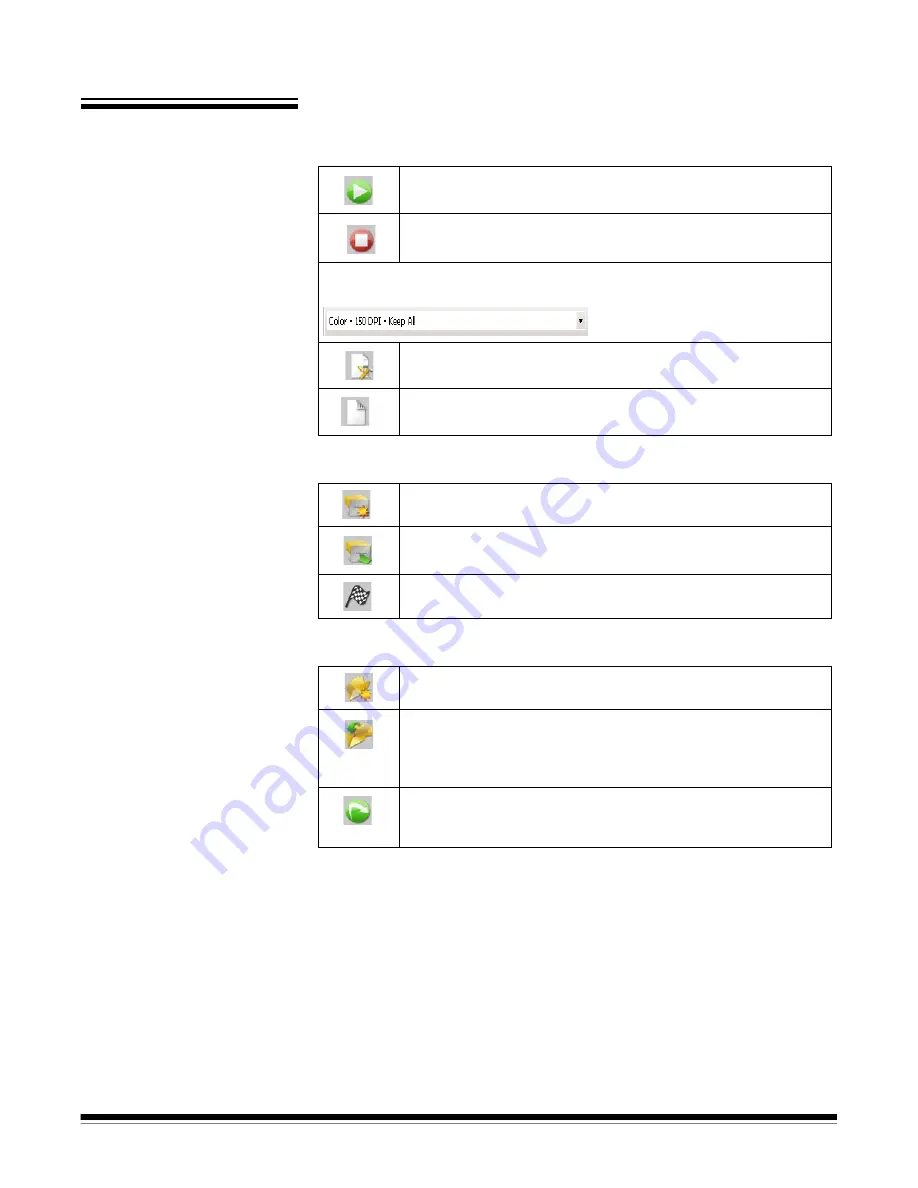
A-61635 December 2010
3-15
Toolbars
Capture toolbar
The Capture toolbar contains the following commands:
Batch toolbar
The Batch toolbar contains the following commands:
Document toolbar
The Document toolbar contains the following commands:
Start
— starts scanning images on the scanner.
Stop Scan
— stops scanning images.
Page Setup name
— select a page setup name from the drop-down list that
best fits the job you are scanning.
Page Setup
— displays the Page Setup dialog box, which
allows you to set up scanning parameters.
Sides to Capture
— allows you to select
Two-sided, One-
Sided Front
or
One-Sided Back
.
New batch
— displays the New Batch dialog box, which allows
you to create a new batch.
Open batch
— displays the Batch Manager dialog box, which
allows you to open an existing batch.
Output batch
— starts outputting all the images in the current
batch.
New document
— allows you to add a new document.
Insert Pages
— inserts additional pages into a scanned
document. Highlight the first image in a page and the icon
becomes active. Put the additional pages in the scanner and
click this icon.
Rescan pages
— repeats scanning of selected parts of the
document. Highlight the page or pages you want rescanned, put
the originals in the scanner and click this icon.






























