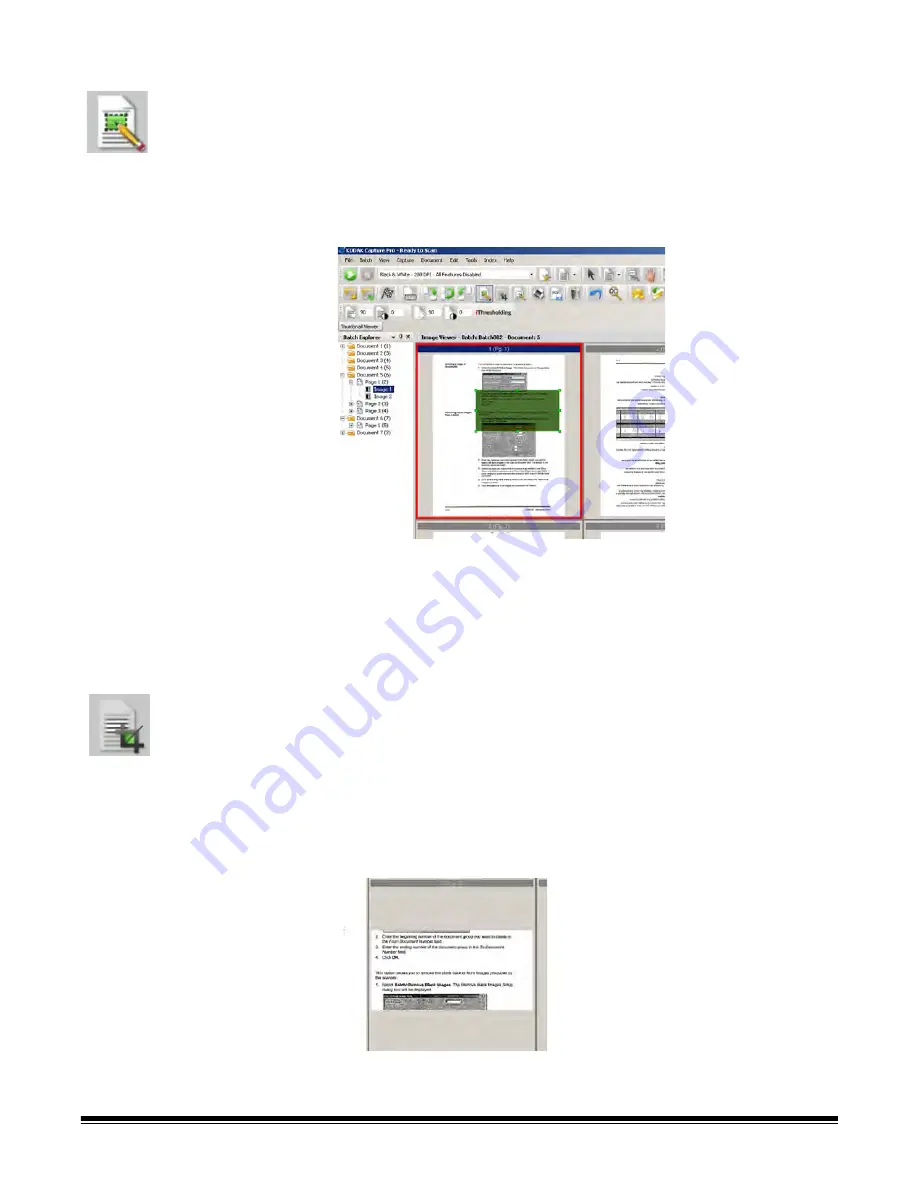
2-12
A-61635 December 2010
Drawing a region
The Draw Region tool allows you to draw a rectangle around a portion of an
image, then blank the area inside the rectangle using
Blank
or crop the image
to the size of the rectangle using
Crop
.
1. Click on an image that you want to crop or blank in the Image Viewer.
2. Select
Tools>Draw Region
.
3. Click and drag the draw region cursor to create a rectangle over the part of
your image that you want to select. Release the cursor; the rectangle is
now green.
4. You can now crop or blank the region.
To discard a region:
• Right-click on the image containing the green rectangle and select
Deselect
Region
.
Cropping images
You can crop an area outside a rectangular region that you create using the
Draw Region tool and using the Crop option.
1. Click on the image in Batch Explorer that you want to crop. The image you
selected will be outlined in red in the Image Viewer.
2. Select
Tools>Draw Region.
3. Click and drag the draw region cursor to create a rectangle over the part of
your image that you want to save. Release the cursor; the rectangle is now
green.
4. Select
Tools>Crop
. The image area outside of the green rectangle will be
deleted and only the selected area will remain in the Image Viewer.
5. Click
OK
to save your setting.






























