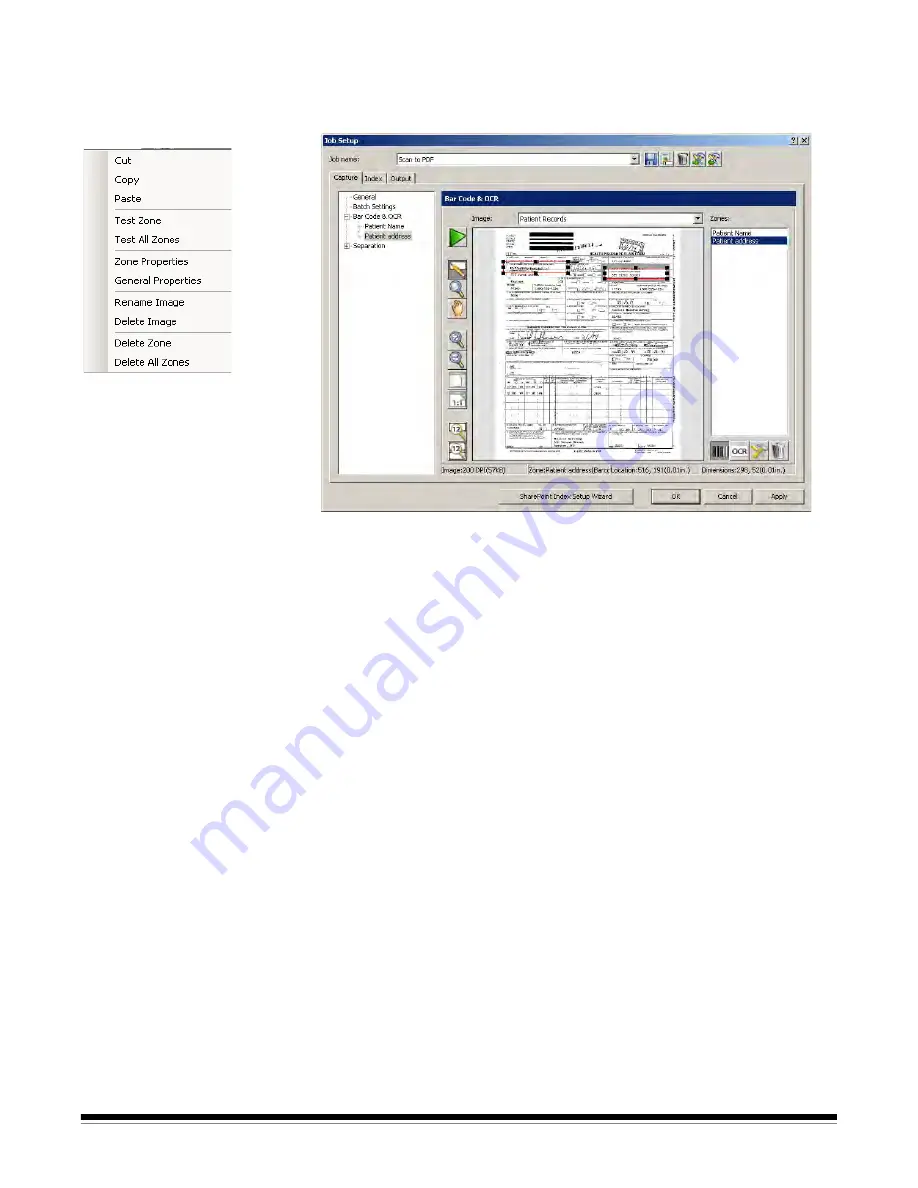
6-6
A-61635 December 2010
Bar code and OCR
windows context-
sensitive menu
When you right-click on an image in the Bar Code window or OCR window, a
context-sensitive menu will be displayed. If no bar code or OCR zones are
selected, a more limited menu will be displayed.
Cut
— removes the selected bar code or OCR zone to paste into another
image. It is not necessary to cut and paste a bar code zone or OCR zone to
another location on the same image; just left-click on the zone and drag it to
the new location.
Copy
— copies the selected bar code or OCR zone. Copy is also useful when
several bar code/OCR zones of the exact same properties (except for location)
are required. After defining the first zone, use the Paste option to duplicate it.
After creating each duplicate zone, move it by left-clicking on the zone and
dragging it to its proper location.
Paste
— pastes a copied or cut bar code or OCR zone into the current image.
The Paste option appears on this menu only if you have copied an image or
text string into the clipboard. When pasting a bar code or OCR zone, the zone
coordinates from the saved zone are used in determining the location of the
zone. If the pasted zone is in the wrong location, you can left-click on the zone
and move it to its proper location.
Paste is useful in conjunction with Copy when copying bar code zone
properties to another image containing bar codes in the job.






























