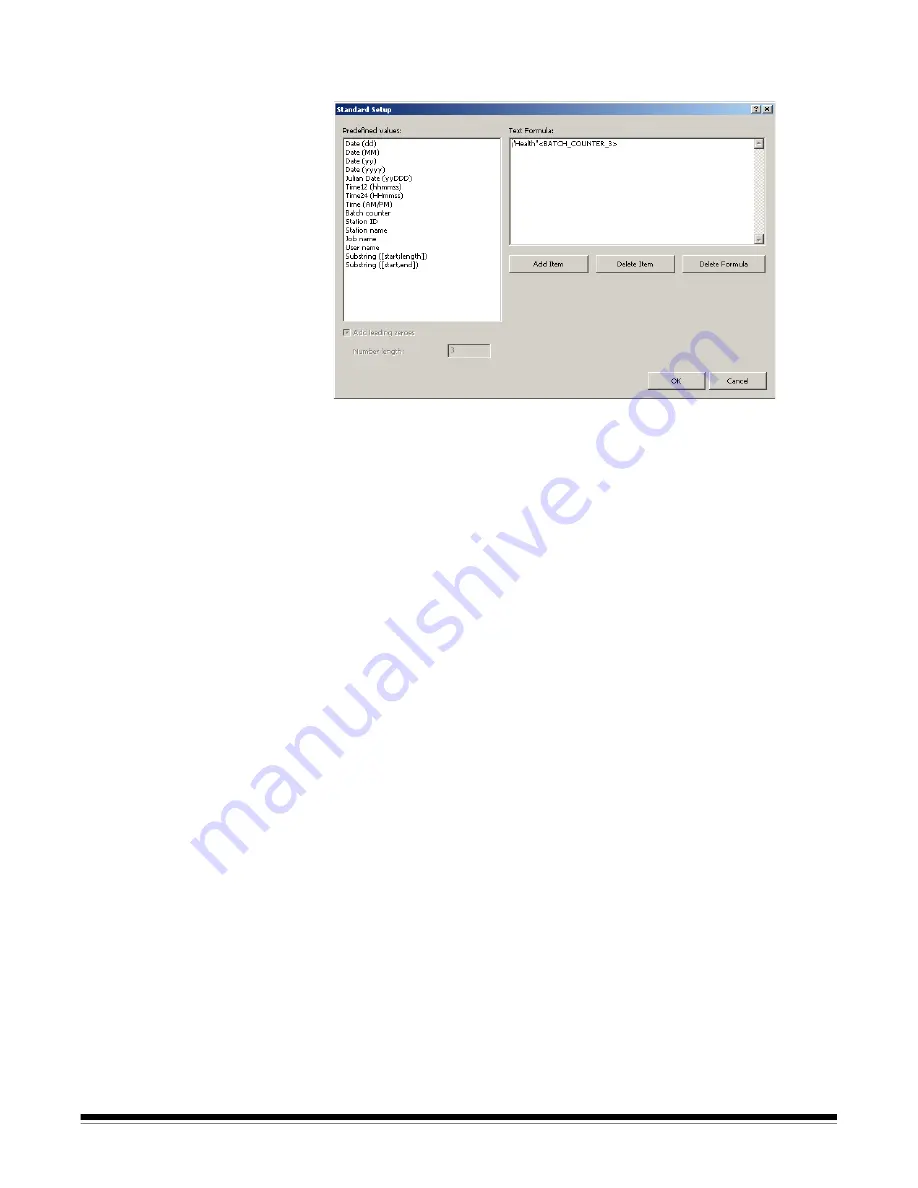
A-61635 December 2010
4-9
Changing the Batch naming
settings
When you select
Setup
from the Batch naming box, the Standard Setup dialog
box will be displayed where you can add or delete values to the batch name.
The Predefined values list provides values that you can select to add to the
text formula currently in use. You can add any number of items to the batch
name by selecting the item you want from the Predefined values list.
For example, if you want your batch to be labeled with the User name, date
and time you would enter the following:
User name, Date (dd), Date (yy), Time24 (HHmmss)
The result would be:
John Smith0409115503
.
To add a value:
1. Select the value you want to add from the
Predefined values
list.
2. Click
Add Item
. The item will be added to the formula.
NOTE: When specifying a path name, the limit is 248 characters in length.
3. If you want to add more values, repeat Steps 1 and 2.
NOTE: The
Add leading zeros
and
Number length
fields become available
when you select the
Batch counter
value.
4. If applicable, click
Add leading zeros
to add zeroes the left side of your
sequence number.
5. If applicable, enter a value in the
Number length
field to limit the number of
Predefined values allowed in the text formula.
6. Click
OK
when finished.
NOTES:
• Clicking
Delete Item
will remove the last predefined value from the text
formula.
• Clicking
Delete Formula
will remove the text formula.
Bar Code & OCR settings
—
Capture tab
See Chapter 6,
Bar Code and OCR Setup
for information on configuring your
bar code and OCR settings.






























