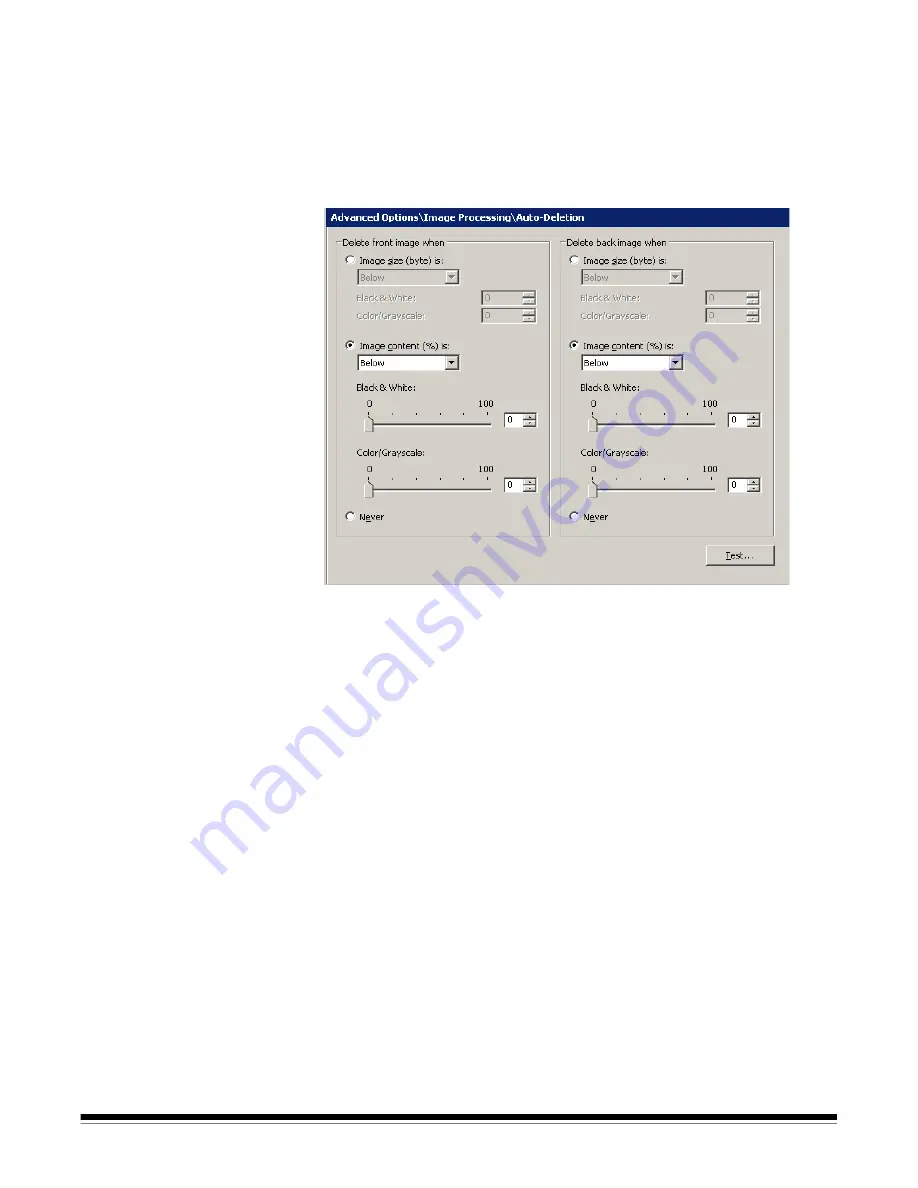
A-61635 December 2010
4-73
Auto-Deletion
The Auto-Deletion option allows you to set options for automatically deleting
an image with no content or very busy pages (e.g., the back of a form which
has a lot of explanatory text on it). Auto deletion settings are specified
independently for front and back images.
If you are scanning both color/grayscale and black and white image types,
auto deletion settings are also set independently. Therefore, you can choose
to delete one type of image or both.
When using
Auto-Deletion
, it is recommended that you scan some
representative documents which you consider to be
blank or almost blank
, by
using the
Test
option. The results of the Test option will help you determine if
you should set the auto delete values using the
Image size (byte) is
option or
the
Image content (%)
option.
•
Image size (byte) is
Above
— select this option if you want to delete pages
with a lot of busy, explanatory content on them. For example, if you are
scanning documents with similar content (e.g. insurance forms) on the front
and back page, and the front page has content you need to keep, but the
back page contains instructions on how to file a claim (that you do not need
to keep), enter the number of bytes that you want Capture Pro Software to
delete any image file greater than that amount. Any image that is more than
this value will be considered too large and will be deleted.
•
Image size (byte) is Below
— select this option if you want to delete pages
with no content or very little content. Enter the number of bytes that Capture
Pro Software will consider the image size to be blank. Any image that is less
than this value will be considered blank and will be deleted
.
•
Image content (%) is
Above
— this option is similar to the
Image size
(byte) Above option
except that you enter a percentage value that Capture
Pro Software will consider the image to have too much content. Any image
more than this will be deleted
.






























