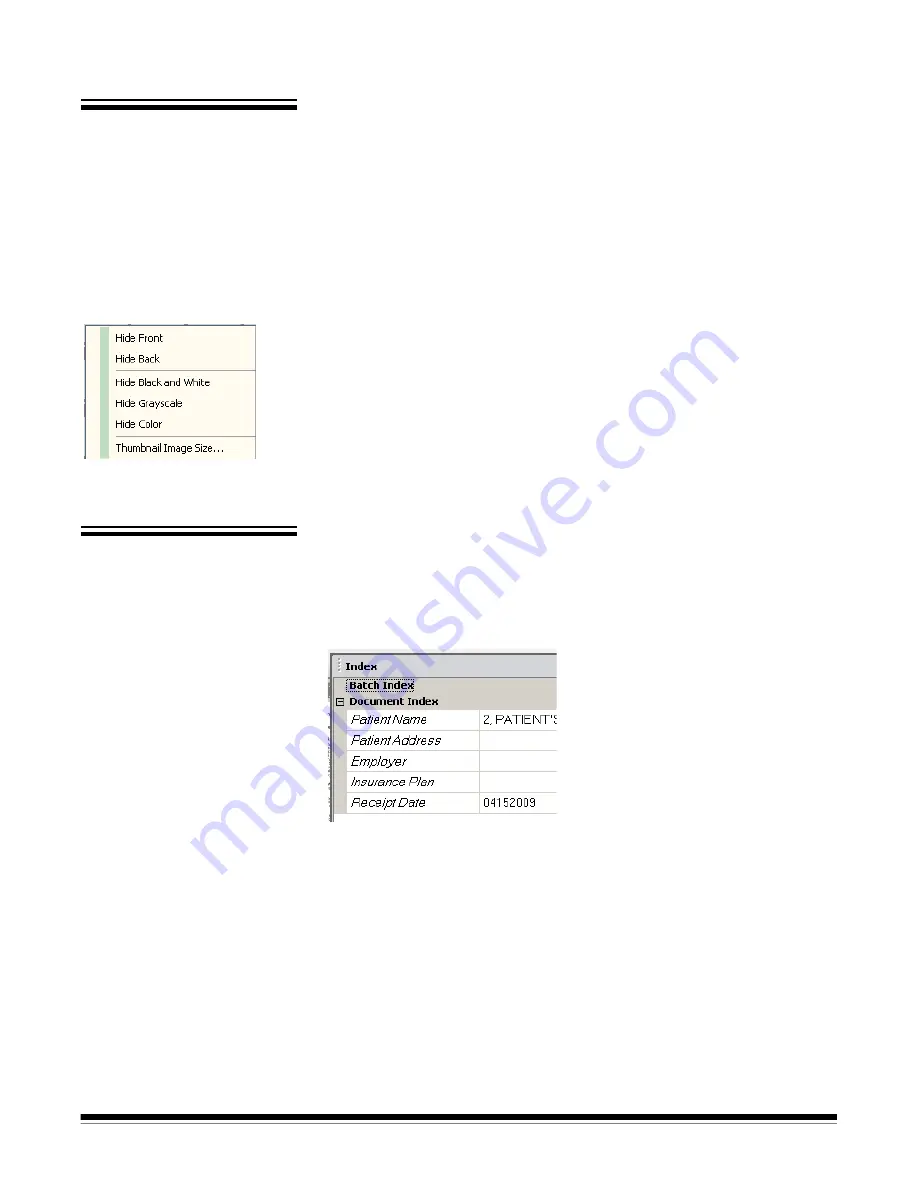
A-61635 December 2010
3-23
Thumbnail Viewer
The Thumbnail Viewer provides thumbnail versions of all the images in the
batch that is currently open.
To select an image in the Image Viewer:
• Click the thumbnail in the Thumbnail Viewer.
To magnify a thumbnail:
• Left-click on the image and hold it. You can move the magnified area by
continuing to hold.
Thumbnail Viewer
context-sensitive menu
When you right-click on a thumbnail image, the following menu options will be
displayed:
Front
or
Back
— hides all the front or back thumbnails.
Black and White, Grayscale,
or
Color
— hides all the black and white,
grayscale, or color thumbnails.
Thumbnail Image Size
—- the Thumbnail Image Size Setup dialog box will be
displayed, allowing you to change the image size.
Index window
For your convenience, the Index window on the right side of the Image Viewer
displays the index data for each batch and document that has indexes defined.
It is available as a pull-out tab on the right-hand side of the screen. The index
data can be either shown briefly (hover over the tab stop) or optionally pinned
to the Image Display to continuously view the index fields for all of your images
as they are being scanned into
Kodak
Capture Pro Software. You can use this
feature to view the index fields for a particular document or the entire batch
and make any necessary corrections to the content within each field.
To open the Index window:
• Click the Index window tab on the right side of the Image Viewer. To keep
the window from closing, click the
Pin
icon once in the top-right corner of the
window.
To close the Index window:
• Double-click the
Pin
icon or click anywhere outside the Index window. If the
window is pinned open, click the
Pin
icon once to close it.






























