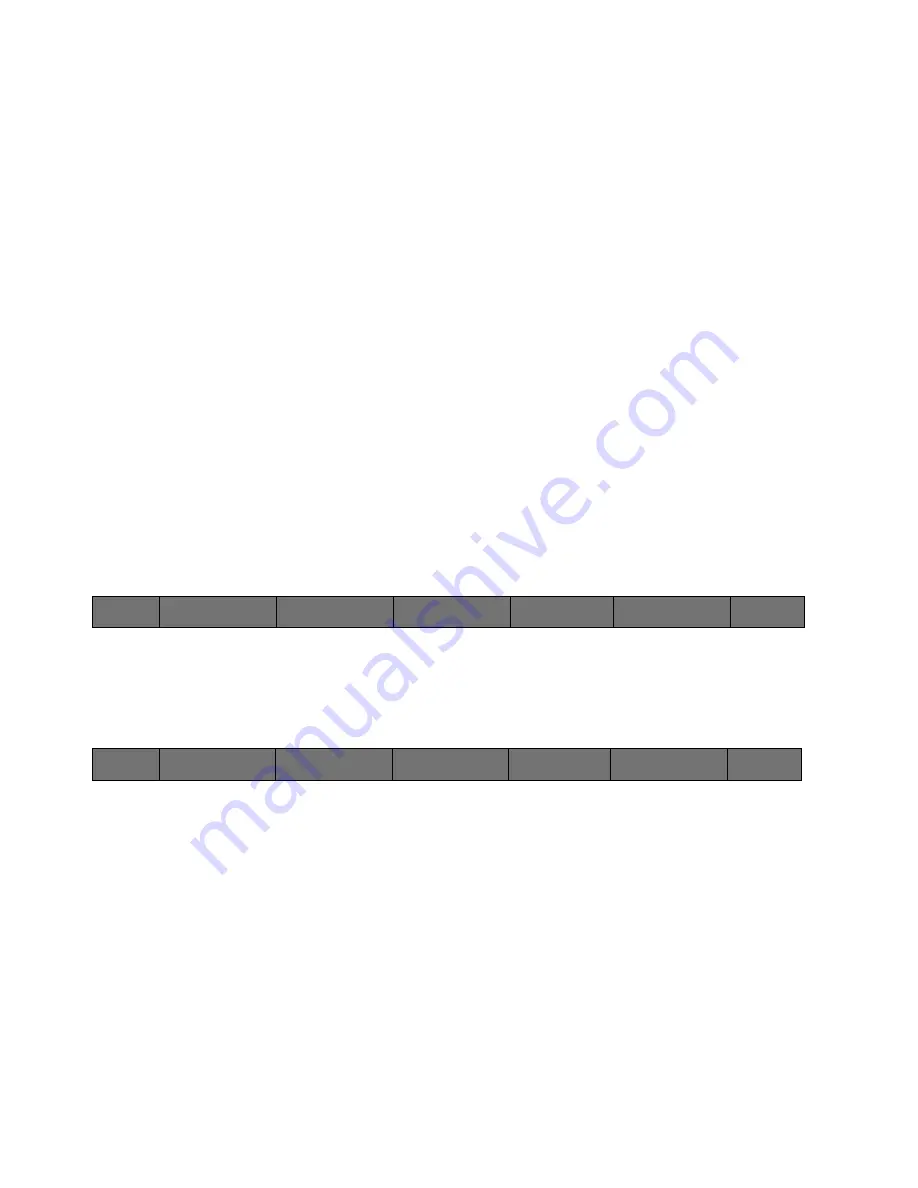
88
Cinemage User Manual
Version 4.1.x ©2010
Green Bias
Allows you adjust the monitor’s response curve upwards for the Green
component by using the trackball located at the right of the monitor.
Effects of the bias adjustment will be more visible towards the black end of
the shading spectrum.
Blue Bias
Allows you to adjust the monitor’s response curve upwards for the Blue
component by using the trackball located at the right of the monitor.
Effects of the bias adjustment will be more visible towards the black end of
the shading spectrum.
More
Advances to the next menu
Flat Field Display
Sets the display to a flat field of black, 17 progressively brighter shades of
grey, 100% white, 100% red, 100% green, and 100% blue for display
measurement and calibration.
Main Menu: Setup Menu: Video & Display Setup: More Display Setup: Manual Calibration
Adjustments: R,G,B Bias and Gain menu 1
↑
Pressing the More button will display the following menu:
Main Menu: Setup Menu: Video & Display Setup: More Display Setup: Manual Calibration
Adjustments: R,G,B Bias and Gain menu 2
Back
Returns to the R,G,B Bias and Gain menu 1
Red Gain
Adjusts the monitor’s response curve by adding a multiplier to the red
component curve by using the trackball to the right of the monitor. Effects
of the adjustment to gain settings will be more visible towards the white
end of the shading spectrum.
Green Gain
Adjusts the monitor’s response curve by adding a multiplier to the green
component curve by using the trackball to the right of the monitor. Effects
Back
Red Bias
Green Bias
Blue Bias
More
Flat Field Display
Red Bias
0
Back
Red Gain
Green Gain
Blue Gain
Flat Field Display
Red Bias
0






























