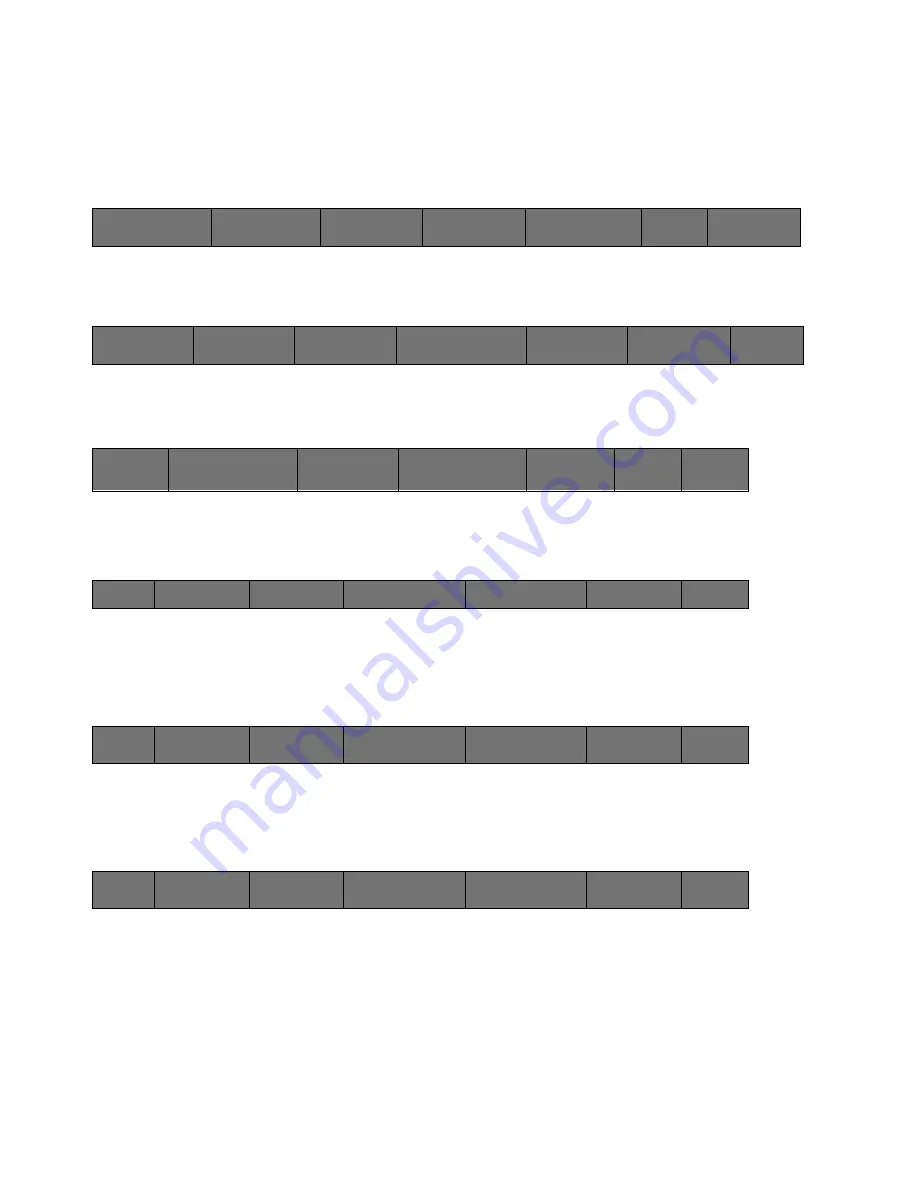
34
Cinemage User Manual
Version 4.1.x ©2010
Saving your presets allows you quick access to your desired workflow. Presets can be
saved to and recalled from any of three locations: local memory, a USB datakey, or a
remote server location. To change the location the Presets are saved to/ recalled from
you must enter the Setup Menu:
↑
Then enter the Presets/Preferences Setup Menu:
↑
Then enter the Manage Presets Menu:
↑
Then toggle the Location:
↑
Once the location is set, you may save your settings off to that location by pressing the
Save Preset as New button:
↑
And the Preset can be renamed using the trackball to operate the character generator in
the Delete or Rename Preset menu:
↑
Cinemage 2142
Press to lockout menus
Operator Menus
System Menus
Setup Menus
Display Controls
Presets
Back
Unit Information
Video &Display
Setup
Preset &Preferences
Setup
Network&USB
Datakey Setup
Reset
Back
Manage Preferences
Manage Presets
Save Current as
Startup Settings:
Press To Lock Current State as
Startup
Clear Startup
Settings
Adjust
Date and
Time:
Back
Choose Preset
original settings
Location
Local
Save Preset as New
0
Overwrite Existing
Preset
Delete or
Rename Preset
Back
Choose Preset
0
Location
Local
Save Preset as New
1
Overwrite Existing
Preset
Delete or
Rename Preset
Back
Choose Preset
0
Location
Local
Save Preset as New
1
Overwrite Existing
Preset
Delete or
Rename Preset






























