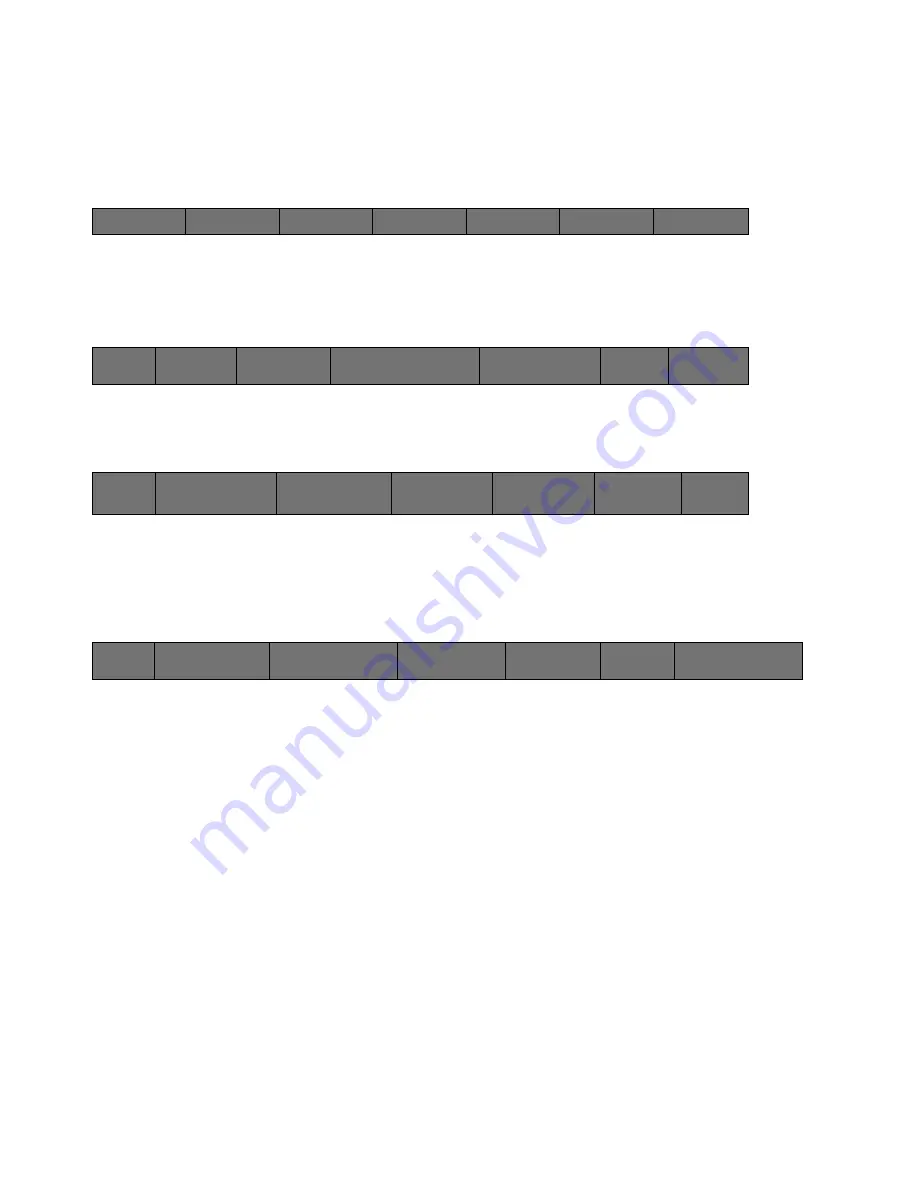
33
Cinemage User Manual
Version 4.1.x ©2010
Once you have adjusted your Preference settings (i.e. designated a Network Path), it
may be useful to save that setting to a USB key for later recall to enable you to reset the
machine to clear any sensitive information. To save or recall your preference settings,
enter the Setup menu:
↑
Then enter the Presets/Preferences Setup Menu:
↑
Then enter the Manage Preferences Menu:
↑
From here you can either load your preferences from a USB key, or save them off to a
USB key:
↑
↑
Saving a Preset:
Presets
files describe the way the system interacts with video and how it’s used in the
workflow. Presets are loaded from the front panel at the top-level menu; when you
press the button the preset file is loaded and the name of the file appears. Here are
some examples of things that are stored in a presets file:
1. Marker (Graticule) size and position.
2. Video standard (if not in automatic mode).
3. Heads-up display settings
4. Dual link mode vs. Single-link mode.
5.
Routing.
Cinemage 2142
Press to lockout menus
Operator Menus
System Menus
Setup Menus
Display Controls
Presets
Back
Unit
Information
Video &Display
Setup
Preset &Preferences
Setup
Network&USB
Datakey Setup
Resets
Back
Manage Preferences
Manage Presets
Save Current As
Startup Settings:
Press to Lock Current
State as Startup
Clear Startup
Settings
No Startup Settings
Locked
Adjust Date
and Time:
Back
Reset Preferences
to Default
Load Preferences
from USB
Save Preferences
to USB
Reload
Preferences
More
Network Status:






























