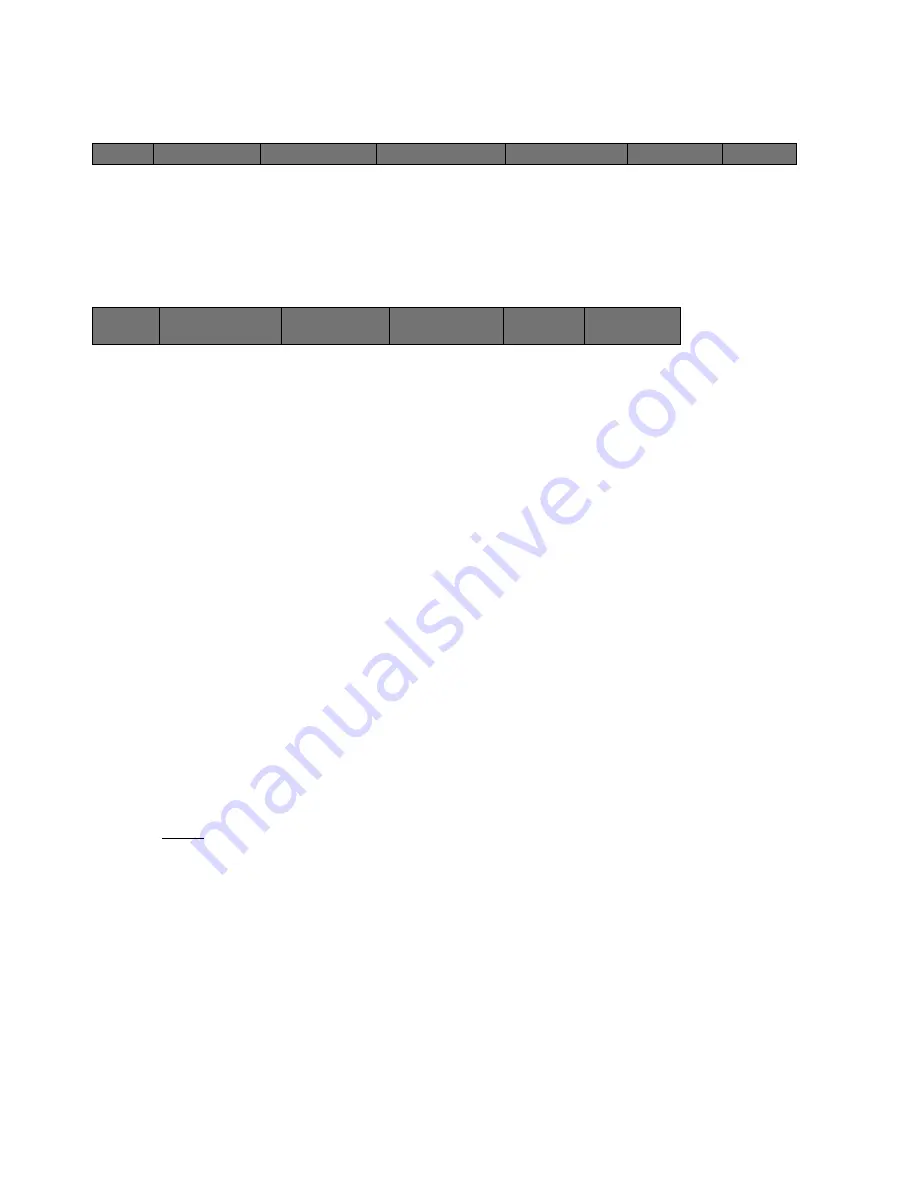
142
Cinemage User Manual
Version 4.1.x ©2010
System Menu: Analyse Menu
↑
From the Analyse Menu select Waveform/Vectorscope. The following menu will be
displayed:
System Menu: Analyse: Waveform/Vectorscope
Back
Returns to the Analyse Menu
Waveform Vectorscope Source
Selects the source routed to the display and to the Waveform / Vectorscope
Waveform Monitor
Select to turn on and display Waveform Monitor. Hold and release this button to go
to Waveform Setup (see
Waveform Setup
chapter 28).
Vectorscope Mode
Select to turn on and display Vectorscope. Hold and release this button to go to
Vectorscope Setup (see
Vectorscope Setup
chapter 29).
Line Mode
Select the display mode of the waveform monitor to either Full Field or Single Line
mode.
Selected Line
When the waveform display mode is set for Single Line choose the line from either
field 1 or field 2 to be displayed in the waveform.
NOTE:
The Waveform and Vectorscope will analyze by default the raw data of the video input routed to the
display. The recommended way analyze video data that has been corrected by the Input Range control and
Input LUTs is to route the source through the splitscreen generator (either in a split with your SDI Input as
one source and the Reclocked version of the same input as the other source for a side-by-side analysis; or
with your SDI input as Splitscreen source 1 and the split turned off to view only your adjusted video signal).
Back
Pixel Data Analysis
Waveform/Vectorscope
Measure Display Output
Range and Gamut
Violation Setup
Input Status
Back
Waveform Vectorscope
Source:
SDI 1
Waveform Monitor:
Hold & Release for
Waveform Setup
Vectorscope Mode:
Hold and release for
vectorscope setup
Line Mode
Field 1
Selected Line:
514
























