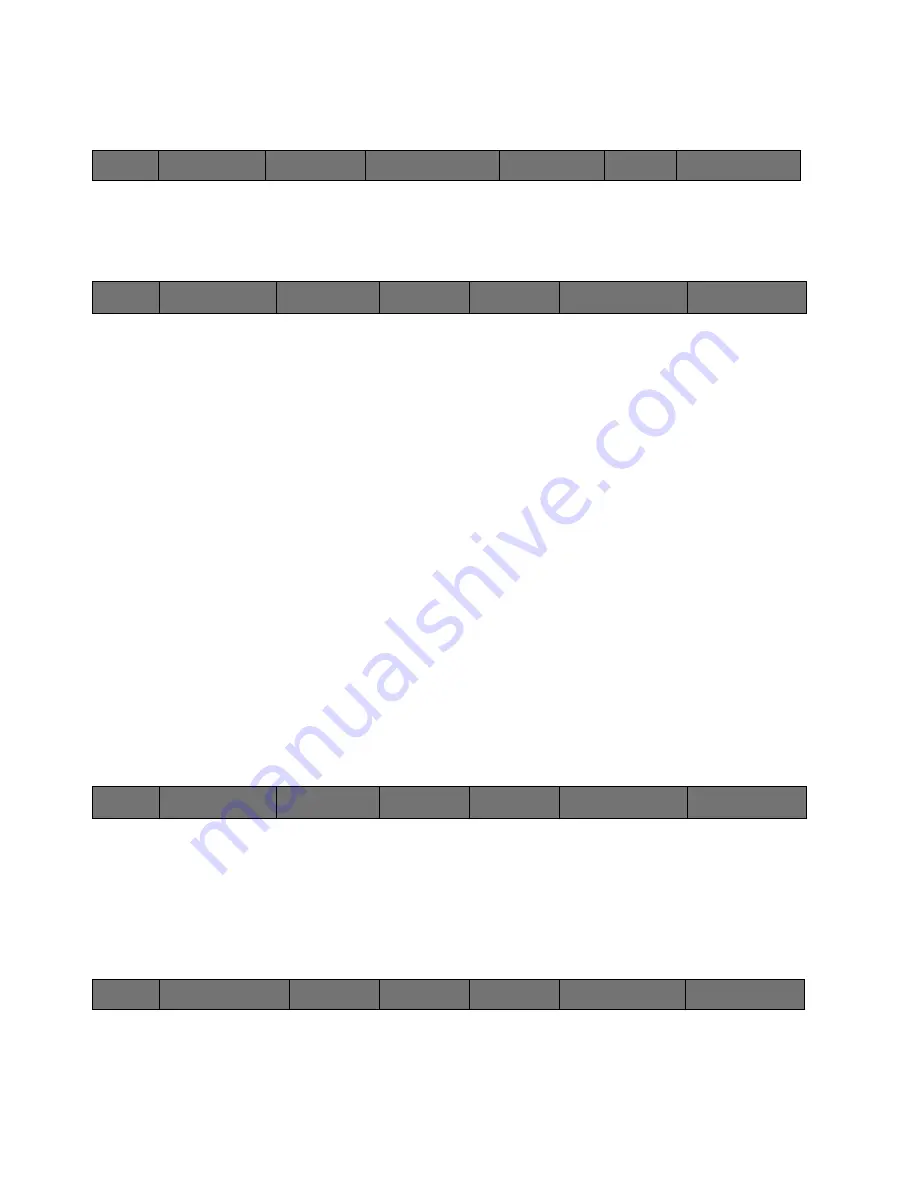
82
Cinemage User Manual
Version 4.1.x ©2010
Adjust Calibration Settings: Gamut Controlled:
Main Menu: Setup Menu: Video & Display Setup: More Display Setup Menu
↑
Pressing the Adjust Calibration Settings button will take you to the following menu:
Setup Menu: Video & Display Setup: More Display Setup Menu: Adjust Calibration
Settings
Back
Return to the previous menu as well as gives you the opportunity to save the
calibration settings (see below)
Linear Segment Position
Pressing this button will select the linear segment position function to be
controlled by the USB Mouse/trackball. The default position is .081, which is
what is defined in the REC 709 specification.
Linear Segment Slope
Pressing this button will select the linear segment slope function to be controlled
by the USB Mouse/trackball. The default slope is 4.50, which is what is defined
in the REC 709 specification.
Uncalibrated (Raw Panel) Mode
Disables the Calibration LUT to allow you to see the effects of your calibration
settings by letting you view the raw output to the panel.
Setup Menu: Video & Display Setup: More Display Setup Menu: Adjust Calibration
Settings
↑
Pressing the Back button will take you to the following menu:
Main Menu: Setup Menu: Video & Display Setup: More Display Setup Menu: Adjust
Calibration Settings: Back
Back
Returns you to the previous menu (More Display Setup)
Back
Adjust Calibration
Settings
Profiling Options
Manual Calibration
Adjustments
Blue Only Mode
Measure
Backlight Brightness:
20%
Back
Linear Segment
Position
Linear Segment
Slope:
Uncalibrated (Raw Panel)
Mode:
Back
Linear Segment
Position
Linear Segment
Slope:
Uncalibrated (Raw Panel)
Mode:
Back
Save Calibration Settings
Saturation
Gamma:
2.2






























