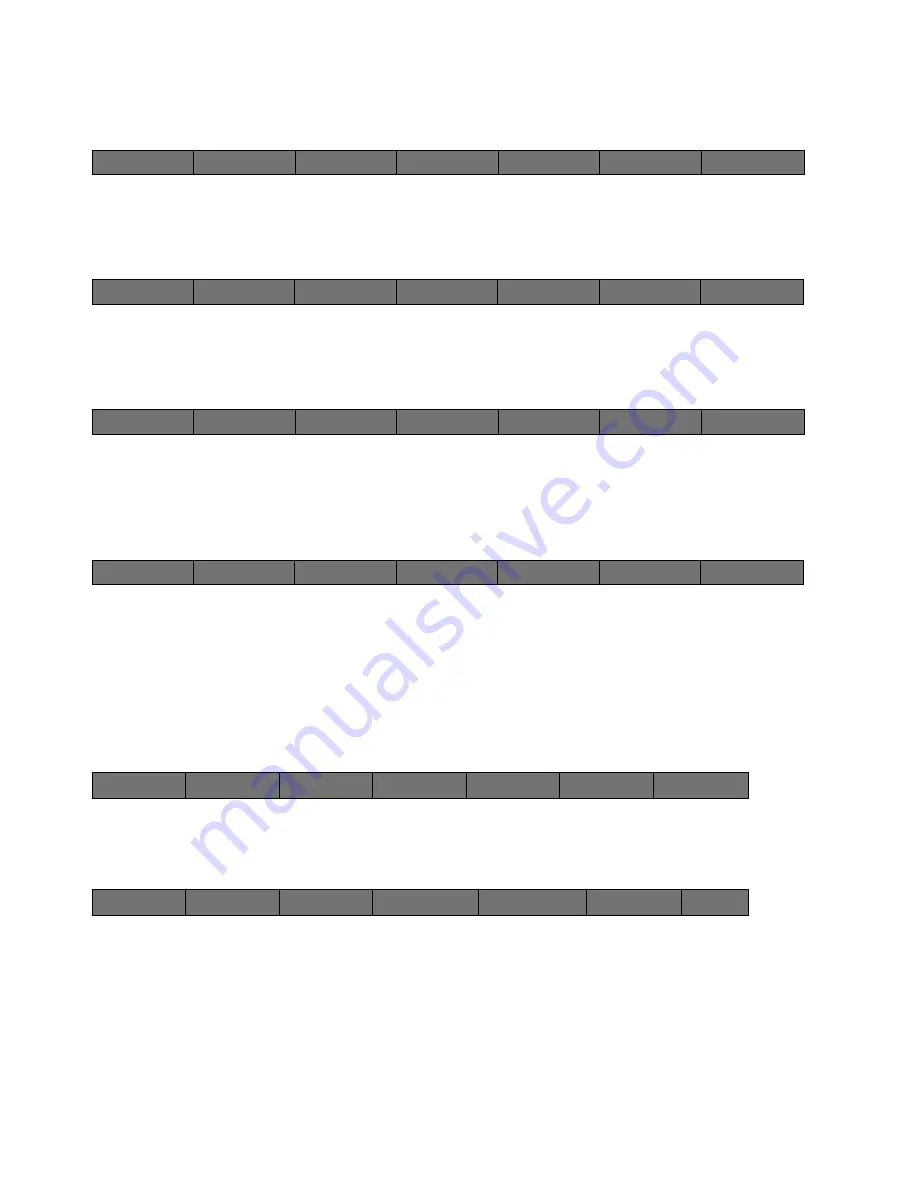
47
Cinemage User Manual
Version 4.1.x ©2010
Set the 3D LUT Input to the Input you wish to apply a 3D LUT to:
↑
Then set the Display Source to 3D LUT OUTPUT:
↑
Then select the 3D LUT you wish to apply with the Browse 3D LUT button:
↑
Finally, press the Load 3D LUT Now button, and your LUT will be applied from your
selected file location to your selected input:
↑
Loading a 3D LUT when in Gamut Controlled Mode
Use these steps to load and view a 3D LUT while in Wide Gamut Calibration Mode:
From the Top Level Menu, Select System Menus:
↑
Then select the Process button:
↑
Back
Hold and release to setup
3D LUT Input
SDI 1
Display Source
SDI 1
Browse 3D LUTs:
Load 3D LUT Now:
Reset 3D LUT
Back
Hold and release to setup
3D LUT Input
SDI 1
Display Source
3D LUT Output
Browse 3D LUTs:
Load 3D LUT Now:
Reset 3D LUT
Back
Hold and release to setup
3D LUT Input
SDI 1
Display Source
3D LUT Output
Browse 3D LUTs:
Load 3D LUT Now:
Reset 3D LUT
Back
Hold and release to setup
3D LUT Input
SDI 1
Display Source
3D LUT Output
Browse 3D LUT
Load 3D LUT Now
Reset 3D LUT
Cinemage 2142
Press to lockout menus
Operator Menus
System Menus
Setup Menus
Display Controls
Presets
Back
Route
Process
Display
Analyse
Presets:
Original Settings






























