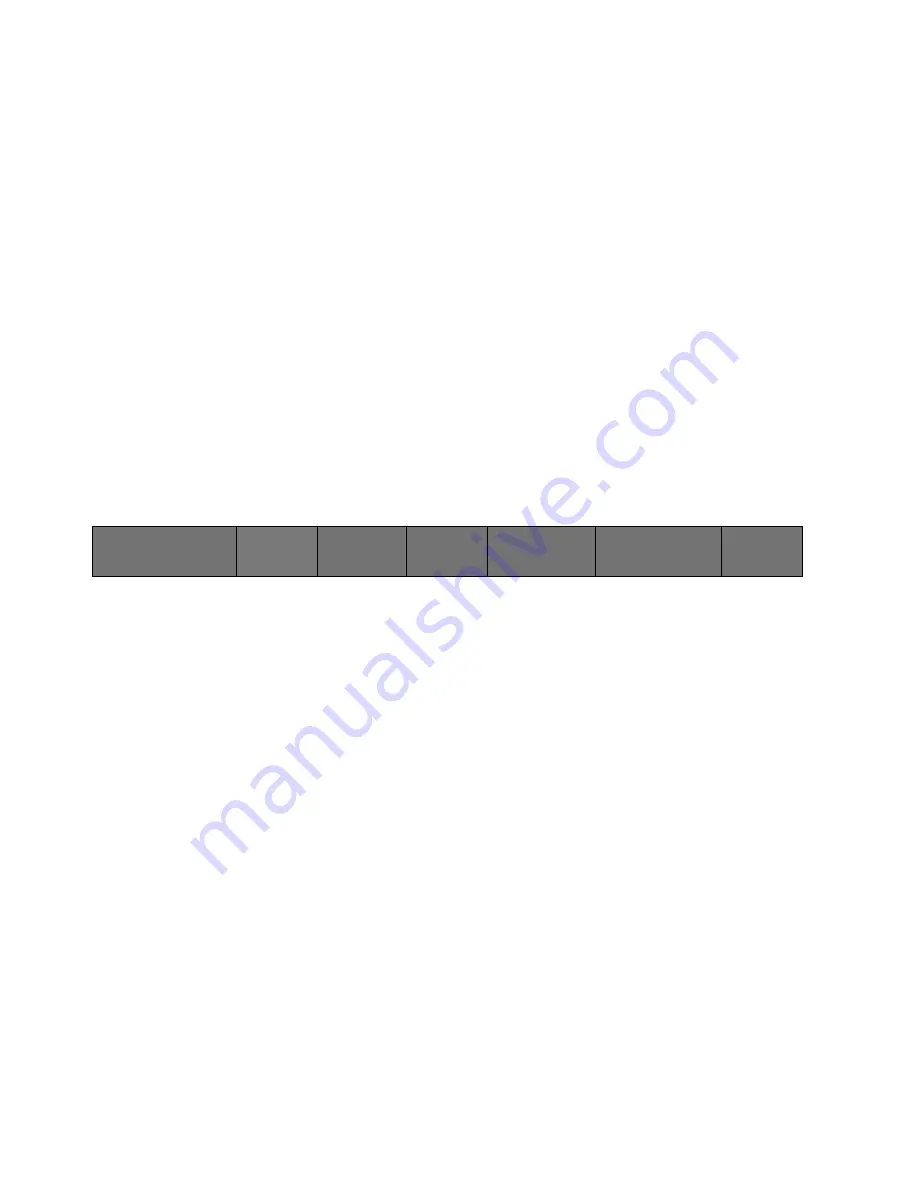
12
Cinemage User Manual
Version 4.1.x ©2010
SDI 4
[Option]
Routes SDI input 1 to the display. A highlighted button indicates the current
source that is routed to the display.
DVI INPUT
[Option]
Routes the DVI input to the Display. If your DVI signal is a 1920x1200, simply
pressing this button will display a 1920x1080 center cut of this signal, at a
maximum framerate of 30p. If you wish to display the full 1920x1200 signal, or
need to operate at a higher framerate (i.e. 60hz), then you will need to press and
hold this button to enter DVI Input FULLMODE. FULLMODE will display the DVI
input at 1920x1200.
Note:
If you attempt to input a 1920x1080 signal to DVI
FULLMODE, there may be some anomalies on your display due to the native
resolution of the display.
Operator Menus: Video Modes 1
Operator Menus: Video Modes 1
By using the trackball or USB mouse in the Operator Menus you can navigate to the
Video Modes menu.
Video Modes are the combination of Dual Link settings, Input Limiting Settings,
Calibration Types, and Calibration Settings. This menu allows you to make changes to
the entire video processing configuration of the monitor with a single button press.
Back
Returns you to the Operator Menu
Advanced Mode
Enters an additional menu for custom Video Mode Setup *see below for menu
explanation*
Single-Link
Allows you to select from all of the available Single Link video modes
Dual-Link
[Option]
Allows you to select from all of the available Dual Link video modes
Calibration Mode: Gamut Controlled
Doesn’t change the Dual Link or Input Limiting settings, but allows you to select
from the available Gamut Controlled calibration settings.
Select Video Mode
Back
ADVANCED
MODE
SINGLE-LINK
DUAL-LINK
Calibration Mode:
Gamut Controlled
Calibration Mode:
Full Gamut






























