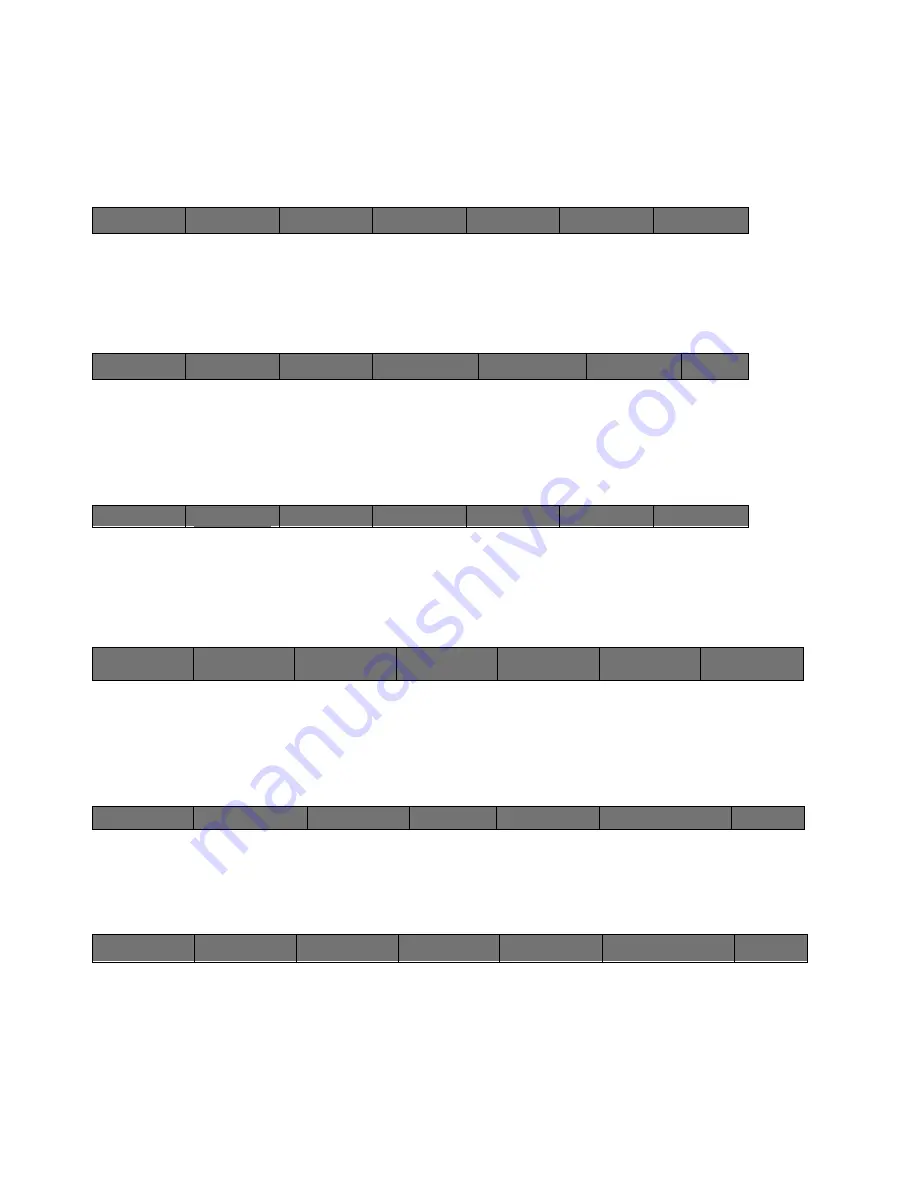
46
Cinemage User Manual
Version 4.1.x ©2010
Loading a 3D LUT when in Full Gamut Mode
Use these steps to load and view a 3D LUT while in Full Gamut Calibration Mode:
From the Top Level Menu, Select System Menus:
↑
Then select the Process button:
↑
Then Select the Colour Grade Button:
↑
Press and Hold the Back button to enter the 3D LUT setup Menu:
↑
Set the 3D LUT File Location to the storage location you would like to access a 3D LUT
from. Your Choices are Local, USB, and Remote:
↑
Once you have set the 3D LUT File Location, return to the Colour Grade Menu:
↑
Cinemage 2142
Press to lockout menus
Operator Menus
System Menus
Setup Menus
Display Controls
Presets
Back
Route
Process
Display
Analyse
Presets:
Original Settings
Back
Framestore
Colour Grade
INPUT LUTs
Pan & Zoom
H&V Delay
Back
Hold and release to setup
3D LUT Source
SDI 1
Display Source
SDI 1
Browse 3D LUT
Load 3D LUT Now
Reset 3D LUT
Back
Select 3D LUT File to
Delete:
Delete File Now:
3D LUT File Location:
Local
Back
Select 3D LUT File
to Delete
Delete File Now
3D LUT File Locations:
Local






























