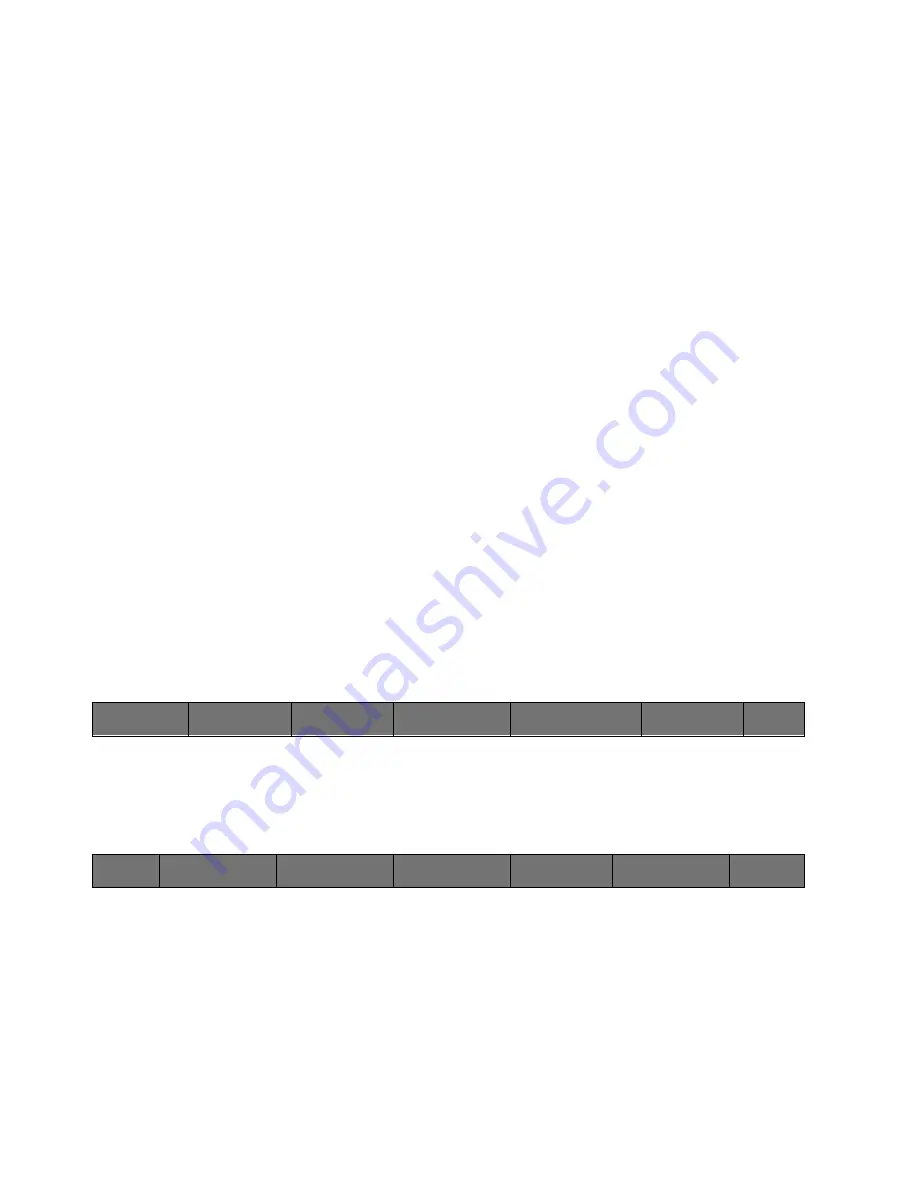
87
Cinemage User Manual
Version 4.1.x ©2010
Reset Brightness
Resets any adjustments made to the brightness setting back to their
original position.
Reset Contrast
Resets any adjustments made to the contrast setting back to their original
position.
Brightness
Selects the brightness setting for adjustment controlled by the USB
Mouse/trackball to the right of the monitor
Contrast
Selects the contrast setting for adjustment controlled by the USB
Mouse/trackball at the right of the monitor
Special Note about Brightness and Contrast
Cinemage emulates the contrast control of a CRT by manipulating
the response of the LCD; due to the nature of LCD technology
contrast and brighness will start clipping very quickly when these
controls are manipulated up. In the general case you will get a
better result by manipulation of the backlight and gamma than with
the Brightness and Contrast, as backlight and gamma are native
LCD controls, not emulated CRT controls.
Main Menu: Setup Menu: Video & Display Setup: More Display Setup: Manual Calibration
Adjustments
↑
Pressing the Adjust R, G, B Bias and Gain will give you the following menu:
Main Menu: Setup Menus: Video & Display Setup: More Display Setup: Manual Calibration
Adjustments: R,G,B Bias and Gain menu 1
Back
Takes you back to the second Manual Calibration menu.
Red Bias
Allows you to adjust the monitor’s response curve upward for the Red
component by using the trackball located at the right of the monitor.
Effects of the bias adjustment will be more visible towards the black end of
the shading spectrum.
Back
Brightness And
Contrast
Adjust R,G,B Bias
and Gain
Reset Corrections
Back
Red Bias
Green Bias
Blue Bias
More
Flat Field Display
Red Bias
0






























