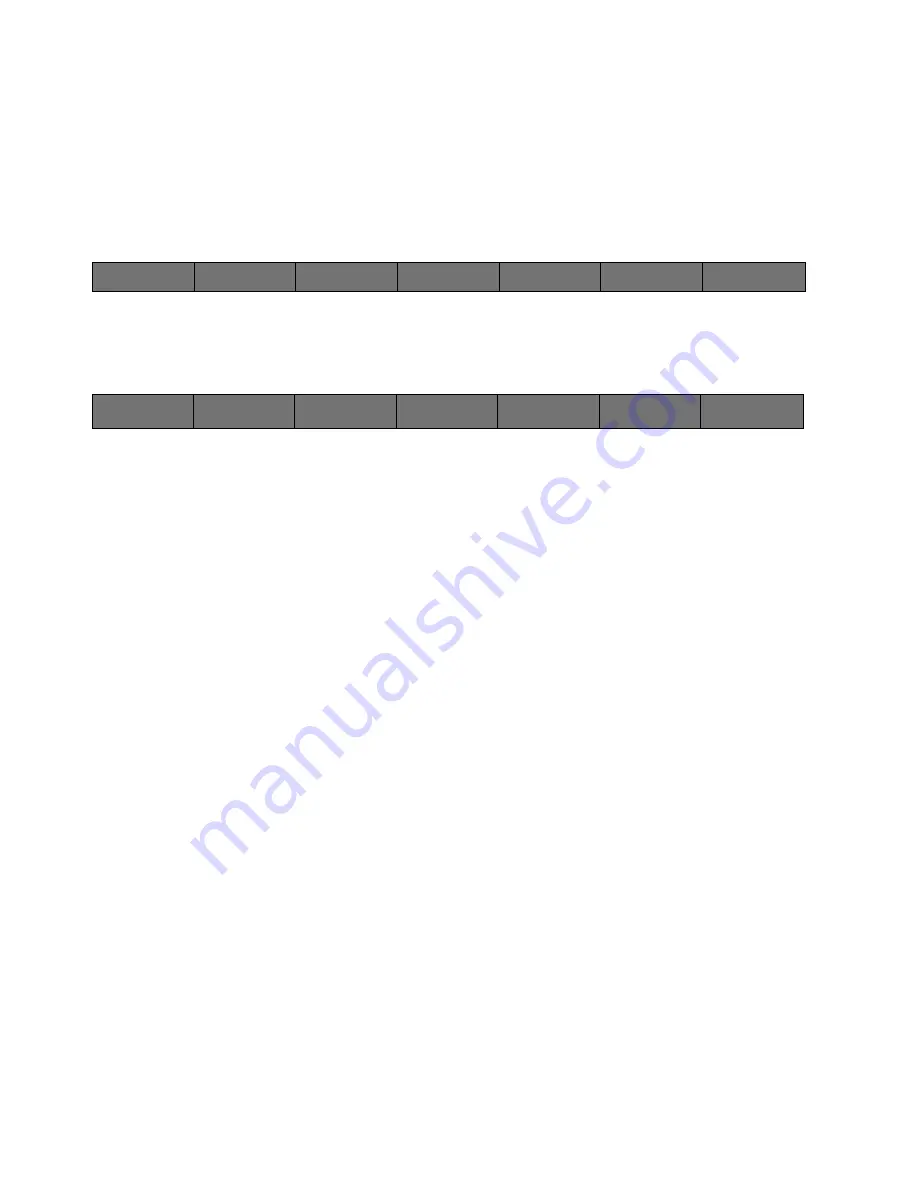
115
Cinemage User Manual
Version 4.1.x ©2010
Section 3: Using Your System
Chapter 14: Routing
The routing menu allows you to route the input video, input DVI, framestore, test
patterns, and 3D LUT output to the display or video outputs in the system.
Main Menu:
System Menu
↑
From the system menu select Route. The system will display the following menu:
Main Menu:
Route Menu
Display Source
All four HD SDI inputs or 2 Dual Link inputs, Quad Input, Framestore, Test
Pattern, 3D LUT Output, and DVI Input are routed to the display independent of
the output.
DVI Input Fullmode
[OPTION]
Routes a 1920x1200 DVI input to the display.
NOTE:
This button goes away when there is a 1920x1080 DVI input attached to
the monitor to prevent entering an abnormal state.
V1 Out Source
All four HD SDI inputs or 2 Dual Link inputs, Framestore, Test Pattern, 3D LUT
Output and DVI Input are routed to the output independent of the display.
Selecting one of the four Reclocked SDI sources will route the raw data feed
from that input to the output, unaltered by the input LUT’s or Color Space
Converter.
V2 Out Source
All four HD SDI inputs or 2 Dual Link inputs, Framestore, Test Pattern, 3D LUT
Output and DVI Input are routed to the output independent of the display.
Selecting one of the four Reclocked SDI sources will route the raw data feed
from that input to the output, unaltered by the input LUT’s or Color Space
Converter.
Dual Link Mode
[OPTION]
This menu toggles the Dual Link Mode betweenHD 709 YCbCr Single-Link Full
Range, HD 709 RGB Dual-Link, HD 709 YCbCr D93 Single-Link, HD 709 RGB
Dual-Link D93 Full Range, DCI Single-Link YCbCr, DCI Dual-Link RGB
(Note: When Dual Link is turned on inputs 1&2 and 3&4 are linked together as single inputs well as video outputs 1&2 as
a single output)
Cinemage 2142
Hold and Release for setup
Route
Process
Display
Analyse
Select Preset
Original Settings
Back
Display Source
Framestore
DVI INPUT
FULLMODE
V1 Out
SDI Input 1
V2 Out Source
SDI Input 4
Dual Link Mode
4:2:2 YCbCR
Single-Link






























