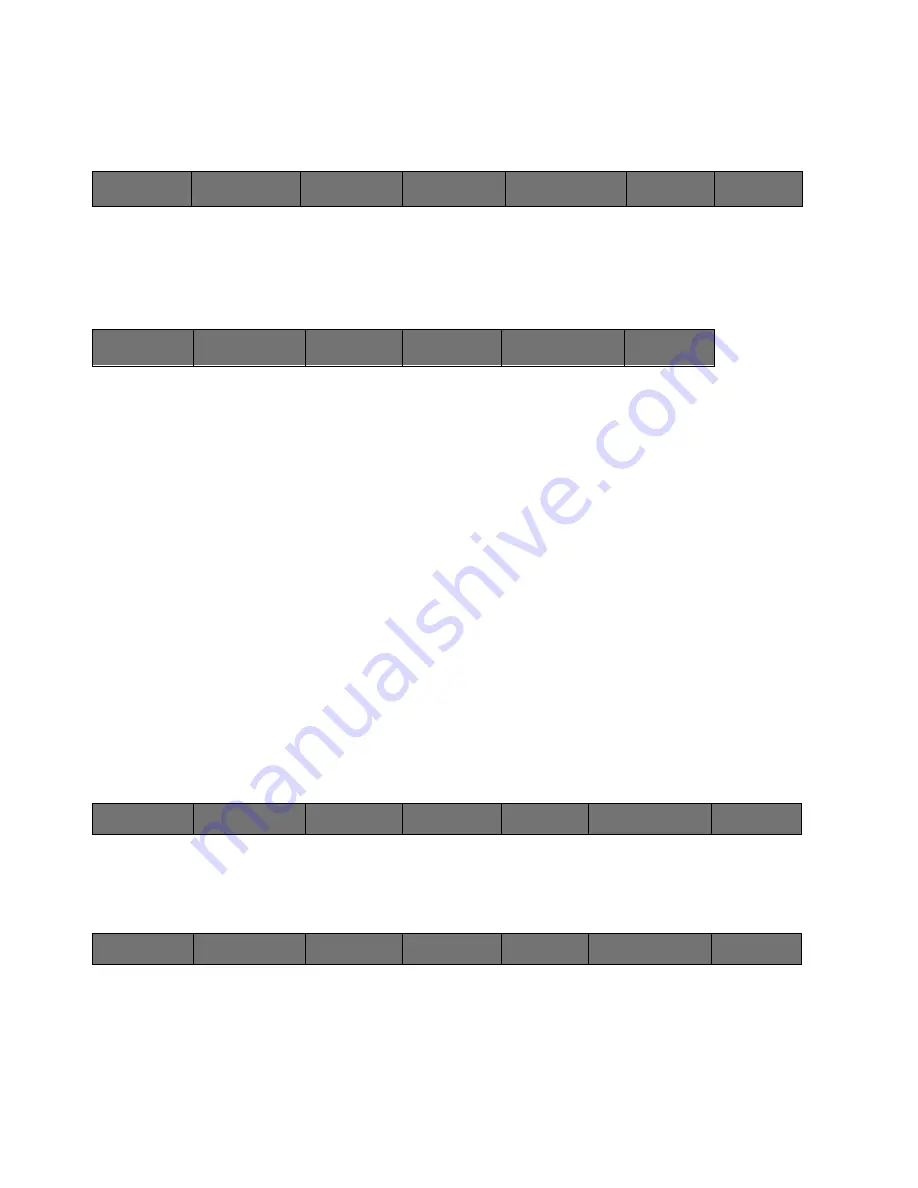
121
Cinemage User Manual
Version 4.1.x ©2010
File Save Options
Main Menu: Process Menu: Framestore: Framestore Setup
↑
By hitting the File Save Options button, the following menu will be displayed:
Main Menu: Process Menu: Framestore: Framestore Setup: File Save Options
Sa
ve File Format
Selects the still file format used when saving stills from the framestore. Formats
supported include dpx, bmp, tif, jpg, png
File Location
:
Selects the file location where still files are saved when saving stills from the
framestore. Choose between local, network and USB Datakey.
Capture as Proxy:
Allows you to save the still as a smaller frame size. Without saving as a Proxy
file the standard sizing of the still is 1920x1080.
Proxy Decimation:
Determines the re-sizing factor of the still to be saved. A decimation factor of 1
will save the still at 960x540. At a decimation factor of 2 will save the still at
480x270. At a decimation factor of 3 the file will be 240x135, and at a factor of 4
the file will be 120x67.
More
Advances to the next menu
Main Menu: Process Menu: Framestore: Framestore Setup: File Save Options
↑
Pressing the MORE button will give you the following menu:
Main Menu: Process Menu: Framestore: Framestore Setup: File Save Options 2
Disable Auto Routing in Framestore Menu
Turning this Disable on will allow you to capture and save stills in the background
while the video continues to play on the display.
Back
File Location:
Local
File Save Options
File Load Options
Back
Save File Format:
dpx
File Location:
Network
Capture as Proxy
Proxy DecimationMORE
Back
Save File Format:
dpx
File Location:
Network
Capture as Proxy
Proxy
Decimation
MORE
Back
Disable Auto Routing In
Framstore Menu
Frame Buffer
Access Type
Reset New File
Prefix
Set New File
Prefix
Select Next Character
Character:
A






























