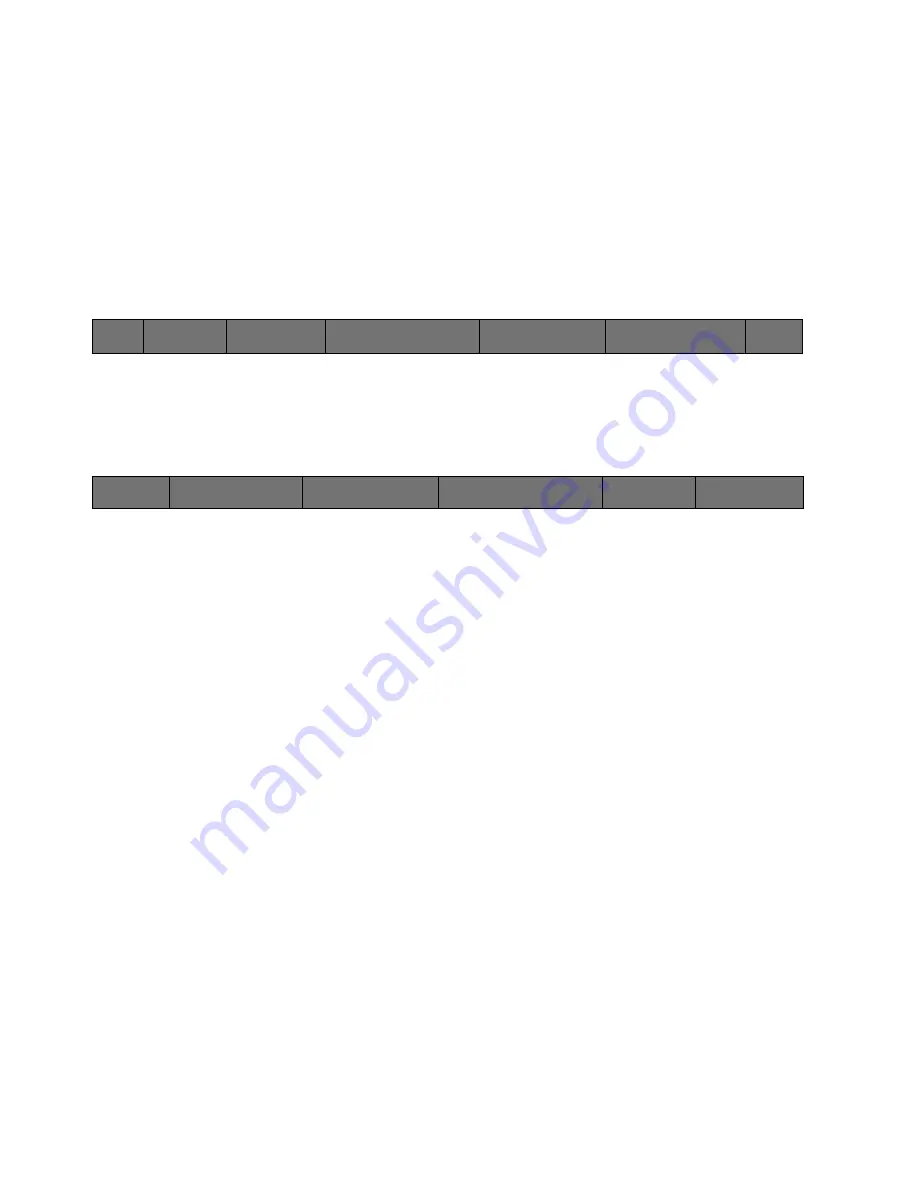
93
Cinemage User Manual
Version 4.1.x ©2010
preferences file on their local computer (copied to a USB key, edited on a Mac or PC
then reloaded into the Cinemage system). Preferences are loaded into the system when
upon power-up and when a user clones a USB key to the system. They are re-written
when shutting down the system and when cloning the system to a USB key.
Manage Preferences
The Manage Preferences menu allows you to reset the local preference file as well as
copy it to and from a USB datakey. From the Preset / Preferences Setupmenu select
Manage Preferences.
Main Menu:
Setup Menu: Preset / Preferences Setup Menu
↑
You will get the following Manage Preferences menu:
Main Menu:
Setup Menu: Preset / Preferences Setup Menu: Manage Preferences 1
Reset Preferences to Defaults
Resets preferences back to factory defaults. Removes any customer specific
settings.
Load Preferences from USB.
Loads Preference file from the USB data key to the system.
Save Preferences to USB.
Saves Preference file from the system to the USB data key.
Reload Preferences
Reloads an edited preferences file
More
Advances to the next menu.
Back
Manage
Preferences
Manage Presets
Save Current As Startup
Settings:
Press to set current state as startup
Clear Startup Settings:
Press to erase startup settings
Adjust Date and Time
5/10/2007 8:40pm
Back
Reset Preferences to
Default
Load Preferences from USB
Save Preferences to USB
Reload
PreferencesMOR
E
Network Status
Network Startup
Complete






























