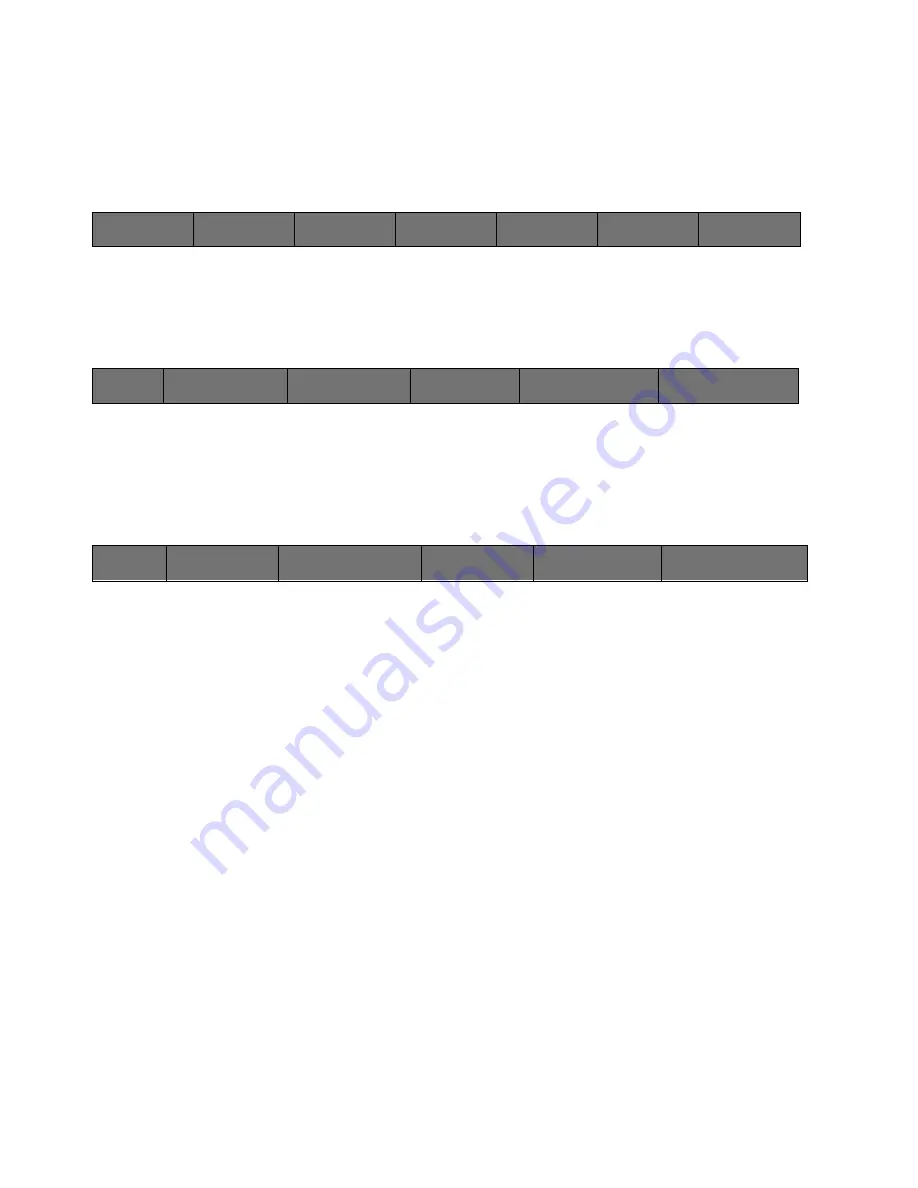
133
Cinemage User Manual
Version 4.1.x ©2010
Chapter 21: Display/ Heads Up Display
The Cinemage system provides a Heads Up Display for important data concerning your
video signal.
System Menu
↑
To navigate to the Heads Up Display setup menus select Display from the main menu.
The following menu will be displayed:
System Menu: Display Menu
↑
Heads Up Display Setup:
From the Display Menu the Heads Up Display can be set to on or off. To setup the
Heads Up Display hold the button for 3 seconds and release.
Display Menu: Heads Up Display Setup
Input Status
Displays the status of input 1-4 in the Heads Up Display. Status indicates video
signal present and video format. Choices are on or off.
CRC/ANC/Gamut Errors
Displays any CRC or ANC data packet errors in the video signal coming into
video inputs 1-4. CRC errors indicate that the error checking in the SDI transport
has found a problem with the data. This may be caused by cable or routing
issues. ANC errors indicate loss of data carried in the ancillary data packets of
the SDI transport. Gamut errors indicate active video data has fallen outside the
gamut indicated in the
Gamut Violation Setup
menus located in the
Analyse
Menus
.
Pixel Data
[OPTION]
Display the pixel data from the
Pixel Data Analysis Menu
. The Pixel Data
Analysis Menu allows you the select a specific pixel in active video and display
the value in RGB or YcBcR base 10 data values.
Cinemage 2142
Route
Process
Display
Analyse
Presets
Back
Markers:
Marker A Enabled
Hold & Release for Markers Setup
Heads Up Display
On
Hold & Release for Markers Setup
Split Screen:
Off
Hold & Release for Setup
Motion Compensation
Test Pattern Generator
Back
Input Status:
On
CRC/ANC/Gamut Errors:
On
Pixel Data:
On
Timecode:
Off
Routing
Off






























