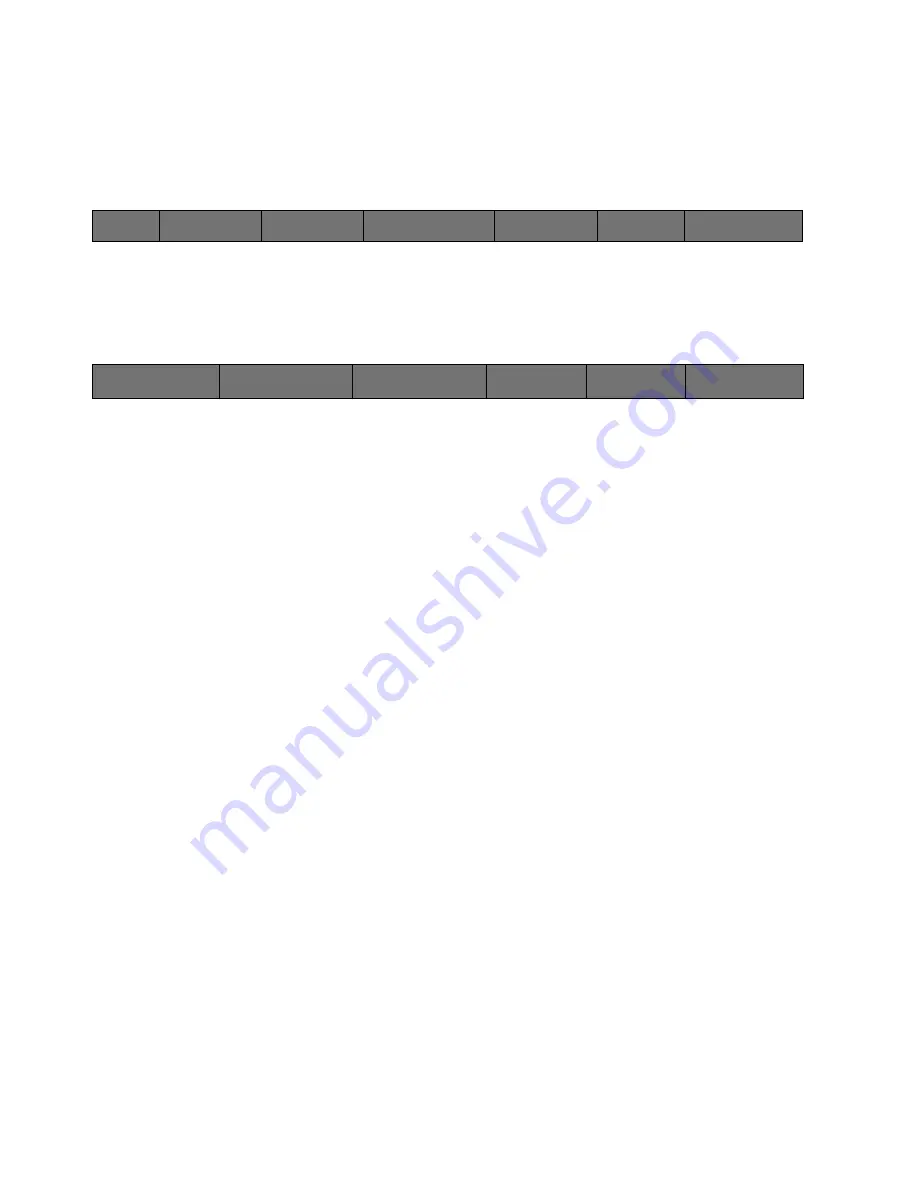
90
Cinemage User Manual
Version 4.1.x ©2010
Measure
[Option]
This menu allows you to measure the response of the display.
Main Menu: Setup Menus: Video & Display Setup: More Display Setup
↑
Selecting Measure from the Display Setup Menu displays the following menu:
Main Menu: Setup Menus: Video & Display Setup: More Display Setup: Measure Menu
Back
Returns you to the Display Setup Menu. Displays target CIE x,y
measurements for rec 709 or D-Cinema if selected as Display LUT.
Read CIE xyY
Provides result of measurement in CIE xyY coordinates.
Read CIE XYZ
Provides result of measurement in CIE XYZ coordinates.
Select Calibration
Selects one of the calibration settings from either the preset defaults
programmed into the display or from a list of custom calibrations created by
the user
Video Soure
Allows you to change the video source displayed on the screen
Set Flat Field
Sets the display to a flat field of black, 17 progressively brighter shades of
grey, 100% white, 100% red, 100% green, and 100% blue for display
measurement
Backlight Brightness
This is controlled by either the USB Mouse or the Trackball. Sets the
brightness of the backlight. This should be done first to set the total
Luminance output desired for your calibration. The brightness control has
1,168 steps for accurate control of the backlight. The Measured output will be
the “Y” result read back after calibration is completed. You may use the
Measure menu located in the display setup menu to pre-set the backlight
before you do your first calibration.
Back
Adjust Calibration
Settings
Profiling Options
Manual Calibration
Adjustments
Blue Only Mode
Measure
Backlight Brightness:
20%
Back
Target: x=.314, y=.345
READ CIE xyY
x=.314, y=.345, Y=115Cd
READ CIE XYZ
X=.314, Y=.345, Y=115 Cd
Select Calibration
Video Source
Set Flat Field
Backlight Brightness
45%






























