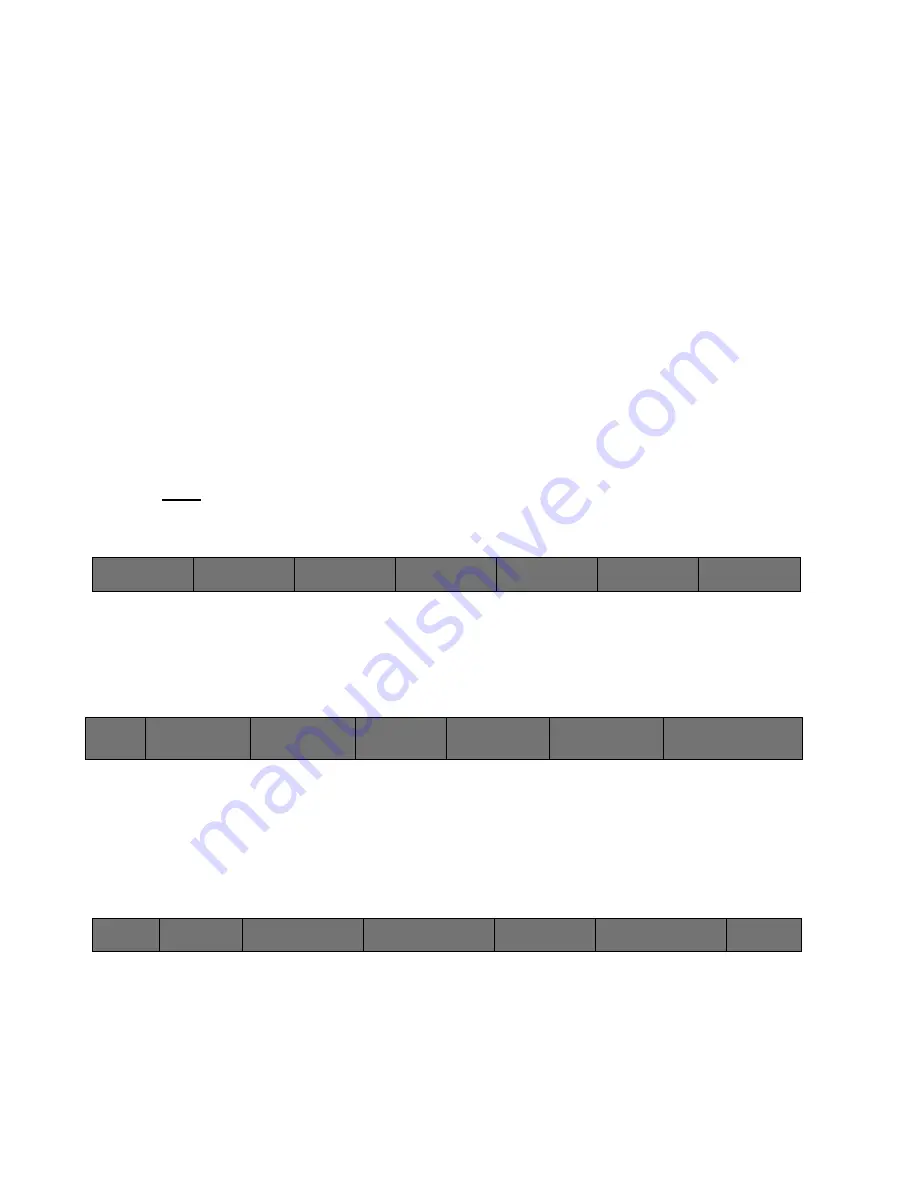
134
Cinemage User Manual
Version 4.1.x ©2010
Timecode
Display a timecode overlay in the bottom center portion of the display. Timecode
Mode can be set to LITC, VITC 1, VITC 2 or Off. When using multiple sources, if
you route from a source displaying timecode to one that is not, the monitor will
“hold”, and continue to display the last time code recieved from a source
outputting valid timecode.
Routing
When turned on the Heads Up Display will display critical routing information,
such as what is routed to the display and outputs, what (if any) Input LUT is
displayed, and the Dual Link and Input Limiting format of each input
Chapter 22: Display / Split Screen
The Cinemage system provides a split screen generator that allows you to compare two
sources simultaneously.
Note:
You must have a reference sync input either from a video input or the analog reference
input to use the split screen generator.
System Menu
↑
To navigate to the split screen generator setup menus select display from the main
menu. The following menu will be displayed:
System Menu: Display Menu
↑
Split Screen Setup:
The Split Generator can be set for off, horizontal split, horizontal split reverse, vertical
split, and vertical split reverse. To setup the split screen generator hold the button for 3
seconds and release.
Display Menu: Split Screen Setup
Select Split
Choose between Off, H Split (Horizontal Split), H Split Reversed (Horizontal Split
Reversed), V Split (Vertical Split), V Split Reverse (Vertical Split Reverse)
Cinemage 2142
Route
Process
Display
Analyse
Presets
Back
Markers:
Marker A Enabled
Hold & Release for Markers
Setup
Heads Up Display
On
Hold & Release for Setup
Split Screen:
Off
Hold & Release for Setup
Scaler &
Deinterlacer
Test Pattern Generator
Back
Select Split:
Off
Split Screen Source 1:
SDI 1
Split Screen Source 2:
SDI 2
Display Source:
Split Screen
Split Marker Enabled:
Off
Split Position:
30






























