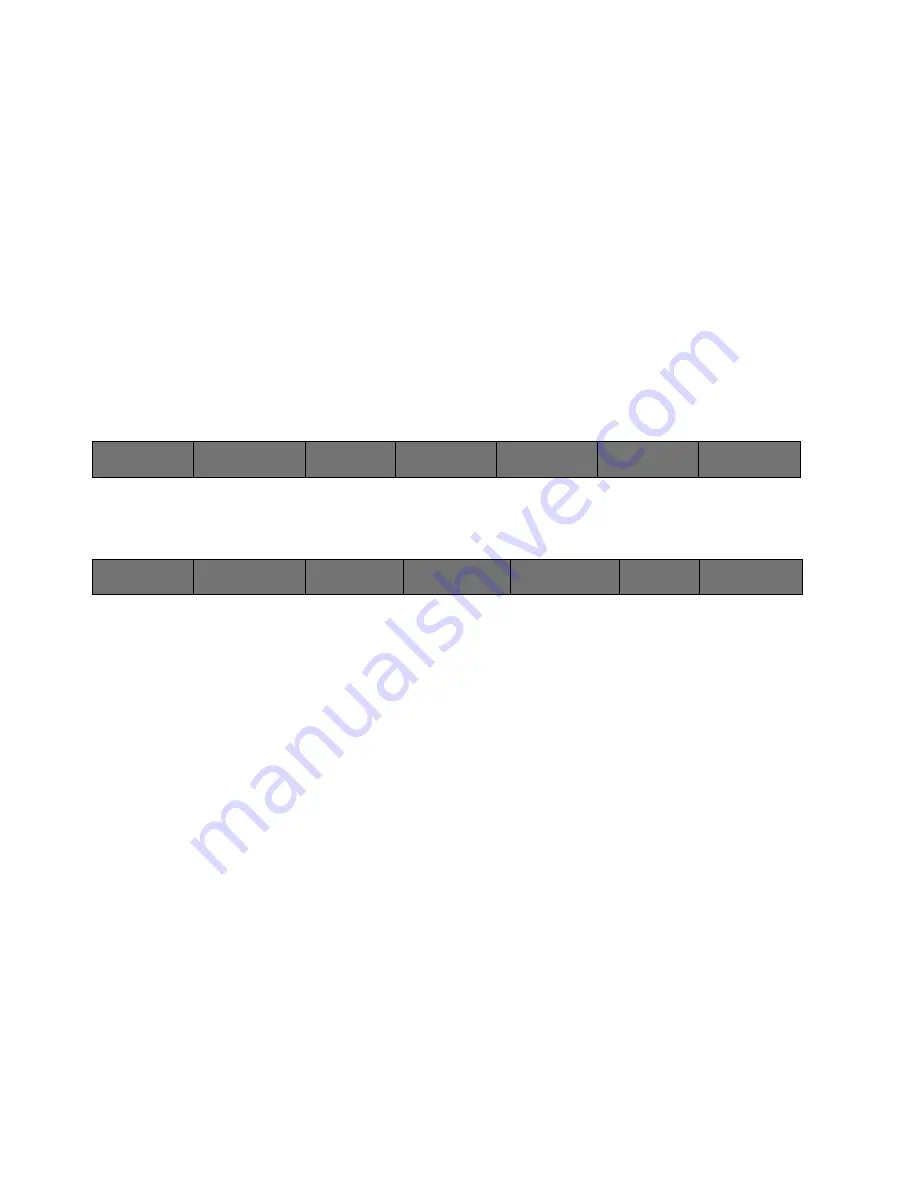
118
Cinemage User Manual
Version 4.1.x ©2010
Load File Now
Loads the file selected in the Browse Files Button.
More
Displays Framestore Menu 2.
Current Framestore
Use the USB Mouse/trackball to select which framestore you are viewing. In
“Live Mode” the USB Mouse/trackball will select which framestore you will store a
captured still frame.
Framestore: Menu 2
The second framestore menu provides a capture and save function along with a
sequential capture function.
Main Menu:
Process Menu: Framestore: Framestore Menu 1
↑
By pressing the More button the following menu will be displayed:
Main Menu:
Process Menu: Framestore: Framestore Menu 2
Back / Framestore Setup
Press once to return to the Process Menu. Press and hold for 2 seconds then
release to go to the Framestore Setup Menu.
Framestore Mode
Switches the framestore mode from displaying the video source routed to the
framestore input (View Source) to displaying the output of the framestore listed
under Current Framestore. The Current framestore is selected by the trackball.
Save Frame
Capture the framestore source to the current framestore and saves the image at
the selected file location. Each file may be given a pre-fix followed be a four digit
sequence number.
Sequential Capture
Captures the framestore source to the current framestore and increments the
current framestore by one.
Framestore Source
Selects which source is routed to the framestore for capture.
Back
Hold & Release for Framestore
Setup
Framestore Mode:
Live
Capture
Browse Files
File_name.dpx
Load File Now
File_name.dpx
More
Current Framestore
15
Back
Hold & Release for Framestore
Setup
Framestore Mode:
Live
Save Frame:
1106_0004.dpx
Sequential Capture
To Framestore
Framestore Source:
SDI 1
Still File
Management
Current
Framestore:
15






























