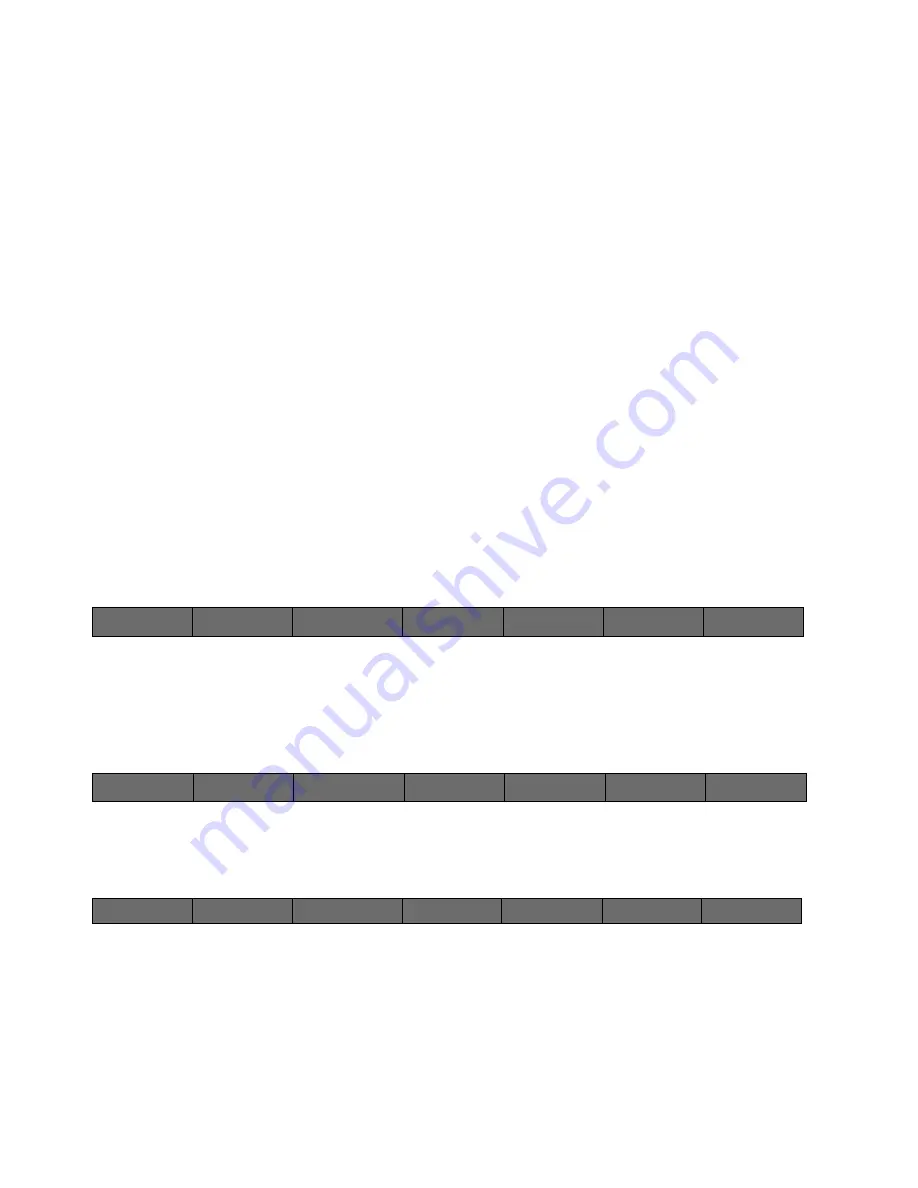
79
Cinemage User Manual
Version 4.1.x ©2010
Auto Profile Display
Will lead you through a set of on screen instructions to profile your display
Change Sample Count
Allows you to determine the number of sample points the Auto Profile uses when
creating a new profile for your display
Profile Options
Allows you to determine the amount of oversampling the Auto Profile will perform
as well as Sample space shape and profiler output format
Manage Profiles
Loads profiles stored in the display as well as reverts to backup profiles or factory
profiles
Reset Probe
Clears out current probe settings and reanalyzes what you are currently using as
your probe
Auto Profile Display: Gamut Controlled:
Main Menu: Setup Menu: Video & Display Setup: Monitor Profiling
↑
By pressing Auto Profile Display, you can follow on screen directions to create a profile for your
display and create a calibration LUT for the display. The Auto Profile Display is adjusted by
“Change Sample Count” and “Profile Options”
Main Menu: Setup Menu: Video & Display Setup: Monitor Profiling
↑
By pressing Change Sample Count, you will be taken to the following menu:
Main Menu: Setup Menu: Video & Display Setup: Monitor Profiling: Change Sample Count
Back
Returns you to the previous menu
Sample Count
Allows you to use the USB mouse or trackball and change the sample count used in the
automatic profiling option
Back
Auto Profile
Display:
Change Sample
Count
Profile Options
Manage Profiles
Reset Probe:
Back
Auto Profile
Display:
Change Sample
Count
Profile Options
Manage Profiles
Reset Probe:
Back
Sample Count:
Use trackball
Reset Sample Count
Sample Count:
64






























