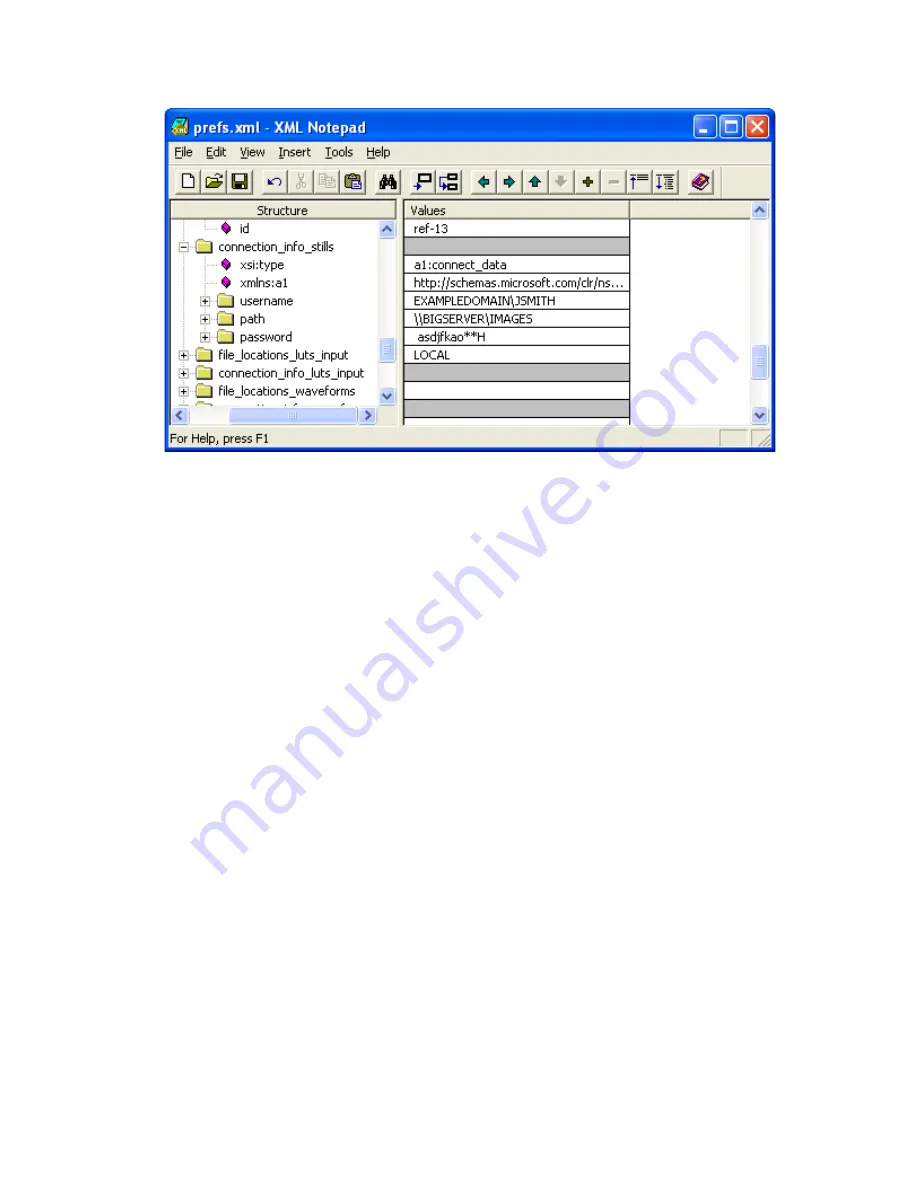
32
Cinemage User Manual
Version 4.1.x ©2010
Step 3: Copy the preferences back to the Cinemage
1.
Insert a USB memory key into the Cinemage.
2.
From the Main Menu, Select “SETUP MENUS”.
3.
Select “PRESET & PREFERENCES SETUP”.
4.
Select “MANAGE PREFERENCES”.
5.
Select “LOAD PREFERENCES FROM USB”.
6.
The new preferences are now being loaded. Note that the process of reconnection
happens in the background after the button is released.
7.
Press “BACK” twice then select “NETWORK & USB DATAKEY SETUP”
8.
Press “REMOTE FILE SETUP”
9.
Select the file type that you are setting, in this case stills. If the file path appears here
then reconnection was a success. Note that the new path will only be saved to
preferences again if the connection is complete.
Saving a preference:
Preferences refer to settings that are specific to a given machine and its network
environment. Some of these things, such as a selected network path along with
usernames and passwords might be sensitive material. Passwords are stored in clear
text, so it is good practice to reset (see “reset” below) the preferences to clear any
sensitive security information when necessary. Here are some examples of things that
are stored in preferences:
1. Network logons, paths, and passwords for remote file access.
2. FTP server settings (whether the server is enabled and current password).
3. Web settings (if the web server is enabled)
4. Storage information; whether the system is set to use local, remote, or USB
storage for stills and various LUTs.






























