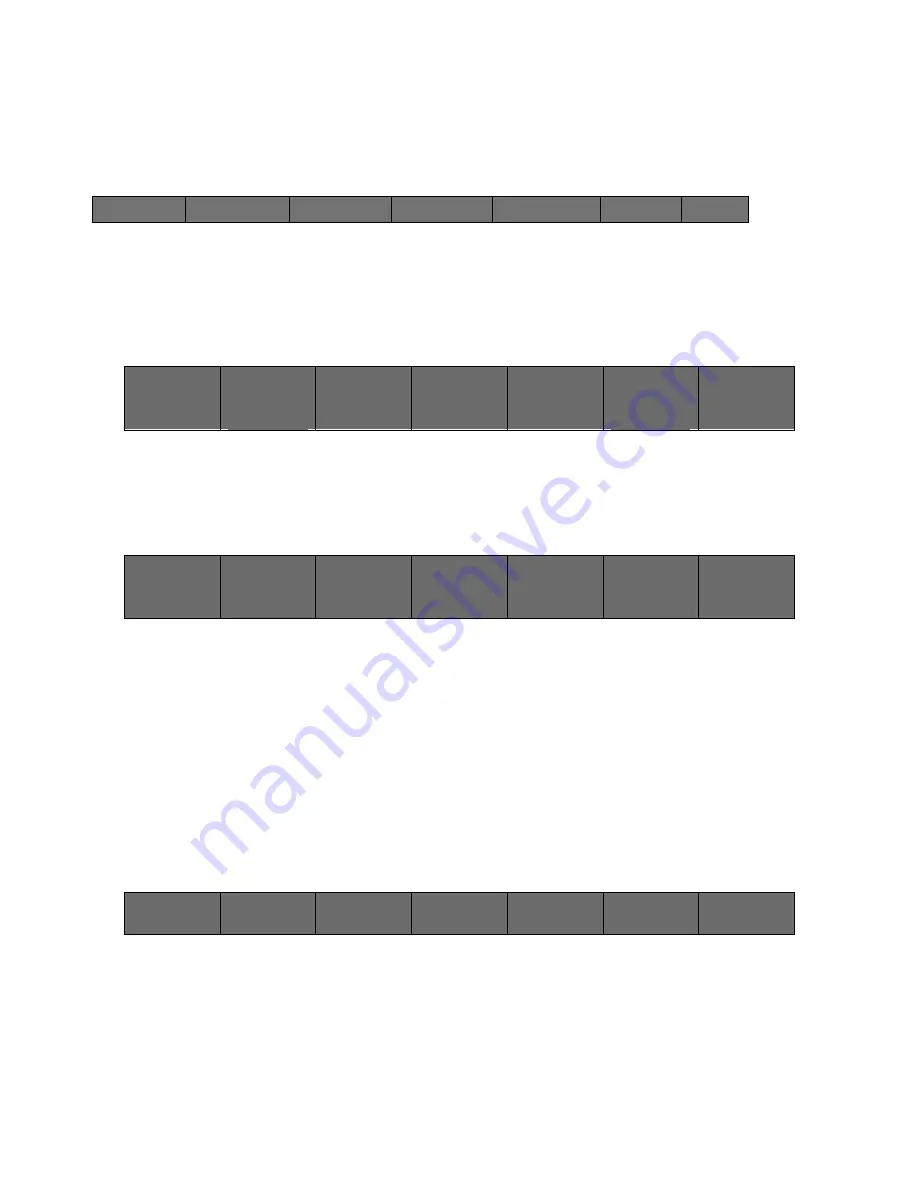
36
Cinemage User Manual
Version 4.1.x ©2010
Once you have entered the USB Datakey Setup menu, you will be able to
save/load your cloned system setup, allowing for easy access to your previous
workflow settings. Go to the Clone To/From USB menu:
↑
To clone to the USB key, simply insert the key into the USB port on the front of
the unit and press the Clone System to USB Key button:
↑
To recall your saved system clone from the USB key, simply insert the key into the USB
port on the front of the unit and press the Clone USB Key to System button:
↑
Preparing a USB Datakey for Use with the Cinemage
One important point to note is that your USB key will have to be prepared prior to saving
any information from the Cinemage or Cinemage B Series monitors to the datakey so
that the USB key will have the Cine-tal file structure and format placed on the key,
allowing the system to recognize the formatting and to save and retrieve files.
To prepare the USB key, inset the key into the USB port on the front of the unit and
from the Main Menu, press Setup Menus
↑
Back
Format & Prepare
USB Key
Clone To/From USB
USB File Copy
Setup Lockout with
USB Key
Updates
Back
Clone System
to USB Key:
Insert USB Key Stick
then Press
Clone USB Key
to System:
Insert USB Key then
Press
Back
Clone System
to USB Key:
Insert USB Key Stick
then Press
Clone USB Key
to System:
Insert USB Key then
Press
Cinemage 2142
press for lockout menu
Operator
Menus
System Menus
Setup Menus
Display Control
Presets
Original Settings






























