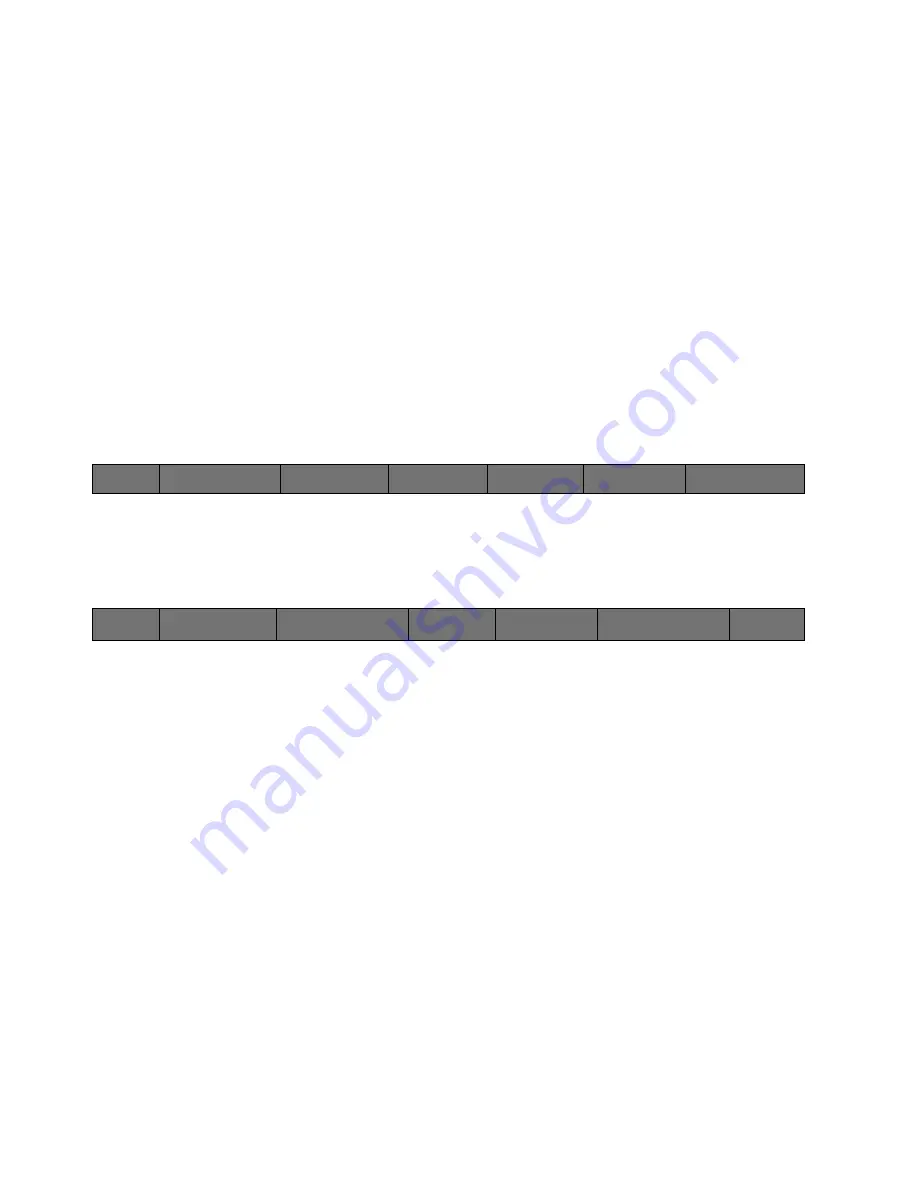
83
Cinemage User Manual
Version 4.1.x ©2010
Save Calibration Settings
Enters the menu that enables you to save or overwrite existing calibration
settings. For more information regarding this menu, please see the Manual
Calibration Adjustment section of this manual.
Saturation
Allows you to use the USB mouse/trackball and adjust the Saturation on the
screen. Also gives you the option of resetting the saturation to a default level.
Gamma
Use the USB Mouse/trackball to adjust the Gamma setting of the monitor
Main Menu: Setup Menu: Video & Display Setup: More Display Setup Menu: Adjust
Calibration Settings: Back
↑
Pressing the Save Calibration Settings button will take you to the following menu:
Main Menu: System Setup: Video & Display Setup: More Display Setup Menu: Adjust Calibration
Settings: Back: Save Calibration Settings
Back
Returns you to the previous menu
Calibration Settings to Overwrite
Selects from one of the 6 custom calibration profiles or from the user
definable REC 709, DCI, or Linear profiles to overwrite with your manual
adjustments.
Overwrite Calibration Settings Now
Overwrites the calibration selected in the Calibration to Overwrite button.
Save Calibration Settings as New
Saves your manual changes to the calibration profile that you have
elected to overwrite.
Delete or Rename Calibration Settings
Allows you to select and delete or rename any calibration loaded into the
Cinemage.
Back
Save Calibration
Settings
Saturation
Gamma:
2.2
Back
Calibration Settings to
Overwrite:
Custom 0
Overwrite Calibration
Settings Now
Save Calibration
Settings as New
Delete or Rename
Calibration Settings






























