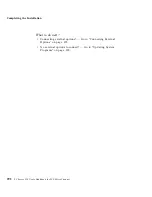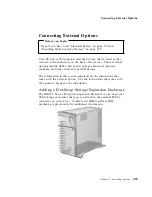Installing a Microprocessor
1. Refer to the printed system-board label inside your server to
locate the secondary microprocessor socket. Your server comes
with a microprocessor preinstalled in the primary socket.
Therefore, you will install the new microprocessor in the
secondary socket (also known as an upgrade socket).
2. Remove the microprocessor from the static-protective bag.
Locate the notch (beveled corner) on the microprocessor.
3. Lift the latch on the socket.
4. Carefully align the notch (beveled corner) of the microprocessor
with the notch (beveled corner) on the socket.
5. Center the microprocessor over the socket.
6. Carefully put the microprocessor into place. Ensure the pins on
the microprocessor align with the holes in the socket.
Important: Do not force the pins into the socket. If you feel any
resistance, remove the microprocessor and check the
orientation and alignment.
7. Note the heat-sink clip that comes with the microprocessor and
match it to one of the following figures.
If it is the top clip, go to step 8 on page 279.
If it is the bottom clip, go to step 12 on page 280.
278
PC Server 520 User's Handbook for PCI/Micro Channel
Содержание PC Server 520
Страница 1: ...PC Server 520 User s Handbook for PCI Micro Channel IBM...
Страница 86: ...Installation Checklist 70 PC Server 520 User s Handbook for PCI Micro Channel...
Страница 146: ...Using the Mini Configuration Program 130 PC Server 520 User s Handbook for PCI Micro Channel...
Страница 190: ...Using the SCSISelect Utility Program 174 PC Server 520 User s Handbook for PCI Micro Channel...
Страница 385: ...Installing Additional Test Programs 207 CMD 3 Chapter 7 Solving Problems 369...
Страница 438: ...IBM Part Number 78H6336 Printed in U S A May 1996 78H6336...