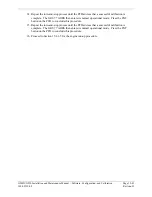Page 15-28
G900X/G950 Installation and Maintenance Manual – Software, Configuration, and Calibration
Revision D
190-00719-00
15.3.6 Aviation
Database
1.
Remove power from the PFD(s) and MFD by opening the PFD and MFD circuit breakers.
2.
Insert an SD card containing the latest cycle of the Jeppesen aviation database (supplied by
Jeppesen) into the top slot of PFD #2 (if installed).
3.
Apply power to PFD #2 (if installed). The following prompt is displayed in the upper left corner
of PFD #2:
4.
Press the ENT key to confirm the database update.
5.
After the update completes, PFD #2 (if installed) starts in normal mode. Remove the aviation
database update SD Card from PFD #2.
6.
Repeat steps 2 through 4 for the MFD and PFD #1 (for the MFD press and hold the farthest right
softkey).
7.
The aviation databases are now updated.
8.
Confirm that the correct update cycle is loaded at the power-up page of the MFD.
15.3.7 ChartView
(if
installed)
1.
Remove power from the PFD(s) and MFD by opening the PFD and MFD circuit breakers.
2.
A special ChartView Unlock card is required to enable ChartView. Refer to the appropriate
G900X/G950 option list for the correct part number. Insert this card in the upper slot of PFD #1.
3.
While holding the ENT key on PFD #1, restore power by closing the PFD circuit breaker.
4.
When the words
appear in the upper left corner of PFD #1, release
the ENT key.
5.
Repeat steps 3 and 4 for the MFD and PFD #2 (if installed).
6.
On PFD #1, go to the System Upload page using the FMS knob.
7.
Activate the cursor and use the small FMS knob to select the Enable ChartView in the FILE field.
8.
Press the ENT key to select the Enable ChartView option. Once the option is selected the
configuration files in the SECTION field are displayed. All files should be checked. If not, press
the CHK ALL softkey.
9.
Press the LOAD softkey.
10.
Monitor the status of the upload. When the upload is finished, press the ENT key to acknowledge
the upload complete confirmation.
11.
View the SUMMARY field and ensure that the item is ‘COMPLETE’.
12.
De-activate the cursor.
13.
Power down the system and remove the ChartView Enable card from PFD #1.