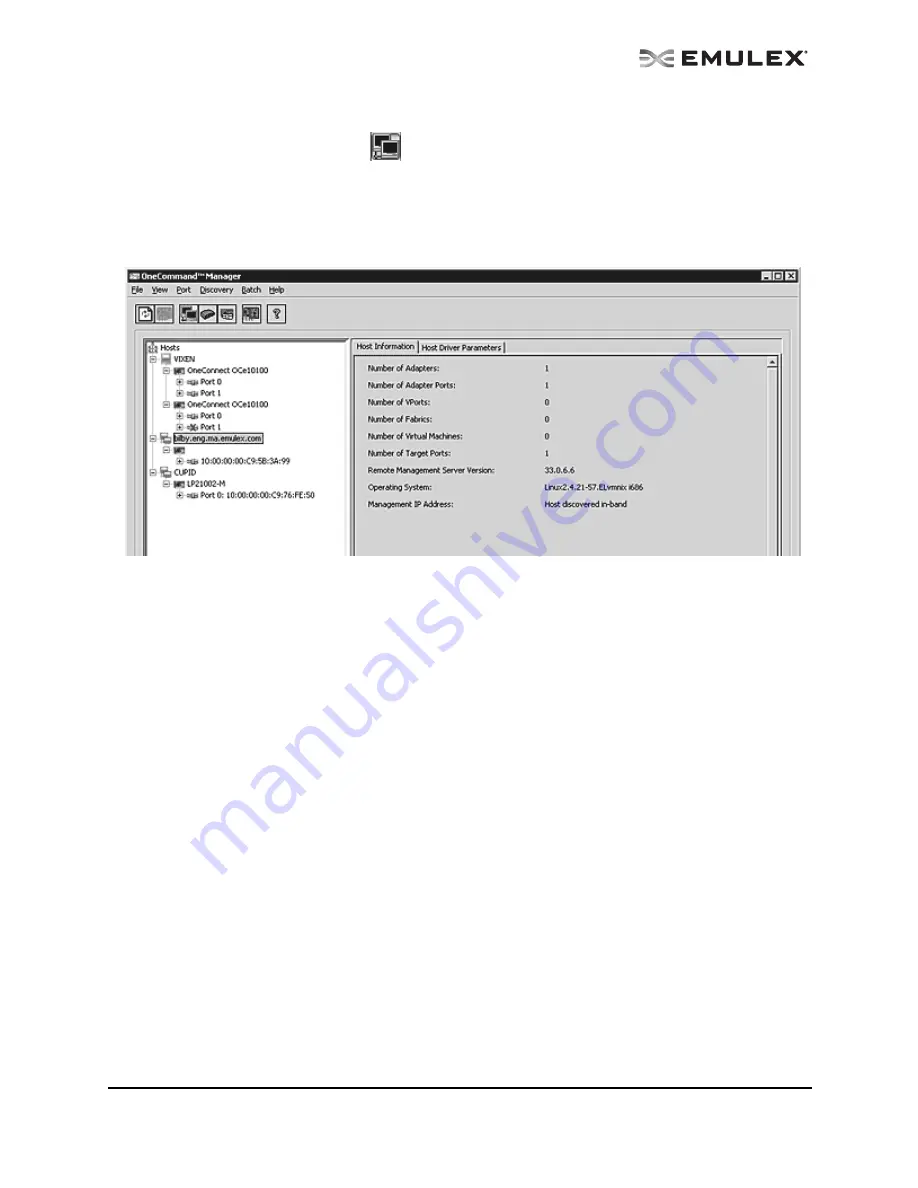
The OneCommand Utility User Manual
Page 42
•
From View menu, click Group Adapters by Host Name.
•
From the toolbar, click
Group Adapters by Host Name.
2.
Select a host in the discovery-tree.
3.
Select the Host Information tab or the Host Driver Parameters tab.
The Host Information tab displays information for the selected host including the number of adapters
installed in the selected host, the number of fabrics to which it is connected and so on.
Figure 16: Host Information tab
Host Information Field Definitions
•
Number of Adapters - The number of adapters installed in the host.
•
Number of Adapter Ports - The number of discovered adapter ports on this host that can be
managed by this host.
•
Number of VPorts - The number of discovered virtual ports that can be managed by this host.
(Not supported on VMware ESX servers being managed through the CIM interface.)
•
Number of Fabrics - The number of fabrics to which this host is attached. (Not supported on
VMware ESX servers being managed through the CIM interface.)
•
Number of Virtual Machines - The number of virtual machines that can be seen by this host. (Not
supported on VMware ESX servers being managed through the CIM interface.)
•
Number of Target Ports - The number of storage devices seen by the host.
•
Remote Manager Server Version - The version of the OneCommand Manager application
server that is running on the host. If different versions of the OneCommand Manager application
are installed on different hosts in the SAN, those differences appear in this field.
•
Operating System - The operating system and version installed on the selected host.
•
Management IP Address - If the host is discovered with FC, the Management IP Address field
displays “Host discovered over Fibre Channel”. If the host has been added with TCP/IP access,
the Management IP Address field displays the host's IP address, for example, 138.239.82.131.
"Local Host" is displayed if you selected the host you are actually launching from.






























