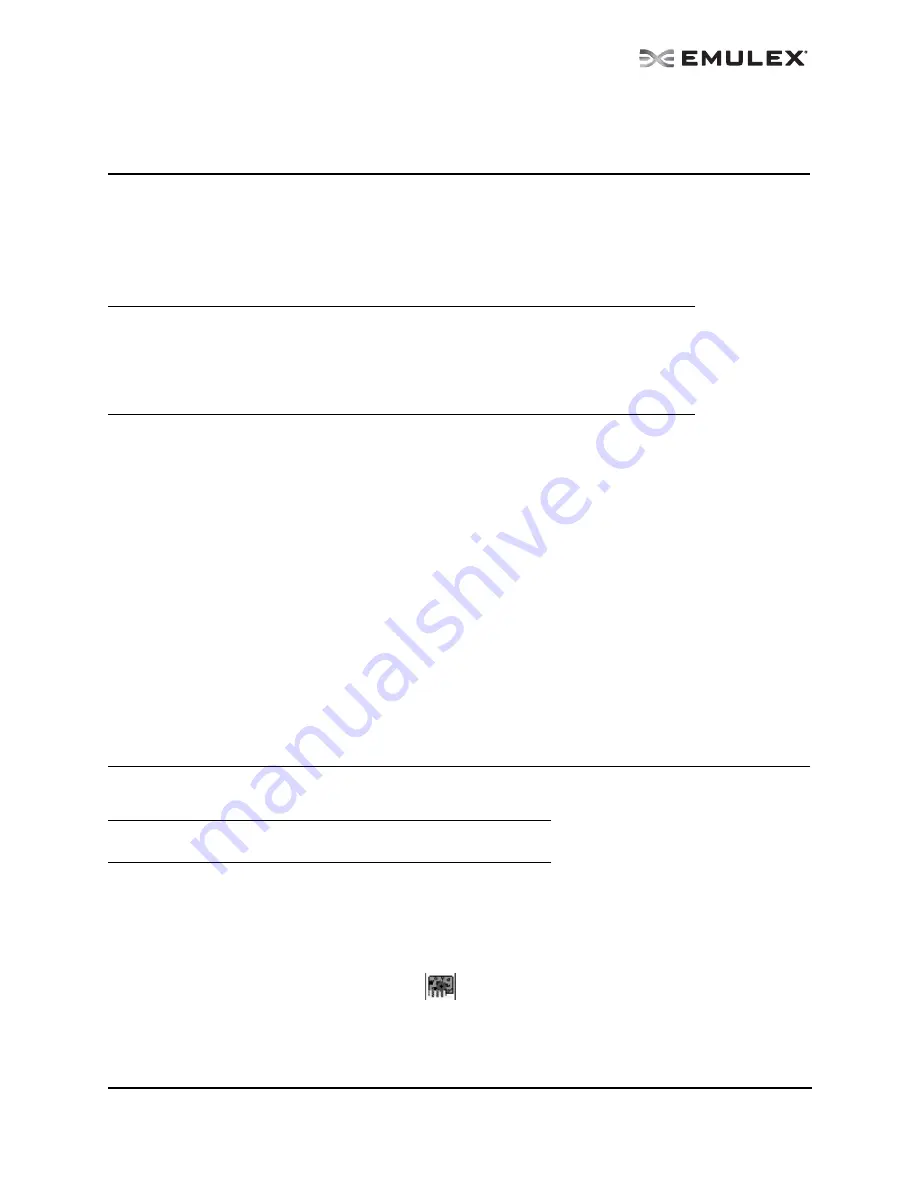
The OneCommand Utility User Manual
Page 99
Managing Ports
Changing Adapter Port Names (FC Ports Only)
The OneCommand Manager application enables you to change FC adapter port names. (Not available
in read-only mode.)
For example, you may want to identify a particular adapter port with the function it supports, such as a
tape drive, scanner, or some other device. Use any characters you want for names, and names can be
up to 255 characters in length. You can also revert to the adapter's default name.
To change the name of an adapter:
1.
From the discovery-tree, select the FC port whose name you want to change.
2.
Do one of the following:
•
Select Edit Name from the Port menu.
•
From the discovery-tree, right-click the port whose name you want to change and select
Change Name.
3.
Edit the port name in the discovery-tree.
To use the adapter port’s default name:
1.
From the discovery-tree, select the FC port whose name you want to change.
2.
Do one of the following:
•
Select Use Default Name from the Port menu.
•
From the discovery-tree, right-click the port whose name you want to change and select
Restore Default Name.
Resetting Adapter Ports
You can reset remote and local adapter ports. (Not available in read-only mode.)
To reset the adapter port:
1.
In the discovery-tree, select the adapter port you want to reset.
2.
Do one of the following:
•
From the Port menu, click Reset Adapter.
•
Click the Reset toolbar button
.
Note: Although you can change the adapter port’s displayed name from the default WWN, the
change occurs in the discovery-tree only. The WWN is still active, it is simply replaced for
display purposes with the name you enter. For example, the Port WWN field of the Port
Information tab is not changed. Also, any change you make to the adapter port names in
your discovery-tree are seen only by you; users running the OneCommand Manager
application on another host do not see your name changes.
Caution: Do not reset your adapter port while copying or writing files.
This could result in data loss or corruption.






























