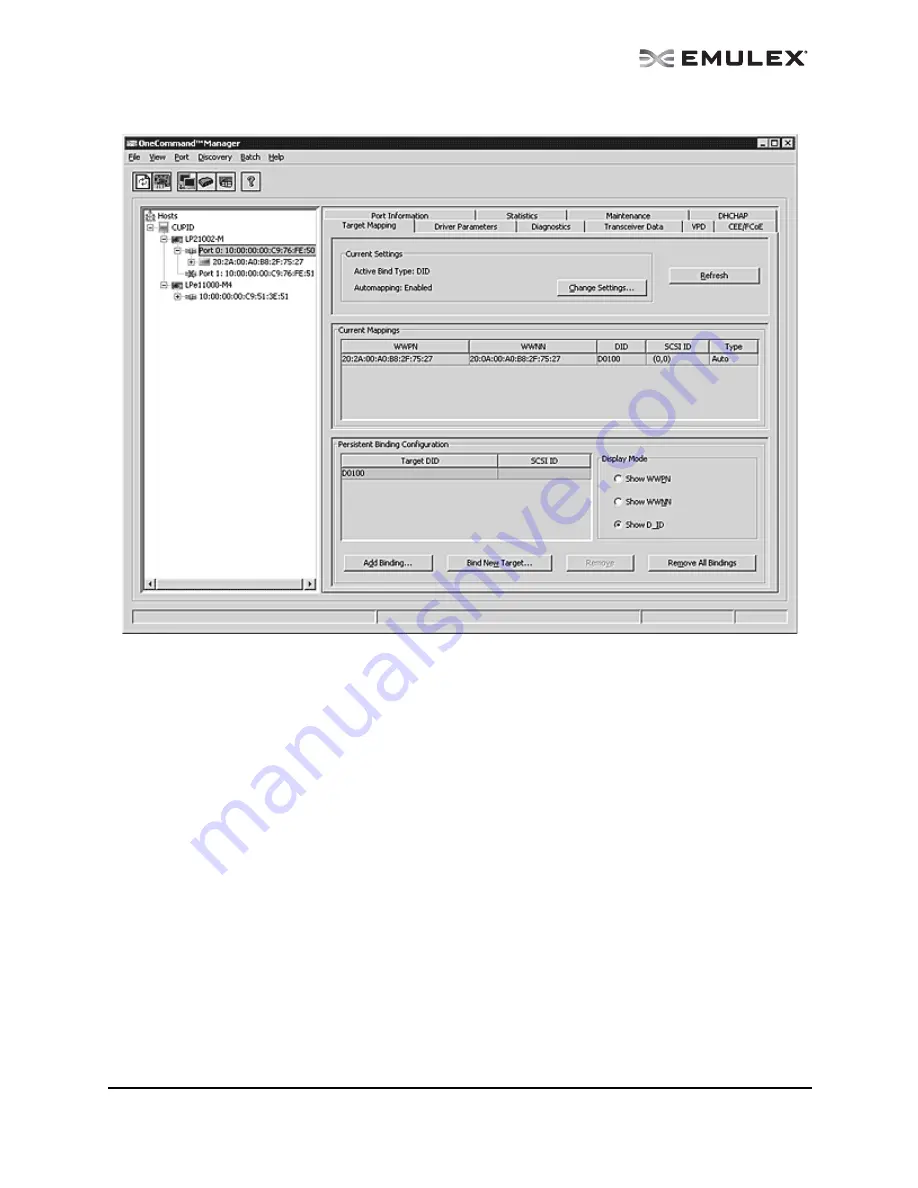
The OneCommand Utility User Manual
Page 132
Figure 75: Target Mapping tab
4.
Target mappings are displayed by WWPN, WWNN, or D_ID. “PB”, indicates mapping from
persistent binding, while “Auto”, indicates an automapped target. In the Display Mode section,
choose the display mode you want to use.
5.
If you want click Change Settings. The Mapped Target Settings dialog box appears. You can
enable or disable auto-mapping and change the active bind type. Click OK.
6.
Reboot the system for changes to take effect.
Adding a Persistent Binding
To add a persistent binding:
1.
Select Host or Fabric view.
2.
In the discovery-tree, select the adapter port you want to set up with persistent binding.
3.
Select the Target Mapping tab. All targets are displayed. In the Targets Table, click the target
that you want to bind.
4.
Click Add Binding. The Add Persistent Binding dialog box is displayed.






























