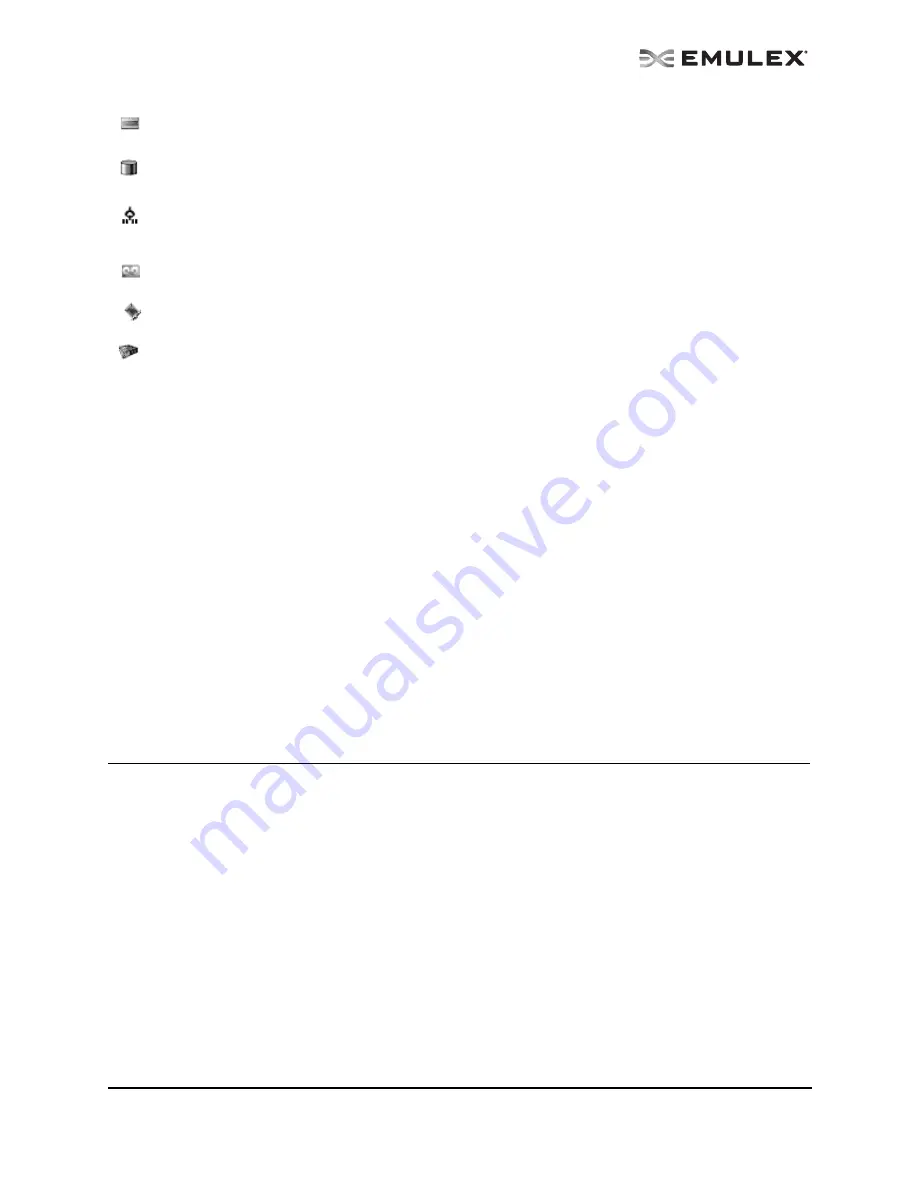
The OneCommand Utility User Manual
Page 22
Expanding or Collapsing the Discovery-Tree View
You can also use the Expand/Collapse feature on the View menu to change the way discovered
elements are displayed. By selecting one of the four levels the discovery-tree is expanded or collapsed
to that level. You can choose Hosts/Fabrics (depending on the view), HBAs, Ports and Targets.
The Property Tabs
The property tabs display configuration, statistical and status information for network elements. The set
of available tabs is context-sensitive, depending on the type of network element or adapter port currently
selected in the discovery-tree.
The Status Bar
The status bar is located near the bottom of the OneCommand Manager application window. The status
bar displays messages about certain OneCommand Manager application functions, such as “Discovery
in progress”.
The status bar is visible by default. Use the Status Bar item in the View menu to hide the status bar.
When checked, the status bar is visible.
Changing Management and Read-Only Mode
During installation, a management and a read-only mode was selected. If modification of these settings
after installation was selected, you can choose three types of host/adapter management:
•
Strictly Local Management - This setting only allows management of adapters on this host.
Management of adapters on this host from other hosts is not allowed.
•
Local Management Plus - This setting only allows management of adapters on this host, but
management of adapters on this host from another host is possible.
•
Full Management - This setting enables you to manage adapters on this host and other hosts
that allow it.
If Management Mode was enabled during installation, you can also set read-only mode.
•
Read-only mode - This setting prevents certain operations from being performed, such as
resetting adapters, updating the adapter or Converged Enhanced Ethernet (CEE) firmware
image and changing adapter driver properties and bindings. Dialog box buttons and menus that
pertain to these tasks are completely hidden or disabled.
The Target icon represents connections to individual storage devices.
The LUN icon represents connections to individual disk LUNs.
The Media Exchanger icon represents conections to individual media exchangers. A media
exchanger is a jukebox-like device that is capable of swapping various media device
instances (e.g. records or CDs) in and out.
The Tape LUN icon represents LUNs that are tape devices.
The Target Controller LUN icon represents LUNs that are storage controllers.
The Switch icon represents connections to the switch.






























