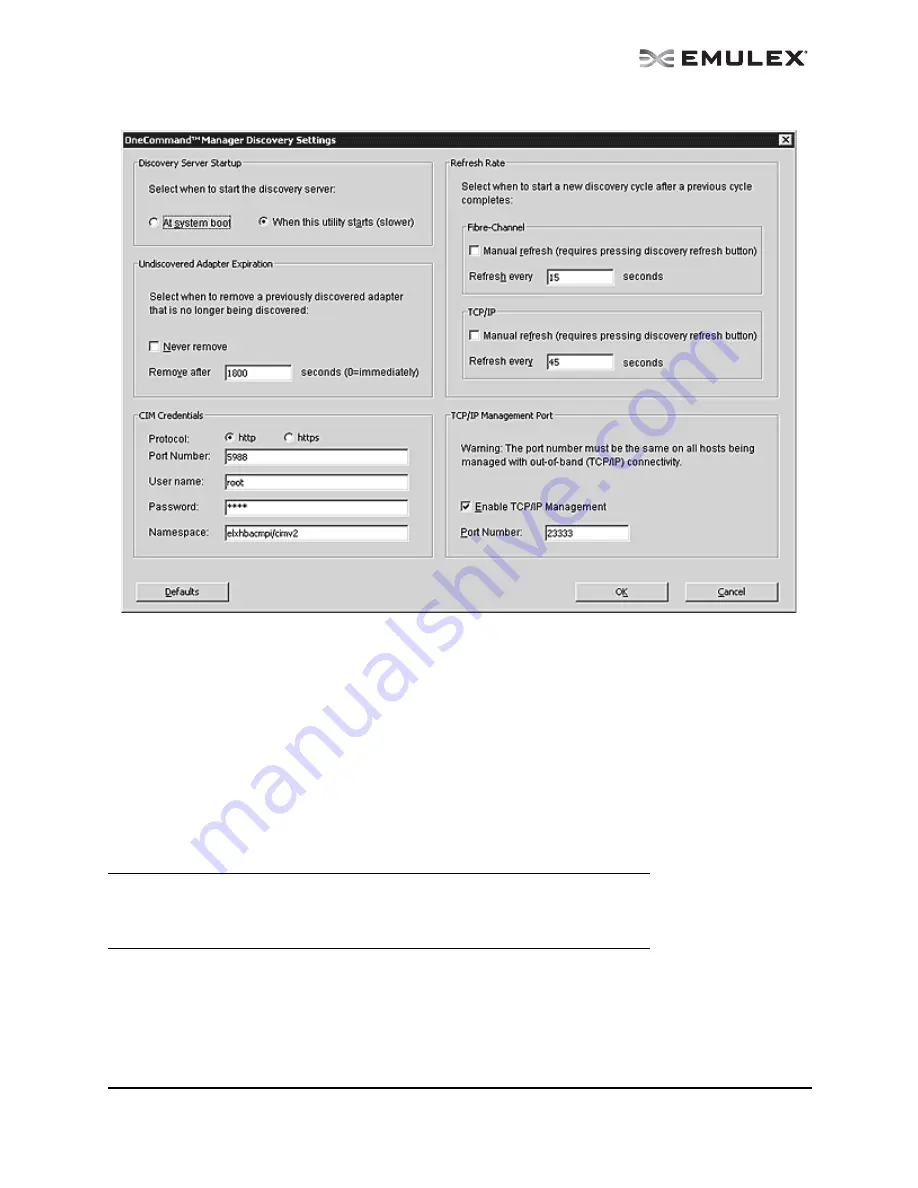
The OneCommand Utility User Manual
Page 32
Figure 10: OneCommand Manager Application Discovery Settings dialog box
To configure discovery settings:
1.
From the Discovery menu, select Modify Settings. The Discovery Settings dialog box appears.
2.
Define the discovery properties you want.
3.
If TCP/IP Management is enabled, the Enable TCP/IP Management checkbox is selected and
the current port number is displayed in the Port Number field. If desired, enter a different port
number (between 1024 and 65535). Click Defaults to select the Enable TCP/IP Management
checkbox (if unchecked) and set the port number to 23333
.
If the port number or the Enable TCP/IP Management checkbox is changed, a set of warning
messages may appear before changes are made. Click Yes on the warning message to con-
tinue with the change.
4.
If the IP port number is changed, the utility restarts the OneCommand Manager application
discovery server and management agent to use the new settings. If the servers cannot be
stopped and restarted, you are prompted to reboot the host for the new TCP/IP management
settings to take effect.
5.
If you want, edit the CIM credentials.
Caution: The IP port number must be the same for all hosts that are to be managed.
Setting an IP port number for one host to a different value than the other hosts
will make the host unable to manage other hosts over TCP/IP, as well as
make the host unmanageable over TCP/IP from other hosts.






























