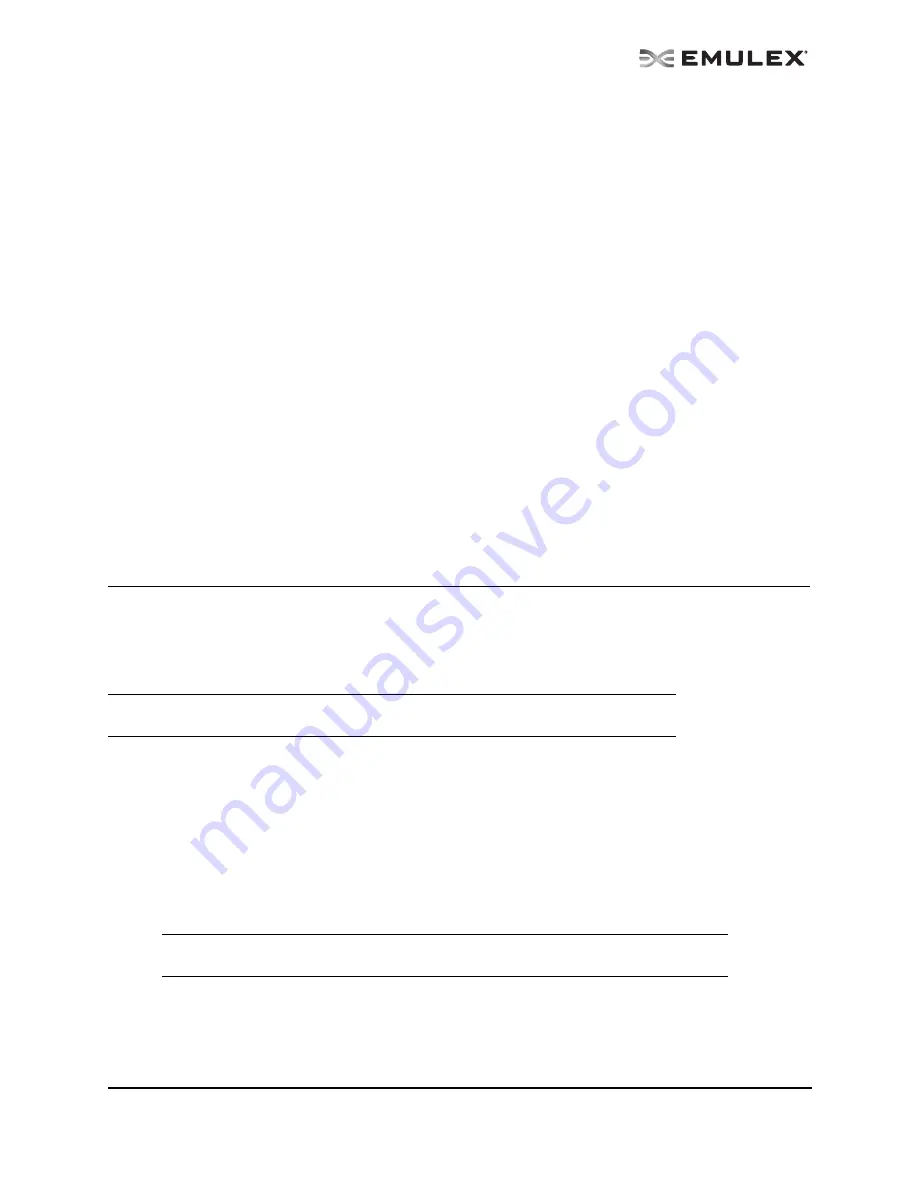
The OneCommand Utility User Manual
Page 6
12. You are prompted about allowing users to change the management mode after installation.
Enter <y> for yes, or <n> for no.
In VMware ESX Server
The following must be installed before you can install the utilities:
•
Emulex Driver for VMware ESX, version 7.4 or later is required only if FC/FCoE functionality is
desired. Refer to the Emulex Driver for VMware ESX User Manual for specific information on
driver support in ESX Releases.
•
The NIC driver (be2net) is required only if FCoE/iSCSI/NIC functionality is desired.
•
The iSCSI driver (be2iscsi) is required only if iSCSI functionality is desired.
To install the OneCommand Manager application Agent in VMware ESX Server:
1.
Log into the ESX Server Host COS.
2.
Copy the elxocmcore-esx<NN>-<version>-<arch>.rpm file to a directory on the install machine,
where NN is 35 for ESX 3.5 or 40 for an ESX 4.0 system.
3.
CD to the directory to which you copied the rpm file.
4.
Install the rpm. Type:
rpm -ivh elxocmcore-esx<NN>-<version>-<arch>.rpm
Where NN is 35 for an ESX 3.5 system or 40 for an ESX 4.0 system. The rpm contents are
installed in /usr/sbin/hbanyware. The OneCommand Manager application Command Line Inter-
face is also located in this directory.
Installing the OneCommand Manager Application Web Launch Interface
Prerequisites
In addition to the driver and OneCommand Manager application, the following prerequisites must be met
before you install the Web Launch feature:
In Windows:
•
Microsoft Internet Information Services (IIS) Server must be installed. See the Microsoft
Web site for information on downloads and installation.
•
You must install a separate Java Runtime Environment (JRE) 6.0 on hosts that will be used
as Web Launch clients. The OneCommand Manager application does not run with pre-6.0
versions of the JRE. The JRE and instructions for installing it are available at
http://java.sun.com/downloads/index.html
•
The Windows Firewall feature may be enabled by default. If it is, you must add and enable
three exceptions: HTTP port, java.exe and rmiregistry.exe (both included with the JRE).
To enable the HTTP port:
1. Click Add Port... The Add a Port dialog box is displayed.
2. On the Add a Port dialog box, type
HTTP
as the Name and
80
as the Port Number.
3. Leave the radio button on TCP and click OK.
Note: The OneCommand Manager application Web Launch Interface is not supported on
VMware ESX Server.
Note: Allowing programs and/or ports through the firewall may increase the security risks.
Use at your own discretion.




























