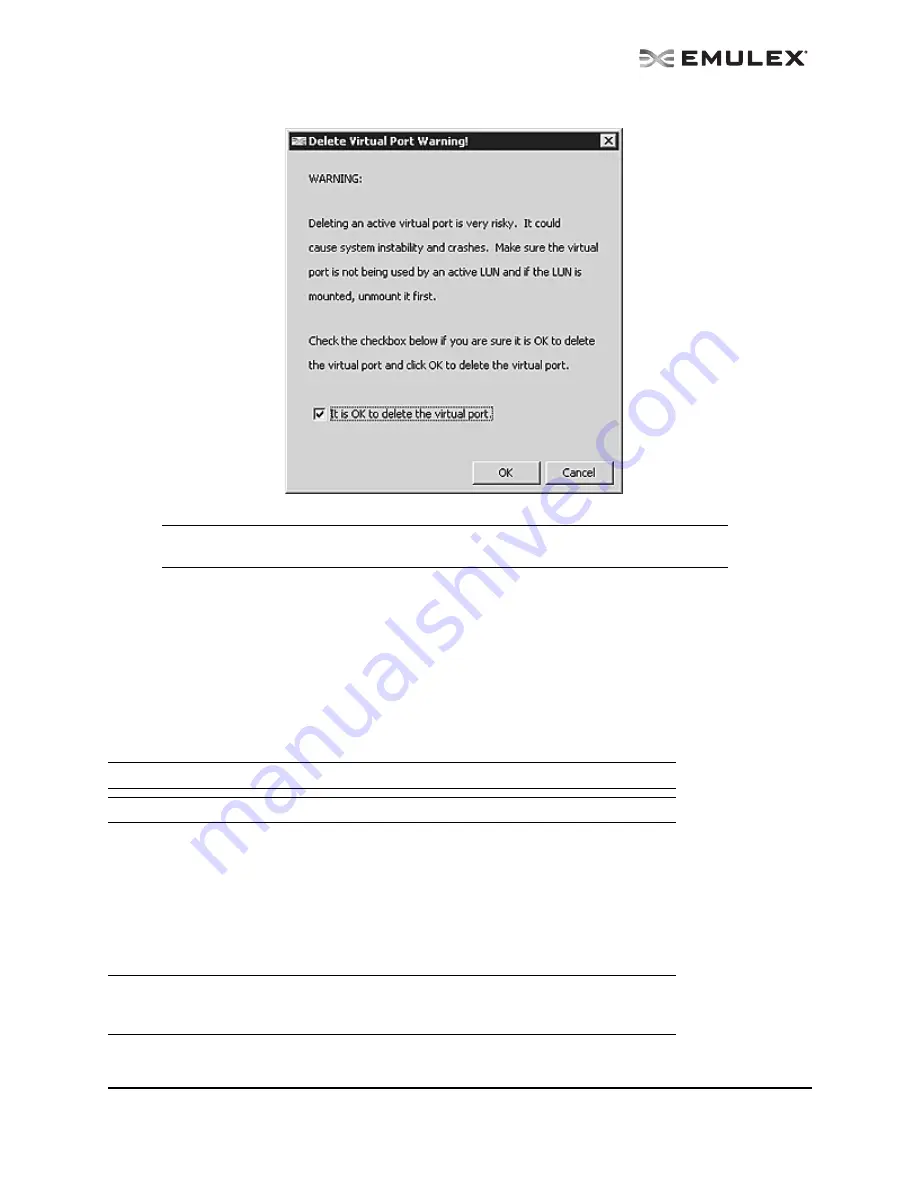
The OneCommand Utility User Manual
Page 115
Figure 63: Delete Virtual Port Warning
4.
Check It is OK to delete the virtual port and click OK. You are notified that the virtual port is no
longer available and that it was removed from the discovery-tree.
5.
Click OK.
Using FC-SP DHCHAP Authentication (Windows, Linux 8.2
and Solaris SFS)
Use the DHCHAP tab to view and configure FC-SP DHCHAP (Diffie-Hellmann Challenge Handshake
Authentication Protocol). You can authenticate an adapter to a switch.
Once DHCHAP has been activated and configured, manually initiate authentication per adapter by
clicking on the Initiate Authentication button or by inducing a fabric login (FLOGI) time per the FC-SP
standard to the switch. A FLOGI can also be caused by bringing the link between the switch and adapter
down and then up. (Not available in read-only mode.)
Authentication must be enabled at the driver level. Authentication is disabled by default. To enable
DHCHAP using the Driver Parameters tab, enable one of the following parameters: enable-auth (in
Windows), enable-auth (Solaris SFS) or enable-auth (in Linux 8.2).
Note: The link on the physical port must be up to delete a virtual port. The Remove Virtual
Port button on the Virtual Port tab is disabled if the link is down.
Note: DHCHAP is available only for physical ports, not for virtual ports.
Note: DHCHAP is not supported on COMSTAR ports.
Note: The authentication driver parameters are only available on local hosts. The
OneCommand Manager application GUI will not display this driver parameter for any
remote hosts.






























