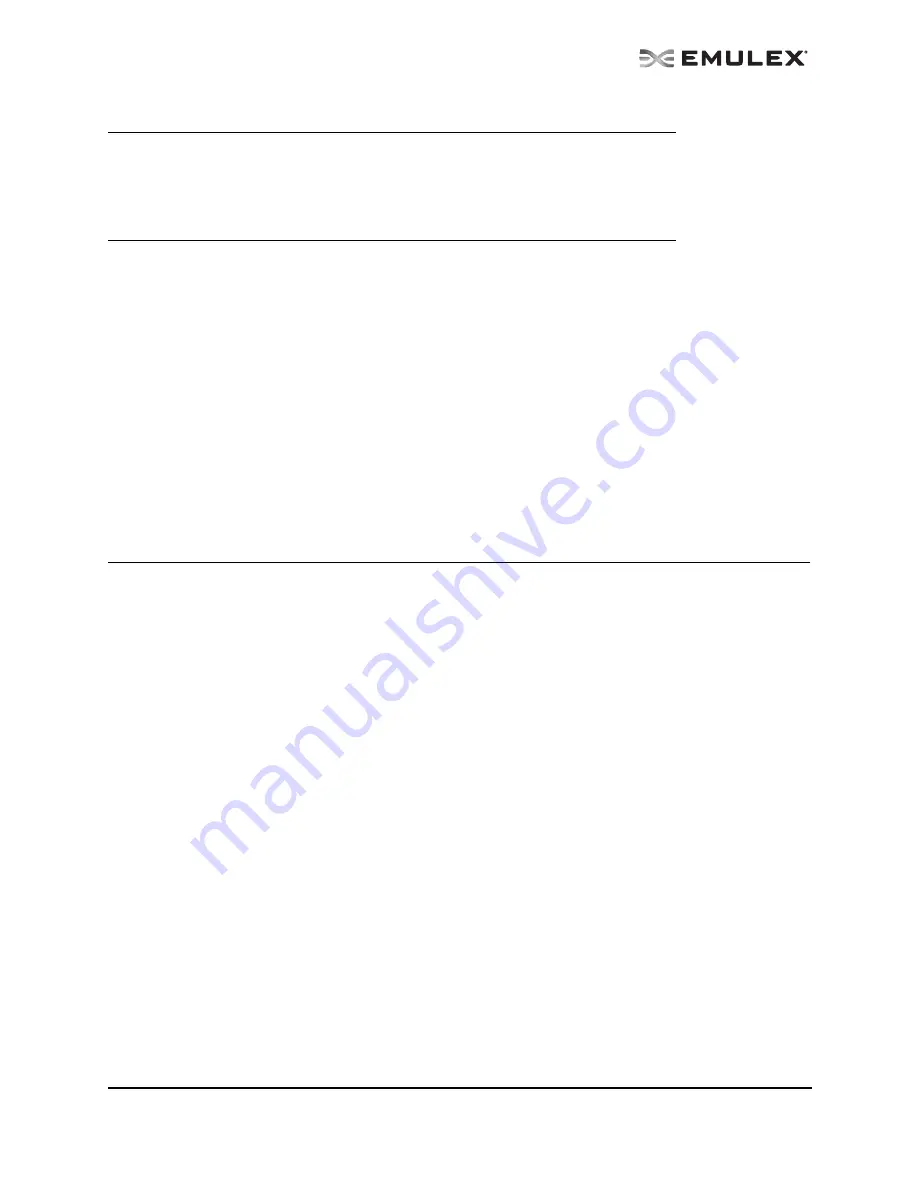
The OneCommand Utility User Manual
Page 26
The principle differences between FC and TCP/IP access are:
•
A TCP/IP host with or without an adapter installed does not need to connect to a fabric to
manage other hosts.
•
A TCP/IP management host can manage all of the adapters in a remote host, not just the ones
connected to the same fabric. FC can only manage adapters connected to the same fabric.
•
You can manage many more hosts since TCP/IP access is not constrained by the boundaries of
a fabric or zoning.
•
True board status (e.g. link down) is available since the FC path is not necessary to send a
status request to the remote host.
•
Adapter security in a TCP/IP environment is much more important since many more hosts are
available for management and TCP/IP access is not affected by fabrics or zoning.
•
Discovery of hosts in a TCP/IP environment is not automatic like FC discovery. You must add
the hosts to be managed.
The Hosts File
The TCP/IP discovery portion of the OneCommand Manager application discovery server relies on a file
called the hosts file. This plain text file contains a list of hosts the utility will attempt to discover. The
discovery server does not attempt to discover hosts over TCP/IP through any other mechanisms (e.g.
ping sweeps, broadcasts, etc.).
The hosts file is automatically created or modified when you perform any of the following operations:
•
Adding a single host from the Add Remote Host window. If the host is discovered, the
OneCommand Manager application adds its IP address and name to the host file.
•
Scanning a range or ranges of IP addresses for hosts that can be managed. This is performed in
the Add Remote Hosts window. For each discovered host, the OneCommand Manager
application adds the IP address and name to the host file.
•
Removing a host from the host file using the Remove Remote Hosts window. For each removed
host, the OneCommand Manager application removes that IP address and name from the host
file.
Manually Editing the Hosts File
You can open the hosts file with any text editor, modify the contents and save the file. The name of the
host file is “hbahosts.lst”. Once the file is modified and saved, the updated file is used after the next
TCP/IP discovery cycle is complete. If the discovery server is running, it does not need to be restarted.
To manually edit the hosts file:
1.
Locate and open the hosts file.
Windows: The file is located on the system drive in the directory "\Program Files\Emulex\Util" for
32-bit machines or "\Program Files (x86)\Emulex\Util" for 64-bit machines.
Solaris: The file is located in the directory "/opt/HBAnyware".
Note: In Windows, if you are running a firewall you may need to add the OneCommand
Manager application remote server to the firewall’s exception list. This remote
server’s path is:
\Program Files\Emulex\Util\Common\rmserver.exe
On a 64-bit host the path is:
\Program Files (x86)\Emulex\Util\Common\rmserver.exe






























